Roland GO-61P Manual de Usario
Lee a continuación 📖 el manual en español para Roland GO-61P (13 páginas) en la categoría Piano. Esta guía fue útil para 11 personas y fue valorada con 4.5 estrellas en promedio por 2 usuarios
Página 1/13
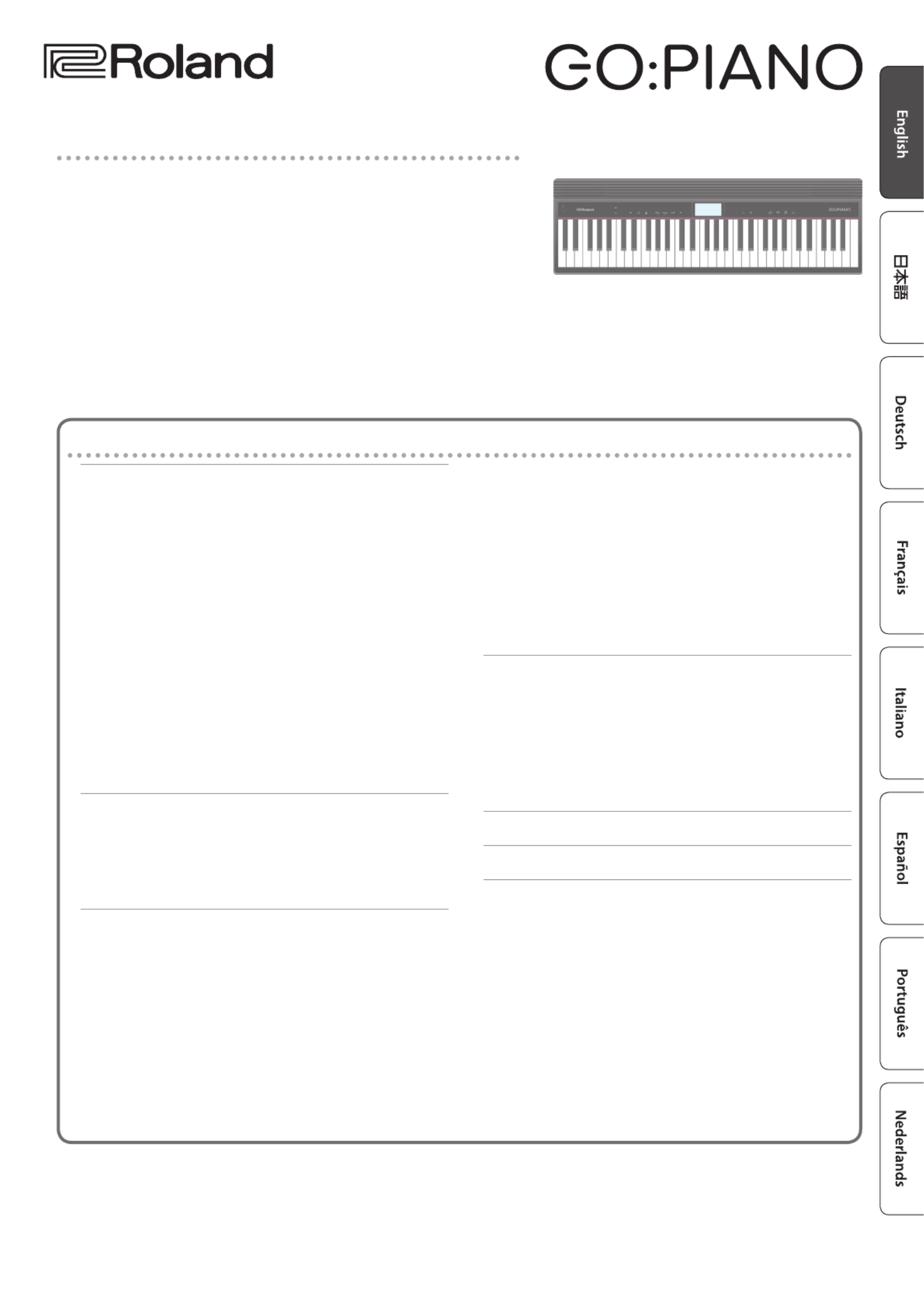
Owner’s Manual
Contents
Operating Guide . . . . . . . . . . . . . . . . . . . . . . . . . . . . . . . . . . . . . . . . . 2
Selecting a Tone . . . . . . . . . . . . . . . . . . . . . . . . . . . . . . . . . . . . . . . 2
Adjusting the Overall Volume . . . . . . . . . . . . . . . . . . . . . . . . . . 2
Making Various Settings (Setting) . . . . . . . . . . . . . . . . . . . . . . . 2
Playing Internal Songs . . . . . . . . . . . . . . . . . . . . . . . . . . . . . . . . . 2
Changing the Pitch Range of the Keyboard in Octave
Steps . . . . . . . . . . . . . . . . . . . . . . . . . . . . . . . . . . . . . . . . . . . . . . . . . 2
Sounding the Metronome . . . . . . . . . . . . . . . . . . . . . . . . . . . . . 2
Recording Your Performance . . . . . . . . . . . . . . . . . . . . . . . . . . . 3
Display . . . . . . . . . . . . . . . . . . . . . . . . . . . . . . . . . . . . . . . . . . . . . . . 3
Edit a Value / Return to the Previous Screen / Reset the
Sound . . . . . . . . . . . . . . . . . . . . . . . . . . . . . . . . . . . . . . . . . . . . . . . . 3
Connecting Equipment . . . . . . . . . . . . . . . . . . . . . . . . . . . . . . . . 4
Installing Batteries . . . . . . . . . . . . . . . . . . . . . . . . . . . . . . . 4
Attaching the Music Rest . . . . . . . . . . . . . . . . . . . . . . . . . . . . . . . 4
Turning the Power On/O . . . . . . . . . . . . . . . . . . . . . . . . . . . . . . 4
Convenient Functions . . . . . . . . . . . . . . . . . . . . . . . . . . . . . . . . . . . 5
Loading a Song (SONG LOAD) . . . . . . . . . . . . . . . . . . . . . . . . . . 5
Deleting a Song (SONG DEL) . . . . . . . . . . . . . . . . . . . . . . . . . . . 5
Backing-Up or Restoring Songs and Settings . . . . . . . . . . . . 5
Backing Up (BACKUP) . . . . . . . . . . . . . . . . . . . . . . . . . . . . 5
Setting Various Functions (Setting) . . . . . . . . . . . . . . . . . . . . . . 6
Basic Operations in Setting . . . . . . . . . . . . . . . . . . . . . . . . . . . . . 6
Adjusting the Reverberation (REVERB LEVEL) . . . . . . . 6
Transposing the Pitch (TRANSPOSE) . . . . . . . . . . . . . . . 6
Matching the Pitch with Other Instruments
(MASTER TUNE) . . . . . . . . . . . . . . . . . . . . . . . . . . . . . . . . . . 6
Selecting How the Piano Tone is Sounded for
Internal Songs (SONG PIANO) . . . . . . . . . . . . . . . . . . . . . 7
Changing the Time Signature (BEATS) . . . . . . . . . . . . . 7
Specifying the Feel (Touch Response) of the
Keyboard (KEY TOUCH) . . . . . . . . . . . . . . . . . . . . . . . . . . . 7
Emitting an Operation Sound When You Press a
Button (TOUCH SOUND) . . . . . . . . . . . . . . . . . . . . . . . . . . 7
Muting the Speakers When Headphones Are
Connected (SP PHONES SW) . . . . . . . . . . . . . . . . . . . . . . 7
Making the Power Automatically Turn o After a
Time (AUTO OFF) . . . . . . . . . . . . . . . . . . . . . . . . . . . . . . . . . 7
Adjusting the Brightness of the Display (LCD
CONTRAST) . . . . . . . . . . . . . . . . . . . . . . . . . . . . . . . . . . . . . . 7
Restoring (RESTORE). . . . . . . . . . . . . . . . . . . . . . . . . . . . . . 6
Restoring the Factory Settings (FACTORY RST) . . . . . . . . . . . 6
Using the Bluetooth® Functionality . . . . . . . . . . . . . . . . . . . . . . 8
Here’s What You Can Do . . . . . . . . . . . . . . . . . . . . . . . . . . . . . . . . 8
Using Bluetooth Audio . . . . . . . . . . . . . . . . . . . . . . . . . . . . . . . . . 8
Registering a Mobile Device (Pairing) . . . . . . . . . . . . . . 8
Connecting an Already-Paired Mobile Device . . . . . . 8
Transferring MIDI Data . . . . . . . . . . . . . . . . . . . . . . . . . . . . . . . . . 9
Disabling the Bluetooth Functionality . . . . . . . . . . . . . . . . . . . 9
Troubleshooting . . . . . . . . . . . . . . . . . . . . . . . . . . . . . . . . . . . . . . . . . 10
USING THE UNIT SAFELY . . . . . . . . . . . . . . . . . . . . . . . . . . . . . . . . . 11
IMPORTANT NOTES . . . . . . . . . . . . . . . . . . . . . . . . . . . . . . . . . . . . . . 11
Placing This Unit on a Stand . . . . . . . . . . . . . . . . . . . . . . . 12
Main Specications. . . . . . . . . . . . . . . . . . . . . . . . . . . . . . . 12
Before using this unit, carefully read “USING THE UNIT SAFELY” and “IMPORTANT NOTES” (the leaet “USING THE UNIT SAFELY” and the Owner’s
Manual (p. )). After reading, keep the document(s) where it will be available for immediate reference.11
Copyright © 2017 ROLAND CORPORATION
Main features
5This instrument features an ivory-feel keyboard with box-shaped keys for the
serious player. Your piano performances can utilize the full expressive range from
delicate pianissimo to dynamic fortissimo. There’s a full complement of high-
quality tones that include electric piano, organ, and voice.
5Bluetooth functionality allows interoperation with your smartphone or tablet.
Music or the audio from a music video on your smartphone or tablet can be
played via this instrument while you perform along with the music. You can also
use this instrument’s keyboard to play a music app that supports Bluetooth MIDI,
such as Piano Partner 2.
5The portable all-in-one design is compact and light-weight, featuring battery-
powered operation, built-in high-quality speakers, and a stylish shape that’s free
of protrusions.

2
Operating Guide
Selecting a Tone
Making Various Settings (Setting)
You can make various detailed settings for this instrument.
1. Press the [ ] button (“ ” is lit).
2. Use the cursor [ ] [ ] buttons to select an item.
3. Use the [–] [+] buttons to change the value of the setting.
Depending on the item that is selected, proceed with the
operation by pressing a button such as [s].
4. Press the [ ] button when you’re nished making
settings (“ ” is unlit).
This instrument lets you enjoy playing with a variety of tones.
The tones are organized into four groups, and are assigned to the
corresponding tone buttons.
1. Press a tone button such as [ ], and then use the [–] [+]
buttons.
If a tone other than a drum tone is selected: “ ” is lit
If a drum tone is selected: “ ” is lit
Reference
For details on the tones, refer to “Tone List” at the end of this
manual.
Tone groups
Button Explanation
[ ] button Piano tones
[ ] button Electric Piano tones
[ ] button Organ tones
[ ] button Voice, drum, and other
tones
page 6
Changing the Pitch Range of the Keyboard in Octave Steps
You can change the pitch range of the keyboard in steps of one
octave.
Changing the keyboard
pitch range
-3–0–3
Use the [ ] [ ] buttons
(“ ” are lit). ” “
MEMO
When you’re making settings (p. 6), these buttons also operate
as cursor buttons [ ] [ ] to select parameters.
Playing Internal Songs
1. Press the [ ] button.
2. Use the [–] [+] buttons to select a song.
3. Press the [s] button to play (“J” is lit).
4. Press the [s] button to stop (“J” is unlit).
5. Press the [ ] button to return to the play screen.
Play/stop Press the [s] button.
MEMO
5When selecting a song, you can long-press the [–] or [+] button
to rapidly switch between songs.
5To change the tempo of an internal song, change the
metronome tempo.
Reference
5For details on the internal songs, refer to “Song List” at the end
of this manual.
5You can choose how the piano tone is sounded for internal
songs (p. 7).
Sounding the Metronome
Here’s how to sound the metronome.
Sound the metronome Press the [ ] button (“ ” is lit).
Change the tempo
5–300
While holding down the [ ] button
so that “TEMPO” is indicated, use the
[–] [+] buttons.
Adjusting the Overall Volume
You can adjust the volume of the speakers
if you’re using the built-in speakers, or the
volume of the headphones if headphones
are connected.
Adjusting the volume 0–20

3
Operating Guide
Edit a Value / Return to the Previous Screen / Reset the Sound
Edit a value Use the [–] [+] buttons.
Return to the previous
screen In an edit screen, press the [ ] button.
Reset the sound settings
In the play screen, press the [ ] button.
MEMO
A piano sound (number 01) is selected,
and the sound settings are reset.
This is convenient if the sound settings
have been inadvertently changed.
Recording Your Performance
Here’s how to record and play back your performance.
* It is not possible to overdub-record.
1. Select the sound that you want to record.
2. Press the [t] button (“t” blinks).
3. Press a key to start recording (“t” is lit).
4. Press the [s] button to stop (“t” is unlit).
A conrmation message appears.
5. To save, press the [s] button.
If you decide to cancel, press the [ ] button.
MEMO
5You can back up the recorded song to your computer (p. 5).
5When playing back or
recording, the screen
shows the current measure,
and the status of play/
record progress within one
measure.
Play/stop Press the [s] button.
Record-standby While stopped, press the [t] button.
Record From record-standby, press the
[s] button.
Load a dierent song Loading a saved song (Load) (p. 5).
If you want to record along with the metronome
Start the metronome beforehand, and specify the time
signature and tempo (p. 2).
In step 2 (“t” is blinking) when you press the [
s] button,
you’ll hear a two-measure count, and then recording starts.
Current measure
001
Play/record position
One measure
Display
This shows the sound group name, the sound name, and the
functions that are currently enabled.
Screen at startup (the Play screen)
[PIANO]
GO Grand
01
Bluetooth
connection status
Tone number
Current measure (only during
playback/recording)
Playback/
recording position
Tone group name
Tone name
A non-drum tone
is selected
Especificaciones del producto
| Marca: | Roland |
| Categoría: | Piano |
| Modelo: | GO-61P |
¿Necesitas ayuda?
Si necesitas ayuda con Roland GO-61P haz una pregunta a continuación y otros usuarios te responderán
Piano Roland Manuales

29 Septiembre 2024

21 Septiembre 2024

16 Septiembre 2024

16 Septiembre 2024

13 Septiembre 2024

2 Septiembre 2024

18 Agosto 2024

16 Agosto 2024

16 Agosto 2024

16 Agosto 2024
Piano Manuales
- Piano Casio
- Piano Yamaha
- Piano Alesis
- Piano Korg
- Piano Technics
- Piano Native Instruments
- Piano IDance
- Piano Max
- Piano Thomann
- Piano Medeli
- Piano Kawai
- Piano Viscount
- Piano Kurzweil
- Piano NUX
- Piano Dexibell
- Piano Artesia
- Piano Crumar
- Piano Nord
- Piano CLXmusic
- Piano Orla
- Piano Carry-on
Últimos Piano Manuales

21 Octubre 2024

20 Octubre 2024

17 Octubre 2024

17 Octubre 2024

14 Octubre 2024

20 Septiembre 2024

18 Septiembre 2024

18 Septiembre 2024

18 Septiembre 2024

17 Septiembre 2024