SAB IP1600 Manual de Usario
SAB
cámara de seguridad
IP1600
Lee a continuación 📖 el manual en español para SAB IP1600 (80 páginas) en la categoría cámara de seguridad. Esta guía fue útil para 6 personas y fue valorada con 4.5 estrellas en promedio por 2 usuarios
Página 1/80

User
User Manual
Manual
(For Windows & Mac OS)
Indoor HD Wireless IP Camera
V1.0
Model: SABIP1600
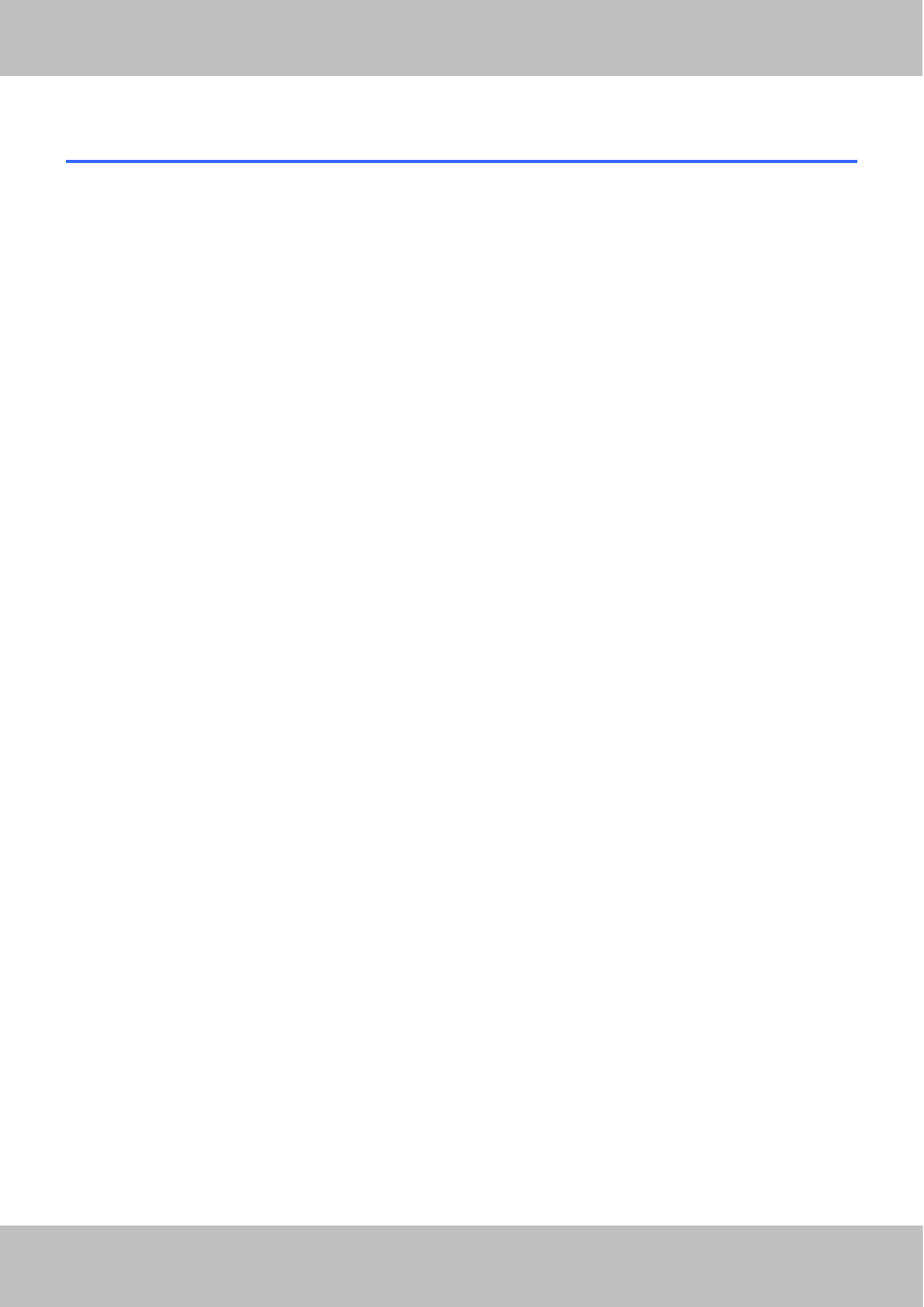
1
1
Table
Table of
of Contents
Contents
Table
Table of
of Contents
Contents.................................................................................................................................................................. 1
1 Overview.......................................................................................................................................................................... 3
1.1 Key Features........................................................................................................................................................3
1.2 Read Before Use.................................................................................................................................................4
1.3 Package Contents...............................................................................................................................................4
1.4 Physical Description........................................................................................................................................... 4
1.5 SD Card................................................................................................................................................................ 5
1.6 Hardware Installation..........................................................................................................................................5
2 Access the IP Camera................................................................................................................................................... 6
2.1 Hardware Connection.........................................................................................................................................6
2.2 Access the Camera in LAN................................................................................................................................7
2.3 Access the Camera in WAN............................................................................................................................10
2.3.1 Static IP Addresses.................................................................................................................................. 10
2.3.2 Remote Access......................................................................................................................................... 11
2.4 Using the VLC player....................................................................................................................................... 14
2.5 IP Camera Connection to the Server.............................................................................................................17
3 Surveillance Software GUI..........................................................................................................................................17
3.1 Login Window.................................................................................................................................................... 18
3.2 Modify the Username and Password............................................................................................................ 18
3.3 Setup Wizard..................................................................................................................................................... 19
3.4 Surveillance Window........................................................................................................................................ 21
4 Advanced Camera Settings........................................................................................................................................ 26
4.1 Status.................................................................................................................................................................. 26
4.1.1 Device Information................................................................................................................................ 27
4.1.2 Device Status......................................................................................................................................... 27
4.1.3 Session Status....................................................................................................................................... 28
4.1.4 Log........................................................................................................................................................... 28
4.2 Basic Settings....................................................................................................................................................29
4.2.1 Camera Name........................................................................................................................................29
4.2.2 Camera Time..........................................................................................................................................29
4.2.3 User Accounts........................................................................................................................................ 30
4.2.4 Multi-Camera..........................................................................................................................................33
4.2.5 Status Light.............................................................................................................................................37
4.3 Network...............................................................................................................................................................37
4.3.1 IP Configuration..................................................................................................................................... 37
4.3.2 Wireless Settings...................................................................................................................................39
4.3.3 DDNS.......................................................................................................................................................41
4.3.4 UPnP........................................................................................................................................................46
4.3.5 Port...........................................................................................................................................................46
4.3.6 Mail Settings........................................................................................................................................... 48
4.3.7 FTP Settings...........................................................................................................................................50
4.3.8 P2P.......................................................................................................................................................... 52

2
2
4.3.9 Cloud Server...........................................................................................................................................52
4.4 Video................................................................................................................................................................... 53
4.4.1 Video Settings........................................................................................................................................ 53
4.4.2 On Screen Display................................................................................................................................ 54
4.4.3 Snapshot Settings................................................................................................................................. 54
4.4.4 IR LED Schedule................................................................................................................................... 55
4.5 Detector.............................................................................................................................................................. 56
4.5.1 Motion Detection....................................................................................................................................56
4.5.2 Sound Detection.................................................................................................................................... 59
4.6 Record.................................................................................................................................................................60
4.6.1 Storage Location....................................................................................................................................60
4.6.2 Alarm Recording.................................................................................................................................... 61
4.6.3 Local Alarm Recording......................................................................................................................... 61
4.6.4 Scheduled Recording........................................................................................................................... 62
4.6.5 SD Card Management..........................................................................................................................63
4.8 Firewall................................................................................................................................................................64
4.9 System................................................................................................................................................................ 65
4.9.1 Back-up& Restore................................................................................................................................. 65
4.9.2 System Upgrade.................................................................................................................................... 65
4.9.3 Patch Installation................................................................................................................................... 67
4.9.4 Factory Reset.........................................................................................................................................67
4.9.5 Reboot..................................................................................................................................................... 67
5 Playback.........................................................................................................................................................................68
6 Appendix........................................................................................................................................................................ 69
6.1 Frequently Asked Questions........................................................................................................................... 69
6.1.1 Install the add-on of Firefox browser, Google Chrome and IE Chrome.......................................70
6.1.2 Uninstall the add-on of Firefox browser, Google Chrome and IE Chrome..................................73
6.1.3 I have forgotten the administrator password.................................................................................... 74
6.1.4 Camera can not record.........................................................................................................................74
6.1.5 Subnet doesn’t match........................................................................................................................... 75
6.1.6 No Pictures Problems........................................................................................................................... 75
6.1.7 Can’t access IP camera in internet.....................................................................................................76
6.1.8 UPnP always failed............................................................................................................................... 76
6.1.9 Camera can not connect wireless...................................................................................................... 76
6.1.10 Can’t see other cameras listed......................................................................................................... 76
6.2 Default Parameters...........................................................................................................................................77
6.3 Specifications.....................................................................................................................................................77
6.4 CE & FCC...........................................................................................................................................................78
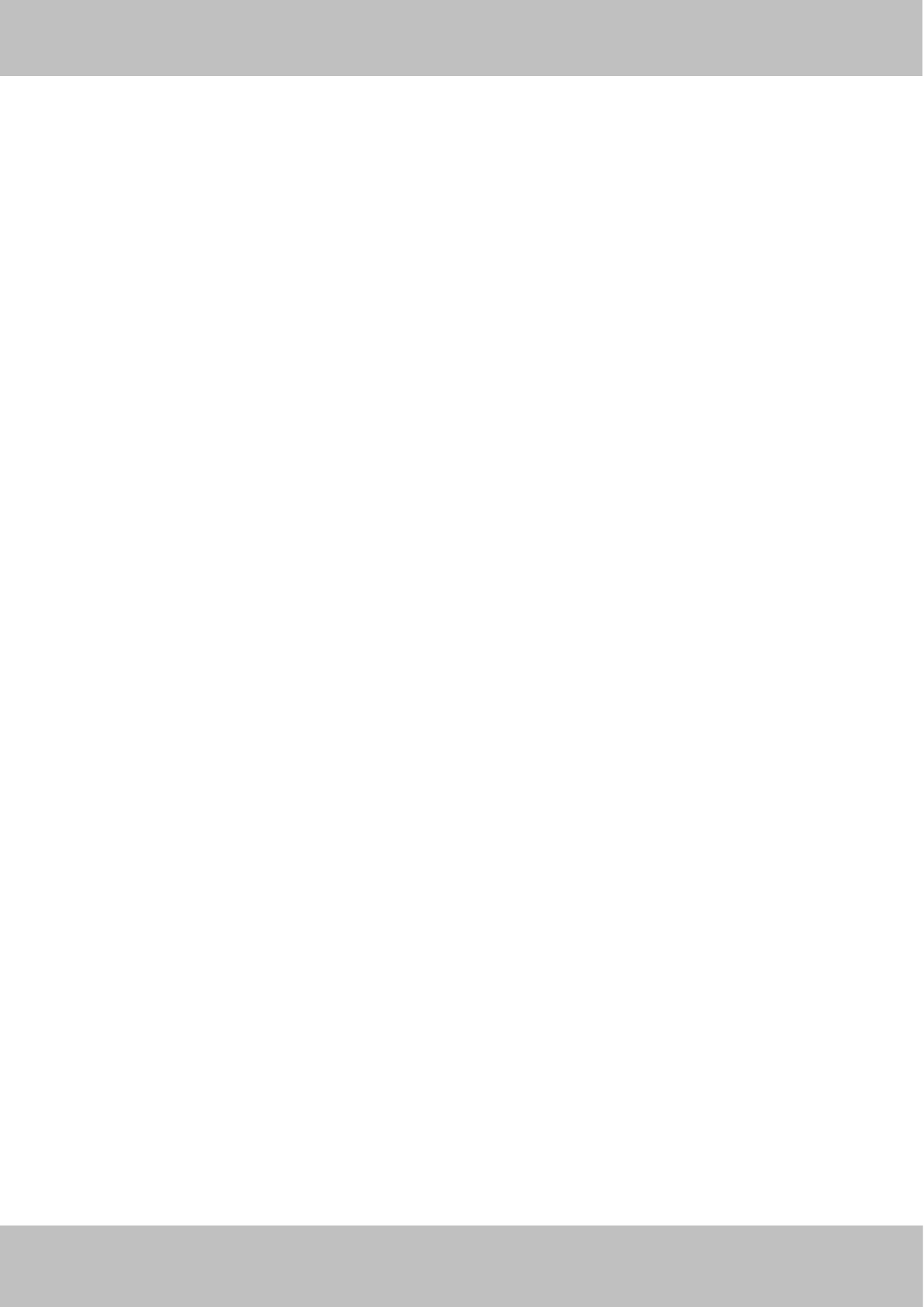
3
3
1 Overview
Indoor HD Wireless IP Camera with P2P is an integrated wireless IP Camera with a color CMOS sensor
enabling viewing in High Definition resolution. It combines a high quality digital video camera, with a powerful
web server, to bring clear video to your desktop and mobile devices from anywhere on your local network or
over the Internet.
Thanks to the P2P easy access technology, you don’t need to do complicated Port Forwarding and DDNS
settings, you just need to scan the QR code of the camera to connect it on smart phone, or input the UID on
CMS software to do remote access.
The IP Camera gives users more comprehensive control over a monitored site. The camera supports H.264
video compression technology, dramatically reducing file size and saving network bandwidth.
The camera is based on the TCP/IP standard. There is a WEB server inside which could support Internet
Explore. Therefore the management and maintenance of your device is simplified by using the network to
access the website of your camera.
The camera is designed for indoor surveillance applications such as home, retail store and office. Controlling
the camera and managing images are simplified by using the provided web interface across the network
utilizing wired or wireless connectivity.
The IP camera provides Smart Phone APP for Android and iPhone users, then you can view your camera
anywhere, anytime on your smart mobile devices.
1.1 Key Features
Standard H.264 video compression algorithm to satisfy the transmission of high definition video in narrow
bandwidth network
P2P feature for easy access
Megapixel HD video
Supports IE/Firefox/Google/Safari browser
Supports WEP,WPA-PSK and WPA2-PSK Encryption
Wireless connection is compliant with IEEE 802.11b/g/n Wi-Fi, up to 150Mbps
IR night vision (Range: 8m)
Supports image snapshot
Supports dual-stream
Supports SD Card storage up to 32GB
Supports IR-Cut auto switch
Embedded free DDNS(dynamic domain name service) Service
Supporting the Third Party Domain Name Service
Supports two-way audio
Multi-level users management with password protection
Supports Motion detection alert via email or upload image to FTP

4
4
Supports Sound Detection via FTP and Email
Providing free Android and iPhone APP for viewing live video
Support record schedule
Supports EZlink, Link to WiFi network easily
1.2 Read Before Use
Please first verify that all contents received are complete according to the Package Contents listed below.
Before the IP Camera is installed, please carefully read and follow the instructions in the Quick Installation
Guide to avoid damage due to faulty assembly and installation. This also ensures the product is used properly
as intended.
1.3 Package Contents
● IP Camera × 1
● DC Power Adapter × 1
● USB Power Cable × 1
● CD×1
● Quick Installation Guide × 1
1.4 Physical Description

5
5
1.5 SD Card
NOTE:
This camera supports SD Card and the max size of SD card must be under 32G.
When you plug in the SD card during the camera work process, please reboot the camera again, or else the
SD Card may be cannot work well.
The default storage path of alarm record files is SD card, when the available size of SD card is less than 256M,
the old record files will be deleted automatically.
1.6 Hardware Installation
1. Rotate the base of the camera until points a and bare aligned, this allows for the mounting plate to be
removed.
2. Install the mounting plate on a wall or ceiling with supplied fixing screws.
3. Align points a and b to insert the camera base to the mounting plate. Rotate so that points a and b are no
longer aligned, this attaches the camera securely to the base.

6
6
2 Access the IP Camera
This chapter explains how to access the camera through browser.
2.1 Hardware Connection
1. Connect the camera to the LAN network (Router or Switch) via network cable.
2. Connect the power adapter to the camera.
3. Insert the CD into the CD drive of your computer.
4. Go to the folder “Equipment Search Tool” and find the folder “For Windows OS”or “For Mac OS”. Copy and
paste the Equipment Search Tool file to your computer, or drag it onto your Desktop.
Shortcut icon for Windows / Mac OS

7
7
2.2 Access the Camera in LAN
This camera supports HTTP and HTTPS protocols, you can access the camera by two ways.
(1) http:// LAN IP + HTTP Port NO.
The default HTTP port no is 88. Double click the Equipment Search Tool icon to run, and it should find the
camera’s IP address automatically after you plug in the network cable.
Figure 2.1
Double click the IP address of the camera; your default browser will open to the camera login page.
(2) https:// LAN IP + HTTPS Port NO.
The default Https port no is 443. You can use the url to access the camera: https:// LAN IP + HTTPS port.
Go to Settings - Network - Port panel , you can see and change the http and https port no.
Figure 2.2
HTTPS(Hypertext Transfer Protocol over Secure Socket Layer) is a safe way to access your camera, the data
transferred on the Internet will be encrypted. Since we can not apply license for every LAN or DDNS URL, the
webpage may pop up a warning like the following picture, you just need to click 'Continue to this website (not
recommended). '
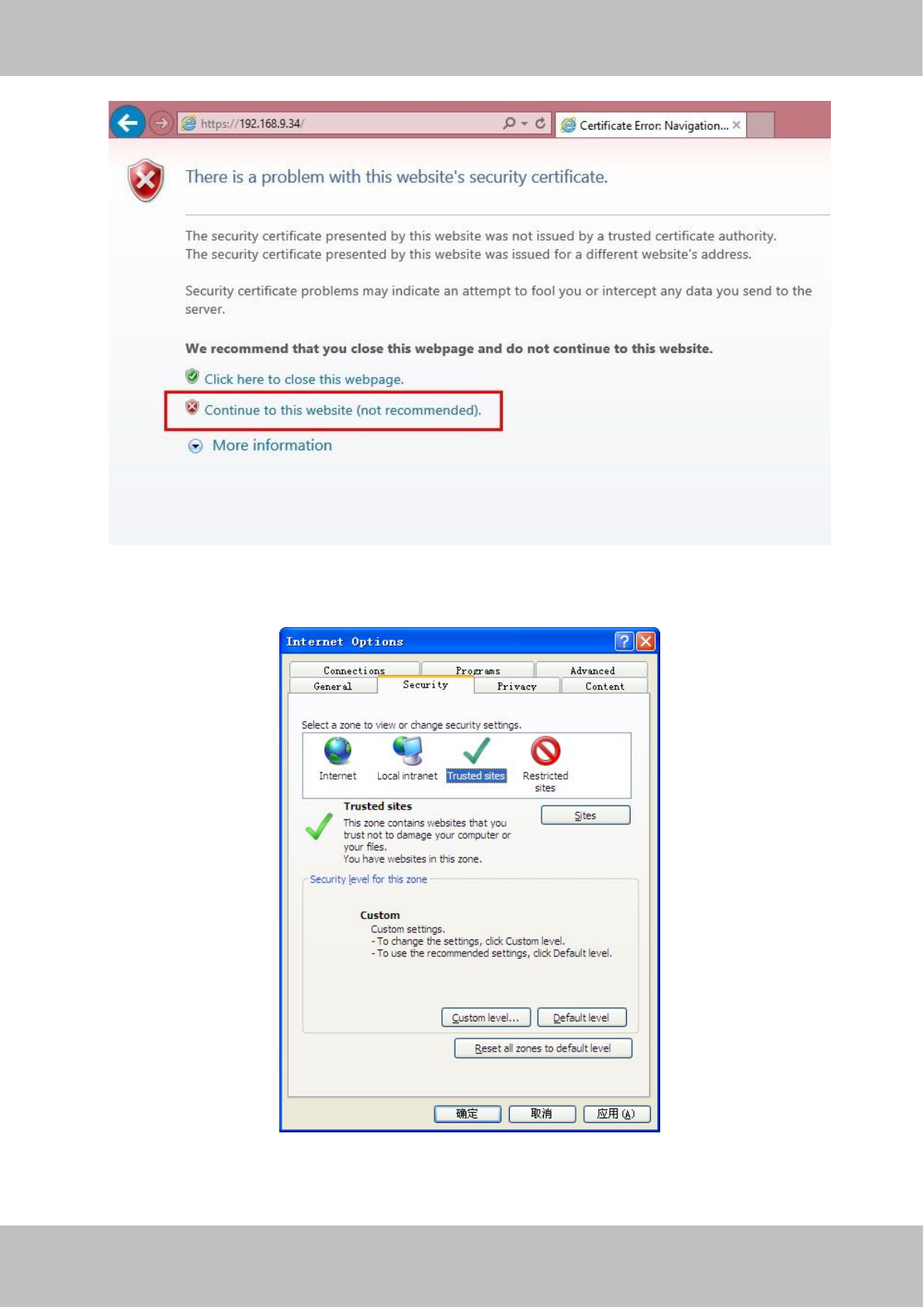
8
8
Open Internet Explorer if it is not already opened. Click on Tools, then click Internet Options.
Next, click the Security tab, then click the Trusted sites button.
Figure 2.3
For Firefox, you can add the trusted as the following way:

9
9
Tools ---- Options ---- Advanced --- View Certificates --- Servers
Figure 2.4
Click View Certificates, and go to Servers option.
Figure 2.5
Go to Add Exception panel.

10
10
Figure 2.6
2.3 Access the Camera in WAN
2.3.1 Static IP Addresses
Users who have static IP addresses do not need to set DDNS service settings for remote access. When you
have finished connecting the camera using the LAN IP address and port forwarding, you can access the
camera directly from the Internet using the WAN IP address and port number.
How to Obtain the WAN IP address from a public website
To obtain your WAN IP address, enter the following URL in your browser: http://www.whatismyip.com.The
webpage at this address will show you the current WAN IP.
Enter the camera’s url , here
take https://192.168.8.129:443
for example .
Click this button to add it .

11
11
Figure 2.3
Access your IP Camera from the Internet
You can access the IP Camera from the Internet (remote access). Enter the WAN IP address and port number
in your standard browser. For example, you would enter http:// 183.37.28.254:85
NOTES:
Make sure port forwarding is successful. You can do port forwarding two ways.
1) Login to your router to enable the “UPNP” function. You can then login to the camera as administrator,
choose Network, and then choose UPnP to enable UPnP. Make sure that the status of UPnP reads “UPnP
Successful” on the Device Status page.
2) Do port (HTTP port and Media port) forwarding manually.
If your router has a Virtual Server, it can do port forwarding. Add the camera’s LAN IP and port which you had
set earlier to your router’s port forwarding settings.
If you plug the camera into a router, it will have a dynamic IP address and you need to set DDNS service
settings to view it remotely.
2.3.2 Remote Access
If you want to access your camera by web browser outside of your LAN, you need to configure following
configurations.
1. Choose “Settings” on the top of the camera web page, then go to the “Network > IP Configuration” section
on the left side of the screen, then uncheck the Obtain IP DHCP.
Especificaciones del producto
| Marca: | SAB |
| Categoría: | cámara de seguridad |
| Modelo: | IP1600 |
| Color del producto: | Zwart |
| Peso.: | 1950 g |
| Ancho: | 285.75 mm |
| Profundidad: | 180.975 mm |
| Altura: | 355.6 mm |
| Tamaño máximo de pantalla: | 12.9 " |
| Tipo de ranura: | Sleutel |
| Número de llaves incluidas: | 2 stuk(s) |
¿Necesitas ayuda?
Si necesitas ayuda con SAB IP1600 haz una pregunta a continuación y otros usuarios te responderán
cámara de seguridad SAB Manuales

3 Septiembre 2024

3 Septiembre 2024

3 Septiembre 2024

29 Agosto 2024

28 Agosto 2024

28 Agosto 2024
cámara de seguridad Manuales
- cámara de seguridad Honeywell
- cámara de seguridad Motorola
- cámara de seguridad Topcom
- cámara de seguridad Canon
- cámara de seguridad Abus
- cámara de seguridad Acti
- cámara de seguridad Apeman
- cámara de seguridad Hikvision
- cámara de seguridad Nedis
- cámara de seguridad Gembird
- cámara de seguridad Yale
- cámara de seguridad Eminent
- cámara de seguridad Swan
- cámara de seguridad Overmax
- cámara de seguridad TP Link
- cámara de seguridad Trust
- cámara de seguridad Elro
- cámara de seguridad Axis
- cámara de seguridad Hama
- cámara de seguridad Maginon
- cámara de seguridad Smartwares
- cámara de seguridad Profile
- cámara de seguridad Fenton
- cámara de seguridad Eufy
- cámara de seguridad Somfy
- cámara de seguridad Netgear
- cámara de seguridad Ubiquiti
- cámara de seguridad First Alert
- cámara de seguridad Dahua
- cámara de seguridad Foscam
- cámara de seguridad Targa
- cámara de seguridad D-Link
- cámara de seguridad Lorex
- cámara de seguridad Humax
- cámara de seguridad Iget
- cámara de seguridad Vivotek
- cámara de seguridad Storage Options
- cámara de seguridad Swisstone
- cámara de seguridad Sinji
- cámara de seguridad Ferguson
- cámara de seguridad Sricam
- cámara de seguridad Kompernass
- cámara de seguridad Speco Technologies
- cámara de seguridad ZKTeco
- cámara de seguridad Brinno
- cámara de seguridad Tenvis
- cámara de seguridad Nordval
- cámara de seguridad V-Tac
- cámara de seguridad Jablocom
- cámara de seguridad Beseye
- cámara de seguridad Pelco
- cámara de seguridad Exacq
- cámara de seguridad Brickcom
- cámara de seguridad Home Protector
- cámara de seguridad Escam
- cámara de seguridad Mr Safe
- cámara de seguridad Duramaxx
- cámara de seguridad EasyN
Últimos cámara de seguridad Manuales

19 Octubre 2024

18 Octubre 2024

5 Octubre 2024

Fenton 351.183 - CCTV Security 4 Cam Wireless NVR kit Manual de Usario
22 Septiembre 2024
8 Septiembre 2024

8 Septiembre 2024

8 Septiembre 2024

8 Septiembre 2024

8 Septiembre 2024

8 Septiembre 2024