Sagemcom D142 Manual de Usario
Lee a continuación 📖 el manual en español para Sagemcom D142 (2 páginas) en la categoría telefono. Esta guía fue útil para 11 personas y fue valorada con 4.5 estrellas en promedio por 2 usuarios
Página 1/2
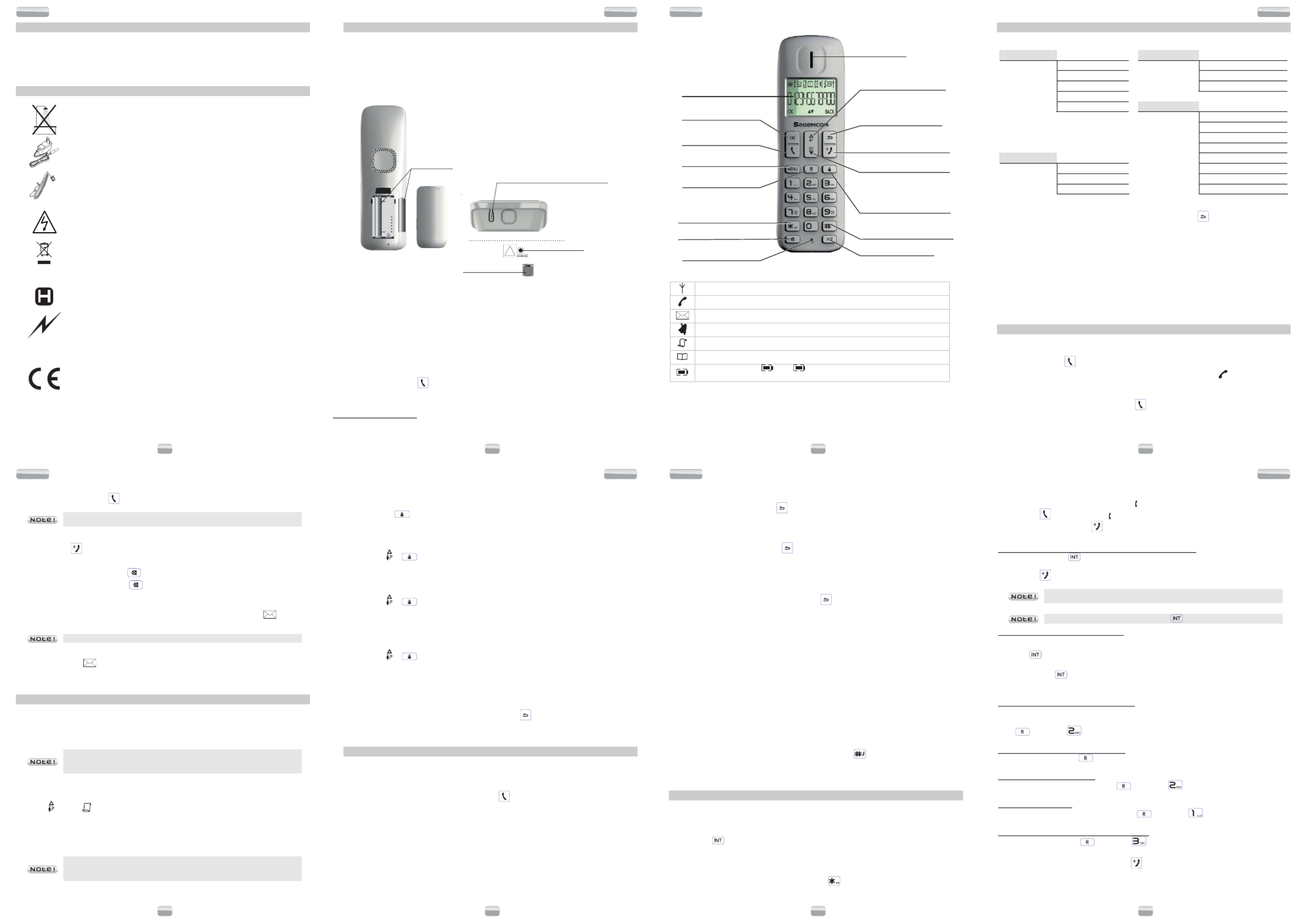
1
D142
D142
D142
I
NTRODUCTION
Dear customer,
Thank you for purchasing a Sagemcom DECT telephone we appreciate your trust in us.
This product was manufactured with the utmost care, should you encounter difficulties during its use we
recommend that you refer to this user guide. You can also find information on the following site:
http://www.sagemcom.com
For your comfort and safety, we ask that you read the following section carefully :
R
ECOMMANDATIONS ET CONSIGNES DE SECURITE
Your DECT telephone must not be installed in a humid room (wash-up room, bathroom,
laundry room, kitchen, etc.) unless it is 1.50 m away from a water point or outside. Your
telephone must be operated at temperatures ranging from 5°C and 45°C.
Only use the supplied power adapter, connect it to the base socket according to the
installation instructions provided in this booklet and the indications on the identification
label affixed to it (voltage, current, electric network frequency). As a precaution, in case
of danger, the mains adapters act as a disconnecting mechanism for the 230V power
supply. They should be placed near the device and should be easily accessible.
This telephone was designed for use on the public switched telephone network (PSTN).
In case of a problem you must first contact your reseller. Only use the supplied
telephone cord.
For your personal safety, never place your handset on the base without the batteries,
or without the battery cover, you could get an electric shock.
To avoid damaging your handset, only use certified rechargeable AAA batteries NiMH
1.2 V 400 mAH, never use non rechargeable batteries. Insert the batteries in the handset
battery compartment respecting polarity.
At the end of their useful life, batteries must be disposed of according to the recycling
instructions presented in this booklet.
Your DECT telephone has an inside radio range of about 50 metres and up to
300 metres in open space. The immediate presence of metal parts, (of a television for
example), of any electric appliance may result in range reduction.
Some sensitive medical equipment and safety equipment may be affected by the radio-
frequency transmissions of your telephone. In all cases, we ask that you respect the
safety recommendations.
In areas where storms are frequent, we recommend that you protect your telephone line
using a surge protection device .
This equipment does not function in the case of an electric network shutdown: for
emergency calls, it is recommended to use another unit during power cuts.
The CE marking certifies that the product meets the essential requirements of Directive
1999/5/CE of the European Parliament and of the Council pertaining to microwave radio
equipment and telecommunication terminal equipment, for the safety and health of
users, for electromagnetic interference. Furthermore, it efficiently uses the frequency
spectrum attributed to ground and spatial communication to prevent damaging
interference.
The declaration of compliance may be looked up on the www.sagemcom.com site
"support" section or can be obtained from the following address :
Sagemcom Broadband SAS
250, route de l'Empereur - 92848 Rueil-Malmaison Cedex - France
2
D142
D142
D142
B
EFORE YOU BEGIN
Make sure your package includes the following: Base unit, handset, one battery compartment cover,
telephone line cord, AC power supply, two rechargeable batteries, and this user guide.
In the case of purchasing a pack duo or trio, you will find in addition for each additional handset: a
handset charger, one battery compartment cover, two rechargeable batteries.
Installing the phone
!
-
+
-
+
Paging button
- Pressed briefly : telephone set paging.
- Hold down pressed (4 seconds minimum) :
telephone set registration.
Rechargeable
batteries
Power socket
Telephone socket
1. Insert the batteries, taking care to respect the polarity as indicated in the compartment.
2. Put the compartment door back on. «SEARCHING...» appears on the screen.
3. Connect the end of the mains power unit lead to the bottom of the base and the mains power unit to
the mains socket.
4. Plug the power supply cord into AC outlet and the other end into the power jack on the base bottom.
5. A welcome message in all the languages supported by the telephone is displayed on the screen,
press OK *.
You will hear a confirmation tone.
Place the handset in the base station to charge for 15 hours prior to first use.
6. After charging, press key. You can hear dial tone.
* :
depending on country
3
D142
D142
D142
Handset keys
Intercom key
Earpiece
Red key:
Talk off /
Switch handset on/off
Access to phonebook /
Navigation key down
Navigation key up /
Access the caller list
Deactivate / Activate handset
ringer (Press and hold)
Microphone
Screen
Access to outgoing call list
Menu key
OK key:
Selection / Validation
Green key:
Talk on
A
ctivate, deactivate keypad lock
(Press and hold)
R key:
Second call / conference
Back key / Cancel /
Correction /
Change standby screen
(Press and hold)
Mute:
A
ctivate / Deactivate the microphone
Quick guide to handset display icons
Signal strength icon (blinking when no signal or the signal strength is weak).
Call (blinks when you receive a call)
Voicemail icon: indicates that new messages are present in your voicemail box.
Handset ringer muted.
Received call list (appears when a new call is in the caller list).
Memory.
Charging status icon ( : Full ; + flashing (charger not connected) : Flat; blinking
during charging).
Changing the batteries
Make sure the telephone is OFF before you replace batteries.
1. Remove the batteries compartment door.
2. Remove old batteries.
3. Insert the batteries in the handset battery compartment respecting polarity.
4. Put the batteries compartment door back on.
5. Place handset in the base to charge.
4
D142
D142
D142
M
ENU STRUCTURE
Quick reference
phonebook New entry Clock&alarm date / time
List Set format
Edit entry Alarm
delete Alarm tone
delete all
Directe mem. Advanced set Change pin
registration
Unregister
contry
reset
Personal set Handset name AUTO PREFIX
Handset tone Recall time
LANguage Dial mode
Auto hang-up First ring
Navigation
To navigate among the menus, use the keys: MENU, , or OK and .
Example: To change the ring tone, go to the menu Personal set / Handset tone / ring tones.
To do this:
1. Press MENU. Select " Personal set " using the or key.
2. Press OK. Select " Handset tone " using the or key.
3. Press OK. Select "ring tones " using the or key.
4. Press OK. 10 melodies are available: " melody 1 "… " melody 10 ".
Select the desired melody using the or key.
5. Press OK key to confirm your selection.
C
ALLS
Make a call
Ensure that the handset is switched on.
1. Press the Talk key .
You will hear the dialling tone and the display will show you the phone icon .
2. Enter the phone number.
- OR-
1. Enter the phone number first and then press key.
5
D142
D142
D142
Answering a call
When the phone rings, press the key to answer the call.
You can adjust the volume of what you hear through the handset at any time by
pressing or ҏkey.
Ending a call
To end a call press .
Microphone mute function
-Enable MUTE function: press the key. The display shows "mute on".
-Disable MUTE function: press the key. Your correspondent can hear you again.
Voice Mail (According to operator)
With this function you can receive calls in your absence on a voice message recorder in the switched
telephone network. To indicate that a new message has been received the envelope icon and the
new event message "
voicmail
" are displayed on the Handset screen.
Your voicemail number is not set in the factory.
- Dial the number of your operator’s voice message recorder.
- The envelope icon disappears when there are no more new messages.
C
ALL LOG
Calling line identification presentation (CLIP)
This CLIP phone stores and displays CLIP information provided by your local telephone company.
You must subscribe to CLIP service in order to use this unit.
If you have not subscribed to CLIP service or if the caller number is suppressed, the display shows
“unknown”.
Display of numbers not available:
-
Un
Un
Un
UnUnav
av
av
avava
a
a
aail
il
il
ililab
ab
ab
abable
le
le
lele
: you are not in same area as your contact.
-
Hi
Hi
Hi
HiHide
de
de
dede
id
id
id
idid
: your contact does not want their number to be displayed.
Received call log
The received call log presents the calls you received. (max.10 last calls).
6. Press , the icon is displayed.
7. The most recent name or call number is displayed according to whether your contact's number is
included in your phonebook or not.
8. Press OK to display the date and the time of the call.
9. Press the or key to go through the list.
If the number is too long (more than 12 digits), the screen will not show the number
in full.
Press OK key to go to last number page for CID length.
6
D142
D142
D142
Diallled call log
The dialled call log presents the calls you made (max. 5 last calls).
To consult the list:
1. Press briefly .
2. The last dialled number is displayed.
Press the
or
key to consult the list of the last 5 numbers dialled.
Calling back a caller
1. Press the or key.
2. Press the or key to select a call record.
3. Press the key to dial the number.
Making an entry in the directory from the list of calls received.
1. Press the or key.
2. Use or to select the desired caller number.
3. Press MENU key, then select "save number ".
4. Enter the name of the entry. Press OK.
Deleting caller list record
1. Press the or key.
2. Press or key to select a call record.
3. Press MENU.
- Select " delete " to delete the current record.
- Select " delete all " to delete the entire Caller list.
4. A confirmation screen appears.
5. Using the telephone touch keys:
- If you do not wish to delete the current record, press .
- .To confirm the deletion of the entry, press OK
P
HONEBOOK
You can store 50 phonebook entries (24 digits and 12 characters) in your phonebook.
Dialling a memory number
1. Press key to consult the list of contacts.
2. Press theor key to consult directory entries.
3. When you have selected the desire number, press .
Creating / Storing a memory
1. Go to the menu " phonebook " / " new entry "
2. Enter the name of the entry. Press OK.
3. Enter the number of your entry using the keypad keys. Press OK.
Editing a memory
1. Go to the menu " phonebook " / " edit entry ".
2. Select the entry you want to edit using or . Press OK.
7
D142
D142
D142
3. You will then enter the name input screen and the cursor will be at the end of the name:
- The information is accurate. Press OK key.
- To correct the name, press key to delete characters.
- Enter the new name and press OK key.
4. You will then enter the number screen and the cursor will be at the end of the number :
- The information is accurate. Press OK.
- To correct the number, press to delete the numbers.
- Enter the new number and press OK.
Deleting a memory / the whole phonebook
1. Go to the menu " phonebook " / "delete " (or " delete all " to delete the entire phonebook list).
2. Select the entry you want to delete using or . Press OK :
- If you do not wish to delete the entry, press .
- To delete the entry, press OK.
Assign a shortcut
This menu allows you to record two quick dial numbers assigned to the keys 1 and 2 on the keyboard.
1. Go to the menu " phonebook " / " directe mem. ".
2. Select the key you want to assign a number (1 or 2).
3. Press OK, " no number " is displayed on the screen.
4. Press MENU.
5. " edit number " appears on the screen.
6. Press OK.
7. Enter the name of the entry and press OK to confirm.
8. Enter the number of the entry. Press OK to confirm. You will hear a confirmation tone.
To call the number you have assigned to one of the shortcut keys, 1. Hold down the key on which the
number was programmed (1 or 2).
Inserting a pause (in dialling)
You can insert a pause in dialling a phone number if you want to wait before actually ringing.
While dialling the number you want to call, press and hold the key to insert the pause:
The display shows a ’’P’’.
U
SING THE MULTI
-
HANDSET CAPABILITIES
These functions are used for handset management when two or more handsets are registered on the
same base.
Intercom Call/Intercom
1. Make sure your handset is on standby mode.
2. Press the key on the handset.
- If your installation has two handsets, the second handset is directly called, and, "handset "
followed by the handset number are displayed on the screen.
- If your telephone installation has more than two handsets, the icon INT blinks on the screen and
the number of all registered handsets.
- Enter the desired handset number or press the key if you want to call all handsets.
8
D142
D142
D142
Answering an internal call
1. The ring melody from an internal call is different from an external call. " handset " and the calling
handset number appear on the screen. The "" is blinking.
2. Press the key to answer. The " " stop blinking.
3. Ending an internal call press .
Managing an external and an internal call
Transfering an external call to another handset registered on same base
1. During a call, press . The external user is put on hold.
2. Enter the internal call number. When the user answers, you can announce the call.
3. Press the key to transfer the call.
To switch from one call to another, press and hold down the key until an aural
signal is heard.
If the called handset does not answer, press to take back the call.
Making conference calls (3-way conversation)
You can connect one external call to two handsets registered at the base station. To set up a telephone
conference from an external call:
1. Press . key. The external user is put on hold.
2. Enter the internal call number. Wait until the internal user answers.
3. Press and hold key, until an aural signal is heard to start a three-way conference. "conference"
is displayed on the handset screen.
Two outside calls
Taking a second call while you are already on line
During a call, a beep is emitted by your operator to inform you that a second call is on hold. A screen
displays the number of this second caller on hold.
Press then the key to take back this new call.
Your first contact is put on hold and you can talk with the second caller.
Making a second call while you already on line
During a conversation, press then dial the number to be called.
The call in process is then put on hold and you can take the second call back.
Switching from one call to the other
To switch from one call to the other, press then the key .
The call in process is then put on hold.
Ending one of the two calls
To end one call and continue with the other, press then the key .
The call in process is then ended finally and you take the second call back.
To set up a 3-way conference (the 2 calls and yourself)
During a conversation, press then the key .
You can then talk with the 2 contacts at the same time.
To end the 3-way conference, press the red key .

D142
9
D142D142D142
C
USTOMISING THE HANDSET
Handset naming
The default name of the handset is "
handset N
" where
N
is the number of the registered handset.
1. Go to the menu " personal set " / " handset name ".
2. Use the keypad to enter the new name (up to 10 characters).
Use key to delete wrong input if necessary. Press OK.
Handset ringer level
1. Go to the menu " personal set " ". / " " / " handset tone ring volume
2. Use or to select the volume level then press OK to confirm your selection.
Handset ringer melody
1. Go to the menu " personal set " / " " / " handset tone ring tones ".
Ten melodies are available: " melody 1 "… " melody 10 ".
2. Use or to select the ring tone. Press OK.
Key tone On/Off
1. Go to the menu " personal set " / " handset tone " / " key beep ".
An information screen shows you the current state. Use or to modify it.
2. Press OK key to confirm your selection.
Modifying the language
1. Go to the menu " personal set " / " language ".
2. Use or to choose the desired language. Press OK key to confirm your selection.
Auto talk
When active, the auto talk off feature enables you to automatically hang up as soon as you put the
handset on its base.
1. Go to the menu " personal set " / " auto hang-up ".
An information screen shows you the current state. Use or to modify it.
2. Press OK key to confirm your selection.
Key lock
1. Press and hold key for 1 second. An information screen shows you that the keys are locked.
2. To recover to normal, press and hold key 1 sec.
S
ETTING THE DATE AND TIME
Time and date
After a power cut the time has to be reset.
1. Go to the menu " clock & alarm " / " date/time". Current date is displayed.
- To keep the date, press OK.
- To change it, enter the new date in 20YY/MM/JJ format.
- To go back to change the entry .
10
D142D142D142
2. Press OK. Current time is displayed.
- To keep the time, press OK.
- To change it, enter the new time in the HH : MM ring the time, the time format. (If, after ente
format is 12H, use the key to set aM and the key to set pM).
- To go back to change the entry .
3. Press OK.
Hour format (12/24)
1. Go to the menu " clock & alarm " / " set format " / " time format ".
A screen displays the current format, use or to change it.
2. Press OK.
Date format
1. Go to the menu " clock & alarm " ". / " set format " / " date format
A screen displays the current format, use or to change it.
2. Press OK.
Alarm clock
1. Go to the menu " clock & alarm " / " alarm ".
To activate the alarm once, select "on once ".
To repeat the alarm each day at the programmed time, select " on daily ".
To deactivate the alarm, select "off ".
2. Select your choice then press OK.
Enter the time when you want the alarm to go off: "HH – mm ".
(If after entering the time, the time format 12H, use key to set
aM
aM
aM
aMaM
and the keyto set
pM
pM
pM
pMpM
).
3. Press OK.
Modifying alarm tone
1. Go to the menu " ". clock & alarm " / " alarm tone
3 melodies are available: "melody 1", "melody 2" et "melody 3".
2. Select the desired melody, press OK key to confirm your selection.
You will hear a confirmation tone.
A
DVANCED SETTINGS
Base master PIN code
Your base station code (default setting 0000) is required to access certain security functions. This code
can include 8 digits.
1. Go to the menu " advanced set " / " change pin ".
2. Enter your old code first, press OK.
3. Enter your new PIN code.
Each time a digit is entered the «_»is replaced by a «*».
Press OK key to confirm your new PIN code. You will hear a confirmation tone.
Carefully note your base station code. You will need it to change certain settings.
11
D142D142D142
Association handset & base
1. Press and hold key for 5 seconds (after 1 minute if no Handset has started association process
the base goes back to standby).
2. Go to the menu " advanced set " / " registration ".
3. Enter the 4 digit base master PIN code (default 0000). Press OK.
4. Once the handset is registered. The handset automatically exits the registering mode.
5. The handset number assigned automatically by the base appears on the screen.
Disassociation of a handset
1. Go to the menu " advanced set " / " unregister ".
2. Enter the 4 digit base master PIN code (default 0000). Press OK.
3. Select the handset you want to delete using the or key then press OK (at standby state,
"pls reg h/s" is displayed on the screen.
Selecting the country
1. Go to the menu " advanced set " / " unregister ".
2. Enter the 4 digit base master PIN code (default 0000). Press OK.
3. Select the country where you are using the telephone. Press OK.
4. A confirmation screen appears, press OK.
Restoring the Handset / Base Default Settings
1. Go to the menu " advanced set " / " reset ".
2. A confirmation screen appears, press OK.
Prefix (Depending on Country)
If a PABX is used in a private network, you can program the outside call prefix.
This function sets:
-The PABX prefix number: this number will be added at the beginning of the number you dialled.
-The number to be detected: if the number you dialled starts with the recorded sequence, this
sequence will be automatically deleted.
These two settings are not applied if number you dialled starts with
"#", "*" or "P".
1. Go to the menu "advanced set " / "auto prefix ".
- Select "detect digit " to define the number giving you access to the outside line.
- Select "prefix" to specify the «digits before prefix».
2. Press OK.
Flash timing
If you connect your telephone to a private automatic branch exchange or use it in a foreign country, you
may need to modify the flash duration in order to use your telephone correctly with regard to the following
functionalities: outgoing 2nd call, incoming 2nd call, conference call.
Contact your administrator, who will supply the appropriate time period, and proceed to the new settings.
1. Go to the menu " advanced set " / " recall time ".
2. Select the appropriate time period, press OK.
Modifying the dialing mode
Most telephone systems use the tone dialling mode. You can, however, use the pulse dialling mode:
1. Go to the menu " advanced set " / " dial mode ".
2. Two modes are available: " tone " and " pulse ".
3. Press OK.
12
D142
D142
D142
First ring
When this function is activated, the receiver rings as soon as a call is received, without waiting for the
number to be displayed. If you have activated this function, it will be automatically deactivated when a call
is received with the number displayed (if you have this service).
1. Go to the menu " advanced set " / " first ring ".
2. Use the or keyto change the state.
3. Press OK.
B
ATTERIES SAFETY PRECAUTIONS
To avoid any risk of explosion:
Make sure you have inserted the batteries correctly.
Use only with 1,2V 400mAh type or equivalent rechargeable batteries pack.
Do not dispose of the batteries in a fire. The cell may explode.
Check with local code for possible special disposal instructions.
Do not burn, disassemble, mutilate or puncture. Like other batteries of this type, toxic materials could be
released which can cause injury.
To reduce the risk of fire or personal injury, use only the battery listed in the user’s guide.
Keep batteries out of the reach of children.
Remove batteries if storing over 30 days.
G
ENERAL PRODUCT CARE
To keep your telephone working and looking good, follow these guidelines:
Avoid putting the phone near heating appliances and devices that generate electrical noise (for example,
motors or fluorescent lamps).
DO NOT expose to direct sunlight or moisture.
Avoid dropping and other rough treatment to the phone.
Clean with a soft cloth.
Retain the original packaging in case you need to ship the phone at a later date.
T
ROUBLESHOOTING
Causes of poor reception:
Aluminium siding.
Foil backing on insulation.
Heating ducts and other metal construction can shield radio signals.
You are too close to appliances such as microwaves, stoves, computers, etc).
Atmospheric conditions, such as strong storms.
Base installed in the basement or lower floor of the house.
Base is plugged into an AC outlet with other electronic devices.
Baby monitor is using the same frequency.
Handset batteries is low.
You are out of range of the base.
13
D142
D142
D142
Auto-diagnostics
Problem Solution
No display.
xMake sure the batteries are properly installed.
xPlace the handset on the base and fully charge the batteries.
xTo increase the life of your batteries, you can perform this operation about
every two months.
xIf these precautionary measures do not resolve this issue, replacement
batteries are available through your reseller.
xAs time goes by, you may notice a slight decrease in battery performance. Use
your handset until the battery is fully discharged, and then charge it for at least
15 hours.
Handset does
not ring.
xMake sure the RINGER setting on the handset is programmed to ON.
xYou may have too many extension phones on your line. Try unplugging some
phones.
You experience
static, noise or
fading in and
out.
xIs handset out of range?
Move closer to the base.
xDoes the base need to be relocated?
xCharge batteries.
xMake sure base is not plugged into an outlet with another household appliance.
Unit beeps
- Place handset in base for 20 seconds to reset the security code. If that doesn’t work, charge batteries for 15
hours.
- Clean charging contacts on handset and base with a soft cloth
- Replace batteries.
Memory dialling
- Did you program the memory location keys correctly?
- Did you follow proper dialling sequence?
- Make sure the tone/pulse setting is correct.
- Did you reprogram numbers into memory after power outage or batteries replacement?
E
NVIRONMENT
Preservation of the environment is an essential concern of SAGEMCOM. The desire of SAGEMCOM is to
operate systems observing the environment and consequently it has decided to integrate environmental
performances in the life cycle of its products, from manufacturing to commissioning, use and elimination.
Packaging
The presence of the logo (green dot) means that a contribution is paid to an approved
national organisation to improve packaging recovery and recycling infrastructures.
To facilitate recycling, please respect the sorting rules set up locally for this kind of waste.
Batteries
If your product contains batteries, they must be disposed of at appropriate collection
points.
14
D142
D142
D142
The product
The crossed-out waste bin stuck on the product or its accessories means that the product
belongs to the family of electrical and electronic equipments.
In this respect, the European regulations ask you to dispose of it selectively:
xAt sales points in the event of the purchase of similar equipment.
xAt the collection points made available to you locally (drop-off centre, selective
collection, etc.).
In this way you can participate in the re-use and upgrading of Electrical and Electronic Equipment Waste, which
can have an effect on the environment and human health.
T
ERMS AND
C
ONDITIONS FOR
U
NITED
K
INGDOM
& I
RELAND ONLY
In order to apply the guarantee, you should contact the SAGEMCOM Helpdesk or the retailer where you
purchased the equipment. Proof of purchase will be required in either case.
Please make sure that you use your equipment only for the purpose for which it was designed and under normal
usage conditions.
SAGEMCOM do not accept any liability for the equipment if used outside the frame of its original designed
purpose or any consequence that may arise from this usage.
Should any malfunction arise, the SAGEMCOM Helpdesk or your retailer will advise you how to proceed.
A) General Guarantee conditions
SAGEMCOM undertakes to remedy by repair or exchange at its own convenience, free of charge for labour and
replacement parts, any defects in the equipment during the guarantee period of 12 (twelve) months or 3 (three)
months for accessories, from the date of original invoice of the Equipment, where those defects are a result of
faulty workmanship.
Unless the customer has concluded with SAGEMCOM a maintenance contract in respect of the equipment which
specifically provides for repairs to be carried out at the customer's premises, the repairs will not be carried out on
the equipment at the customer premises.
The customer must however return the defective equipment at his/her own expense, to the address supplied by
the SAGEMCOM Helpdesk or by the retailer.
In the case that a product needs to be sent in for a repair, it must always be accompanied by a proof of purchase
(which is not altered, written on or in any way made illegible) showing that the product is still under guarantee. In
the case that no proof of purchase is enclosed, the SAGEMCOM repair centre will use the production date as its
reference for establishing the guarantee status of the product.
Apart from all legal obligatory rules, SAGEMCOM, do not give any Guarantee, either implicit or explicit which is
not set force in the present section, and can not be held responsible for any direct or indirect, material or
immaterial damage, either in or out of the frame of the present guarantee.
If any provision of this guarantee shall be held to be in whole or in part invalid or illegal due to an obligatory rule
applicable to consumers pursuant to their national legislation, such invalidity or illegality shall not impair or affect
the remaining provisions or parts of this guarantee.
This guarantee does not affect the Customer statutory rights.
B) Exclusions From Guarantee
SAGEMCOM shall have no liability under the guarantee in respect of:
x Damage, defects, breakdown or malfunction due to one or more of the following:
- Failure to properly follow the installation process and instructions for use
- An external cause to the equipment (including but not limited to: lightening, fire, shock, vandalism,
inappropriate conditions of electrical network or water damage of any nature)
- Modifications made without the written approval of SAGEMCOM
- Unsuitable operating conditions, particularly of temperature and humidity
- Repair or maintenance of the equipment by persons not authorised by SAGEMCOM
x Wear and tear from normal daily use of the equipment and its accessories
x Damage due to insufficient or bad packaging of equipment when returned to SAGEMCOM
x Usage of new versions of software without the previous approval of SAGEMCOM
x Work on any equipment or software modified or added without the prior written consent of SAGEMCOM
15
D142
D142
D142
x Malfunctions not resulting from the Equipment or from software installed in user workstations for the
purpose of use of the equipment
Communication problems related to an unsuitable environment including:
- Problems related to access and/or connection to the Internet such as interruptions by access networks or
malfunction of the line used by the subscriber or his correspondent
- Transmission faults (for example poor geographical coverage by radio and TV transmitters, interference
or poor line quality)
- Local network faults (wiring, servers, workstations) or the failure of the transmission network (such as but
not limited to interferences, fault or poor quality of the network
- Modification of the parameters of the cellular or broadcast network carried out after the sale of the
Product
x Normal servicing (as defined in the user guide supplied with the equipment) as well as malfunctioning due
to servicing not being carried out. Servicing costs are in any event always borne by the customer.
x Malfunctions resulting from the usage of products, consumables or accessories not compatible with the
equipment.
C) Out of Guarantee Repairs
In the cases set forth in B) as well as after expiry of the guarantee period, the customer must ask the Authorised
SAGEMCOM Repair Centre for a cost estimation prior to work being carried out.
In such cases, the repair and delivery costs will be invoiced to the customer.
The foregoing shall apply unless otherwise agreed in writing with the customer and only for the United Kingdom
and Ireland.
www.sagemcom.com
T
ERMS AND
C
ONDITIONS FOR OTHER COUNTRIES
If, despite our best efforts, your product presents any defects, you should refer to your retailer and present the
proof of purchase that they gave you on the day of purchase.
Should any malfunctioning arise, the retailer will advise you what to do.
For the warranty to apply, you should ensure that the product was used in accordance with the instructions for
use and the purpose for use, and that you have at your disposal the sales invoice or receipt stating the date of
purchase, the name of the retailer, the reference and the serial number of the product.
No coverage shall be given under this warranty if the following conditions are applicable:
x The required documents have been modified or altered in order to take advantage of the warranty.
x The manufacturing numbers, product brands or labels have been altered or made illegible.
x Interventions on the product have been made by an unauthorized person.
x The product has been subjected to abnormal or improper use.
x The product has been damaged by external factors such as lightning, over-voltage, moisture, accidental
damage, improper care as well as all Acts of God.
This present warranty does not affect the consumer rights that you may have under the laws in effect in your
country
Important:
Should you return the product to the after-sales department, please ensure that you return as well all the
elements and accessories originally supplied with the product.
x accidental damage, improper care as well as all Acts of God.
This present warranty does not affect the consumer rights that you may have under the laws in effect in your
country
253437152A
Especificaciones del producto
| Marca: | Sagemcom |
| Categoría: | telefono |
| Modelo: | D142 |
¿Necesitas ayuda?
Si necesitas ayuda con Sagemcom D142 haz una pregunta a continuación y otros usuarios te responderán
telefono Sagemcom Manuales

3 Septiembre 2024

3 Septiembre 2024

3 Septiembre 2024

3 Septiembre 2024

3 Septiembre 2024

3 Septiembre 2024

3 Septiembre 2024

3 Septiembre 2024

3 Septiembre 2024

3 Septiembre 2024
telefono Manuales
- telefono Samsung
- telefono Xiaomi
- telefono LG
- telefono AEG
- telefono Huawei
- telefono Philips
- telefono Panasonic
- telefono Fysic
- telefono Grundig
- telefono Gigaset
- telefono JBL
- telefono Motorola
- telefono Medion
- telefono Nokia
- telefono Siemens
- telefono Topcom
- telefono VTech
- telefono Wiko
- telefono Yealink
- telefono Alcatel
- telefono Aastra
- telefono Allview
- telefono Apple
- telefono Amplicomms
- telefono Airlive
- telefono AGFEO
- telefono Amplicom
- telefono Archos
- telefono Alcatel-Lucent
- telefono Ascom
- telefono Prestigio
- telefono Proximus
- telefono GE
- telefono Lexibook
- telefono Telefunken
- telefono Silvercrest
- telefono Thomson
- telefono Tristar
- telefono Pyle
- telefono Asus
- telefono BeeWi
- telefono GPO
- telefono Renkforce
- telefono RCA
- telefono Logik
- telefono Trust
- telefono Fortinet
- telefono Doro
- telefono Sagem
- telefono Avaya
- telefono Denver
- telefono Roland
- telefono ZTE
- telefono Hama
- telefono Sunstech
- telefono Bang And Olufsen
- telefono Sennheiser
- telefono AVM
- telefono Infiniton
- telefono Sylvania
- telefono Nec
- telefono Swissvoice
- telefono Marquant
- telefono Jacob Jensen
- telefono Fenton
- telefono Cisco
- telefono Nordmende
- telefono AVerMedia
- telefono Krüger And Matz
- telefono Binatone
- telefono Blackberry
- telefono Steren
- telefono Engenius
- telefono Plantronics
- telefono KPN
- telefono HTC
- telefono Crosley
- telefono Envivo
- telefono Belgacom
- telefono Olympia
- telefono Linksys
- telefono Auerswald
- telefono Audioline
- telefono Uniden
- telefono Netgear
- telefono BT
- telefono MXL
- telefono Profoon
- telefono Oricom
- telefono ArtDio
- telefono Teledex
- telefono Valcom
- telefono Switel
- telefono Xblitz
- telefono Jabra
- telefono Planet
- telefono ZyXEL
- telefono Honor
- telefono RugGear
- telefono CAT
- telefono Innovaphone
- telefono AT&T
- telefono Sweex
- telefono Trevi
- telefono Hagenuk
- telefono D-Link
- telefono Essentiel B
- telefono Logicom
- telefono Flex
- telefono Peaq
- telefono Emporia
- telefono Marmitek
- telefono Kyocera
- telefono XD Enjoy
- telefono MT Logic
- telefono Trendnet
- telefono OnePlus
- telefono Mikrotik
- telefono Mitel
- telefono Geemarc
- telefono Scosche
- telefono MyPhone
- telefono Fanvil
- telefono Oppo
- telefono Spectralink
- telefono VXi
- telefono Tiptel
- telefono SPC
- telefono Crestron
- telefono Unify
- telefono Edenwood
- telefono Telstra
- telefono Snom
- telefono Premier
- telefono OpenVox
- telefono Grandstream
- telefono Gamdias
- telefono HUMANTECHNIK
- telefono Polycom
- telefono Realme
- telefono Primare
- telefono Oregon Scientific
- telefono Clarity
- telefono Syco
- telefono SMC
- telefono Vimar
- telefono Maxcom
- telefono Akuvox
- telefono Legrand
- telefono Digium
- telefono Davolink
- telefono EVOLVEO
- telefono KONFTEL
- telefono Mitsai
- telefono Clear Sounds
- telefono ALLO
- telefono Oukitel
- telefono Lindy
- telefono On-Q
- telefono Canyon
- telefono Lewitt
- telefono Tecno
- telefono Vogtec
- telefono Olitech
- telefono Dopod
- telefono Hamlet
- telefono Sedna
- telefono Cubot
- telefono AudioCodes
- telefono 3Com
- telefono British Telecom
- telefono CyberData Systems
- telefono Cortelco
- telefono Bintec-elmeg
- telefono CTA Digital
- telefono Wantec
- telefono Neat
- telefono Algo
- telefono Future Call
- telefono 4family
- telefono Tador
- telefono CSL
- telefono Tecdesk
- telefono Dnake
- telefono Liam&Daan
- telefono FlyingVoice
Últimos telefono Manuales

27 Octubre 2024

26 Octubre 2024

26 Octubre 2024

23 Octubre 2024

21 Octubre 2024

19 Octubre 2024

18 Octubre 2024

18 Octubre 2024

17 Octubre 2024

17 Octubre 2024