Sagemcom D750 Manual de Usario
Lee a continuación 📖 el manual en español para Sagemcom D750 (2 páginas) en la categoría telefono. Esta guía fue útil para 7 personas y fue valorada con 4.5 estrellas en promedio por 2 usuarios
Página 1/2
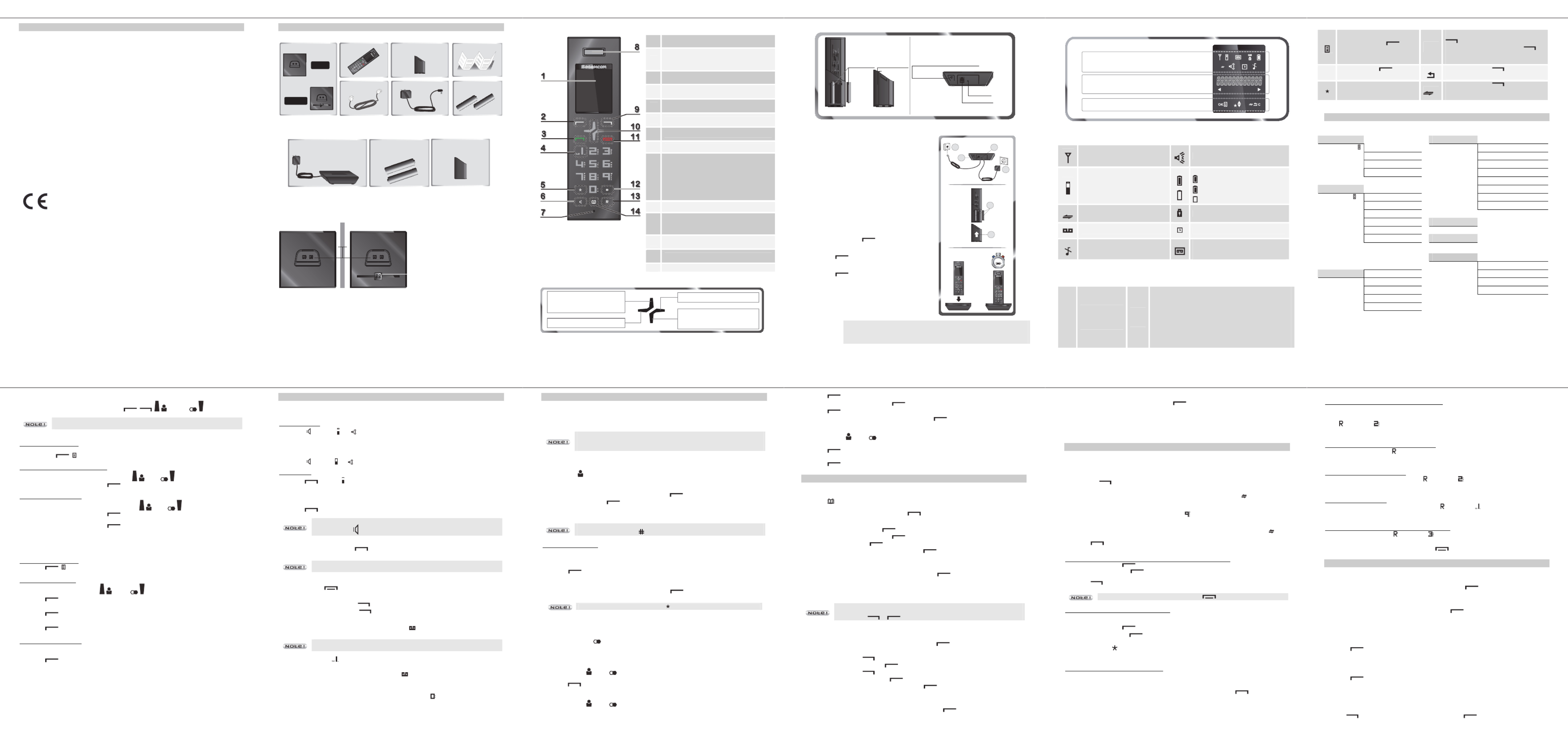
D750-D750A
D750-D750A
D750-D750A
D750-D750A D750-D750A
1
D EAR CUSTOMER
You have just acquired a new generation Sagemcom telephone. Thank you for placing your
confidence in us.
This device has been manufactured with the utmost care.
If you should have difficulties in operating it, we recommend that you consult this manual or
contact the Sagemcom Support Team on 0
0
0
0
0845 0900 316
845 0900 316
845 0900 316
845 0900 316845 0900 316*.
You can also find information on the following site:
www.sagemcomdigital.c
www.sagemcomdigital.c
www.sagemcomdigital.c
www.sagemcomdigital.cwww.sagemcomdigital.co.uk
o.uk
o.uk
o.uk o.uk
For your comfort and safety, we ask that you read the following section carefully:
« R
R
R
R
Recommendations and sa
ecommendations and sa
ecommendations and sa
ecommendations and saecommendations and safety instructions
fety instructions
fety instructions
fety instructions fety instructions ».
The CE marking certifies that the product meets the essential requirements of
Directive 1999/5/CE of the European Parliament and of the Council pertaining to
microwave radio equipment and telecommunication terminal equipment, for the
safety and health of users, for electromagnetic interference.
Furthermore, it efficiently uses the frequency spectrum attributed to ground and
spatial communication to prevent damaging interference.
The declaration of compliance may be looked up on the w
w
w
w
www.sagemcom.com
ww.sagemcom.com
ww.sagemcom.com
ww.sagemcom.comww.sagemcom.com
site "Support" section or can be obtained from the following address :
Sagemcom Broadband
Sagemcom Broadband
Sagemcom Broadband
Sagemcom BroadbandSagemcom Broadband SAS
SAS
SAS
SAS SAS
250, route de l'Empereur
92848 Rueil-Malmaison Cedex - France
*: 3.95 pence per minute from all fixed lines, tariff cost effective from 01/09/2009
D750-D750A
D750-D750A
D750-D750A
D750-D750A D750-D750A
2
B EFORE YOU BEGIN
Make sure your package includes the following:
this user guide
+
_
+
_
a base unit
OR
a handset one battery compartment
cover
a telephone line cord an AC power supply two rechargeable
batteries
D750
D750A
If you have purchased the Duo / Trio version you will find below additional accessories per
handset:
+
_
+
_
a handset charger two rechargeable
batteries
one battery
compartment cover
The base
D750 D750A
2
1
1.
1.
1.
1.1. Handset port
Handset port
Handset port
Handset port Handset port
2.
2.
2.
2.2. Display
Display
Display
Display Display
(refer to paragraph «H
H
H
H
How
ow
ow
ow ow the
the
the
the the base
base
base
base base
display works
display works
display works
display worksdisplay works», page 15).
D750-D750A
D750-D750A
D750-D750A
D750-D750A D750-D750A
3
Handset keys
* The voice mail number can be programmed. To
change it refer to paragraph «
Changing
Changing
Changing
Changing Changing your
your
your
your your
voice mail number
voice mail number
voice mail number
voice mail number voice mail number », page 13.
** Only the "top" and "bottom" keys of the
navigator function. The "left" and "right" keys have
no effect on any action.
1
1
1
1 1 Screen
2
2
2
2 2
OK / Menu key:
- Validation
- Access the menu / options
3
3
3
3 3 Green key: Accept call / Make call
4
4
4
4 4 Access to voice messaging service (Press and
hold) *
5
5
5
5 5 Star key: Mute/Unmute ring tone (Press and
hold)
6
6
6
6 6 Activate / deactivate handsfree mode
7
7
7
7 7 Microphone
8
8
8
8 8 Earpiece
9
9
9
9 9
Key C / MUTE / intercom:
- Return to previous menu
- Correct the entry / cancel the action
- Activate/ Deactivate the microphone
(during a call)
- Call another handset (from the home
screen)
10
10
10
10 10 Navigator ** : Up / Down
11
11
11
11 11
Red key :
- Finish call
- Switch handset on/off (press and hold)
12
12
12
12 12 # Key : Activate / Deactivate keypad lock
(Press and hold)
13
13
13
13 13 R key : Manage multiple calls
14
14
14
14 14 Access phonebook
Navigator
- From the Home screen:
Access to the caller list
- On the menu:
Navigation key up - From the Home screen:
Access to outgoing call list (Bis)
- On the menu:
Navigation key down
No action
No action
D750-D750A
D750-D750A
D750-D750A
D750-D750A D750-D750A
4
Rear view
+
_
+
_
Rechargeable
batteries
B
attery
compartment cover
Paging button
- short press: find handset.
- long press (>4 sec): handset pairing mode
(active for 1 minute)
Handset (rear view)
Base
(rear view)
Power socket
Telephone socket
Installing the phone
1. Plug the phone cable into the socket of your D750
base.
2. Connect the other end of the cable with the phone
wall socket.
3. Connect the power adapter cord to the underside
of the base.
4. Connect the power adapter plug to the wall socket.
5. Insert the batteries according to their polarities.
6. Close the battery compartment.
«searching...» appears on the screen.
a. A welcome message in all the languages
supported by the telephone is displayed on
the screen, press
*.
b. Select the country using or keys,
press
*.
c. A screen asks you to confirm your choice.
Press
*.
You will hear a confirmation tone.
The standby screen is displayed.
7. Place the handset in the base station to charge for
15 hours
15 hours
15 hours
15 hours15 hours prior to first use.
+
_
+
_
6
1
3
4
5
2
15 H
IMPORTANT
IMPORTANT
IMPORTANT
IMPORTANT IMPORTANT
If your handset batteries are empty leave the handset in the charging unit for at
least 10 minutes. You will then be able to switch it on again.
* depending on version
D750-D750A
D750-D750A
D750-D750A
D750-D750A D750-D750A
5
Handset display
Status icons
Information field
Action icons
Status icons
Flashes when the handset is out of
range or when the base is
disconnected from power.
Hands-free activated
External call
Charging status icon
Fixed : batteries are full
Blinks : charging in progress
: Batteries are low.
Internal call
Keypad locked
New voice messages
Alarm set
Silent mode activated.
On: answering machine activated.
Blinks : new message(s) on your
answering machine.
Information field
Telephone number
longer than screen
display area
(11 digits).
88..
In standby:
the name of the handset or the time + the number of the
handset (see section "C
C
C
C
Choose the home screen
hoose the home screen
hoose the home screen
hoose the home screenhoose the home screen", page 13)
During a call:
- the caller's number
- the duration of the call
In the menu:
- the name of the menu /
of the function
D750-D750A
D750-D750A
D750-D750A
D750-D750A D750-D750A
6
Action icons
By pressing the key you
access a menu or a list of options C
While entering a n
While entering a n
While entering a n
While entering a nWhile entering a number:
umber:
umber:
umber:umber: Pressing the key
will delete the last letter / character.
During a call
During a call
During a call
During a callDuring a call: By pressing the key
you activate
/ deactivate the handset microphone.
OK
Pressing the key confirms
an action.
By pressing the key you return to the
previous menu
Missed call not consulted.
By pressing the key you can make
an internal call (see section "I
I
I
I
Intercom
ntercom
ntercom
ntercom ntercom
Call
Call
Call
CallCall", page 11).
M ENU STRUCTURE
Quick reference
call list Hs settings Alarm
Options Add to pb Ring setup
Delete Tone setup
Delete all language
details Rename hs
Hs display
phonebook Auto answer
Options add Date & time
View Mailbox
edit
delete registration
Delete all
Pb status Default
Ans. Machine* Msg playback
Delete all
Bs settings Delete hs Memo
Dial mode Tam on/off
Flash time Tam settings
Change pin
Call share
* D750A
D750-D750A
D750-D750A
D750-D750A
D750-D750A D750-D750A
7
How to navigate among the menus
To navigate among the menus, use the keys : , , . ( )and ()
Only the "up" and "down" keys of the navigator function. The "left" and "right"
keys have no effect on any action. Refer to paragraph «Navigator», page 3.
Step 1: accessing a menu
- Press ( ).
Step 2: selecting a menu / a sub-menu
- Select "the desired menu" use the keys ()or ().
- Confirm by pressing the key (O
O
O
O
OK
K
K
KK).
Step 3: selecting a function
- Select "the desired function" use the keys ()or ().
- Confirm by pressing the key (OK).
- Modify the parameter.
- Confirm by pressing the key (OK).
Example:
Example:
Example:
Example: Example: how to use the menu to change your handset ring tone.
Go to the menu Hs settings Æ ring setup .
Step 1: accessing a menu
1. Press ( ).
Step 2: selecting a menu
2. Select " hs settings " using the ( )or () key.
3. Press (O
O
O
O
OK
K
K
KK).
4. Select " ring setup " using the or key.
5. Press
(O
O
O
O
OK
K
K
KK).
6. Select "int. ring " (or "ext ring ") using the or .
7. Press (O
O
O
O
OK
K
K
KK).
Step 3: selecting a function
8. 10 melodys are available: " melody 1 " " melody 10 ".
Select the desired melody using the or key.
9. Press (O
O
O
O
OK
K
K
KK) key to confirm your selection.
D750-D750A
D750-D750A
D750-D750A
D750-D750A D750-D750A
8
C ALL MANAGEMENT
Make a call
Ensure that the handset is switched on.
Hands-free mode:
1. Press . The icons and appear and you will hear the dial tone.
2. Enter the phone number.
- OR -
1. Enter the phone number.
2. Press . The icons and appears.
Normal mode:
1. Press . The icon is displayed.
2. Enter the phone number.
- OR -
1. Enter the phone number.
2. Press .
During a phone call you can activate or deactivate the handset loudspeaker by
pressing the key .
Answering a call
When the phone rings, press the key to answer the call.
You can adjust the volume of your handset earpiece by pressing or key
anytime during a conversation.
Ending a call
To end a call press .
Microphone mute function
-Enable MUTE function: press , " Muted " is displayed on the screen.
-Disable MUTE function: press , your conversation partner will be able to hear you again.
Checking your voice mailbox
If you have received a new voice mail message, the icon is displayed on the screen.
To use this feature you need to set up a voice mailbox (please refer to section
"Changing your voicemail number" on page 13)
1. Hold down the key (key 1).
2. Follow the instructions.
3. Once you have consulted the messages, the icon disappears.
Inserting a pause (in dialling)
You can insert a pause in dialling a phone number if you want to wait before actually ringing.
While dialling the number you want to call, press and hold the key
to insert the pause.
The display shows a P.
D750-D750A
D750-D750A
D750-D750A
D750-D750A D750-D750A
9
C ALL LOG
Calling Line Identification Presentation (CLIP)
This CLIP phone stores and displays CLIP information provided by your local telephone company.
If you have not subscribed to CLIP service or if the caller number is suppressed, the display
shows unknown.
Display of numbers not available:
Display of numbers not available:
Display of numbers not available:
Display of numbers not available:Display of numbers not available:
-OU
OU
OU
OUOUT
T
T
T T OF
OF
OF
OFOF A
A
A
A AR
R
R
RREA
EA
EA
EAEA: you are not in same area as your contact.
-WI
WI
WI
WIWITH
TH
TH
THTHHE
HE
HE
HEHELD
LD
LD
LDLD: your contact does not want their number to be displayed.
Received/Missed call log
The list contains the numbers of the last 10 calls received.
1. Press () .
2. The most recent name or call number is displayed (depending on whether or not your
contact is stored in your phonebook).
3. Press the or key to go through the list. Press .
4. Select " details ". Press .
5. The date and time when the selected call was received are displayed.
6. Press the or key to go through the list.
If icon is displayed the number of this caller exceeds 11 digits and cannot be
displayed onscreen. Press to view the complete number.
Consulting a missed call
When call(s) have been missed, the message " X new calls " is displayed on the screen
(X is the number of missed calls).
1. Press .
2. The most recent name or call number is displayed (depending on whether or not your
contact is stored in your phonebook).
3. Press the or key to go through the list. Press .
Missed calls are indicated by the icon in the incoming call log.
Dialled call log
The dialled call log presents the calls you made (max. 5 last calls).
To consult the list:
1. Press briefly () .
2. The last dialled number is displayed. Press the
or
key to consult the list of the last 5
numbers dialled.
Calling back a number in your call list
1. Press the ()
or
() key.
2. Press the or key to go through the list.
3. Press .
Making an entry in the phonebook from the list of calls
1. Press the ( )
or ( ) key.
2. Use or to select the desired caller number.
D750-D750A
D750-D750A
D750-D750A
D750-D750A D750-D750A
10
3. Press key, then select " add to PB ".
4. Enter the name of the entry. Press .
5. Press
to validate the number.
6. Choose a ring tone for the contact you create. Press .
Deleting caller list record
1. Press the ( )
or ( ) key.
2. Press or key to select a call record.
3. Press .
4. Select "delete " (or " delete all" to delete the entire Caller list).
5. Press to confirm.
P HONEBOOK
You can store 50 phonebook entries (20 digits and 12 characters) in your phonebook
Calling a contact from your phonebook
1. Press key to access to the contact list.
2. Press or to go through the list.
3. Once the contact to call is chosen, press .
Adding a contact to the phonebook
1. Go to the menu "phonebook" Æ Æ "Add ".
2. Enter the name of the entry. Press .
3. Enter the number. Press .
4. Choose a ring tone for the file you create. Press .
Display a contact
1. Go to the menu "phonebook".
2. Choose the contact to display with the or . Press .
3. Select "view".
4. The number is displayed. Use keys or to display the name of the ring tone assigned to
that file.
If icon is displayed the number of this caller exceeds 11 digits and cannot be
displayed onscreen.
Use the keys or to display all the digits.
Editing a contact
1. Go to the menu "phonebook".
2. Select the entry you want to edit using or . Press .
3. Select "edit".
4. You can now use the key to delete the entire name or individual characters.
5. Enter the new name and press
key.
6. You can now use the key to delete the entire number or individual digits
7. Enter the new number and press
key.
8. Choose a ring tone for the file you create. Press .
Deleting a contact / the entire phonebook
1. Go to the menu "phonebook".
2. Select the entry you want to delete using or . Press .
D750-D750A
D750-D750A
D750-D750A
D750-D750A D750-D750A
11
3. Select "delete" (or "delete all " to delete the entire phonebook list).
4. To confirm the deletion of the entry, Press
.
Directory capacity
Your directory has a capacity of 50 contacts.
When the memory is full, the message "pb full" is displayed and you cannot add any new
contacts.
U - SING THE MULTI HANDSET CAPABILITIES
These functions are used for handset management when two or more handsets are registered on
the same base.
Intercom Call
1. Make sure your handset is on standby mode.
2. Press the key.
- If your installation has two handsets, the second handset is directly called, and "calling hs
X" appears on the screen (x is the number of the handset called) and " " flashes.
- If your telephone installation has more than two handsets, the icon "H
H
H
HHS
S
S
S S " appears on the
screen followed by the numbers of all registered handsets.
3. Enter the desired handset number or press the key if you want to call all handsets.
Answering an internal call
1. " call fr hs " followed by the calling handset number is displayed on the screen and " "
flashes.
2. Press to accept the call.
Managing an external and an internal call
Transfering an external call to another handset registered on same base
1. During a call, press .
2. Select "intercom ", press . The incoming call is put on hold.
3. Enter the internal call number. When the user answers, you can announce the call.
4. Press key to transfer the call.
If the called handset does not answer, press to take back the call.
Making conference calls (3-way conversation)
You can connect one external call to two handsets registered at the base station. To set up a
telephone conference from an external call :
1. During a call, press .
2. Select "intercom", press . The external user is put on hold.
3. Enter the internal call number. Wait until the internal user answers.
4. Press and hold until you hear a confirmation tone to start a three-way conference.
"conference" is displayed on the handset screen.
Join in a conversation already taking place
If the share call mode is activated, you can join in a conversation from another handset registered
with the same base (refer to paragraphe « Authorise / prohibit call sharing », page 15).
From another handset (registered on the same base), press the green key . You will then
join in the conversation.
D750-D750A
D750-D750A
D750-D750A
D750-D750A D750-D750A
12
Two outside calls
Accepting a second call whilst being in another call
During a call, a beep is emitted by your operator to inform you that a second call is on hold. A
screen displays the number of this second caller on hold.
Press then the key to take back this new call.
Your first contact is put on hold and you can talk with the second caller.
Making a second call whilst being in another call
During a conversation, press then dial the number to be called.
The call in process is then put on hold and you can take the second call back.
Switching from one call to the other
To switch from one call to the other, press then the key .
The call in process is then put on hold and you can take the second call back.
Ending one of the two calls
To end one call and continue with the other, press then the key .
The call in process is then ended finally and you take the second call back.
To set up a 3-way conference (the 2 calls and yourself)
During a conversation, press then the key .
You can then talk with the 2 contacts at the same time.
To end the 3-way conference, press the red key .
C USTOMISING THE HANDSET
Select the ring tone (internal / external)
1. Go to the menu "hs settings " Æ "ring setup " Æ "ext. ring" (or "int. ring").
2. Select the ring tone of your choice using or . Press .
Handset ringer level
1. Go to the menu "hs settings " Æ "ring setup " Æ "ring volume".
2. Use or to select the volume level then press to confirm your selection.
Activating/deactivating the warning beeps
1. Go to the menu " hs settings " " Æ "tone setup " Æ " key tone or " battery tone " or
" out of range ".
2. Change the status using the keys o .
3. Press .
Modifying the language
1. Go to the menu " hs settings " Æ " language ".
2. Use or to choose the desired language.
Press key to confirm your selection.
Handset naming
The default name of the handset is " handset N " where N
is the number of the registered handsets
.
1. Go to the menu " hs settings " Æ " rename hs ".
2. Use the keypad to enter the new name (up to 10 characters).
3. Use key to delete wrong input if necessary. Press .
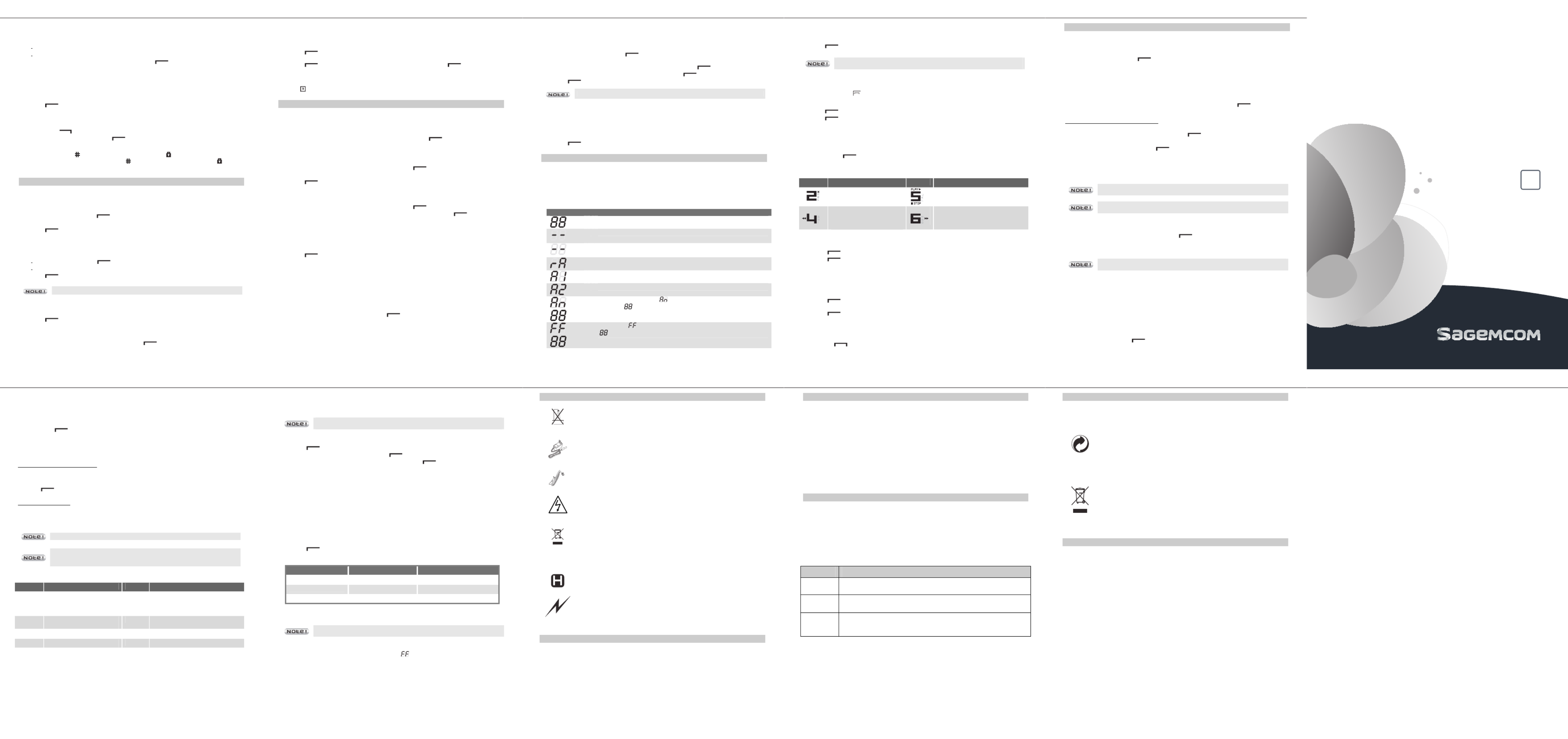
D750-D750A
D750-D750A
D750-D750A
D750-D750A D750-D750A
19
Modify the remote enquiry code
With the enquiry code you can make remote access to your answer machine messages secure
from another telephone.
To secure the remote access to your answering machine, it is strongly
recommended to change the remote access code.
1. Go to the menu "ANS. MACHINE " "Ætam settings" Æ "change pin".
2. Enter the remote enquiry code (0000 by default) using the keys on the keypad.
Press .
3. Enter the new remote enquiry code, press .
4. Enter the new remote enquiry code a second time, press to confirm deletion.
A confirmation beep is issued.
Message compression
With this function, you can choose the compression level of messages recorded by your answer
machine.
- A low compression level will reduce the answer machine capacity but will give better sound
quality to recorded messages.
- A high compression level will increase the answer machine capacity but will give a poorer
sound quality to recorded messages.
1. Go to the menu "ANS. MACHINE " "Ætam settings" Æ "compression".
2. Choose the desired compression level (high, Medium or Low) using keys or .
3. Press key to confirm your selection. You will hear a confirmation tone.
Answer machine memory capacity
Compression
Compression
Compression
Compression Compression Capacity
Capacity
Capacity
Capacity Capacity Recording quality
Recording quality
Recording quality
Recording quality Recording quality
High 15 min Standard quality
Medium 10 min Medium quality
Low 5 min High quality
For more details, see section "M
M
M
M
Message compressi
essage compressi
essage compressi
essage compressiessage compression
on
on
onon", page 19.
When your answering machine reaches its maximum recording capacity, the
answering machine switches to Answer only mode automatically.
When your answer machine reaches its maximum recording capacity, you cannot receive any
new messages. The handset displays " tam full" and is displayed on the base.
D750-D750A
D750-D750A
D750-D750A
D750-D750A D750-D750A
13
Choose the home screen
The default home screen is the name of your handset.
1. Go to the menu " hs settings " Æ "hs display ".
-" handset name " : to display the name of the handset and its number on the home screen.
-" time " : to display the time and the number of the handset on the home screen.
2. Choose the desired display using keys or . Press .
.
.
..
Answer calls automatically
This function allows you to take a call by simply taking the handset off its base.
1. Go to the menu " hs settings " Æ "auto answer ".
2. Change the status using the keys or .
3. Press .
Changing your voice mail number
1. Go to the menu " hs settings " Æ " mailbox ".
2. Use the key to delete the number entered.
3. Enter the voice mail number, press .
Key lock
1. Hold down the key until the handset beeps and the icon is displayed.
2. To unlock the keypad, hold down the key until the handset beeps and the icon
disappears.
S ETTING THE DATE AND TIME
Setting the time
1. Go to the menu " hs settings " Æ Æ "Date & time " " set time ".
2. Current date is displayed.
- To keep the time, press .
- To change it, enter the new time in the HH : MM (24 hours format).
3. Press .
Setting the date
1. Go to the menu " hs settings " Æ Æ "Date & time " " set date ".
2. A screen displays the current date.
- To keep the date, press .
- To change it, enter the new date in DD/MM/YY or MM/DD/YY format.
3. Press .
If you make a mistake while entering data, use keys or .
Hour format (12H/24H)
1. Go to the menu " hs settings " Æ Æ "Date & time " " time format ".
2. Change the status using the keys or .
3. Press .
Date format
1. Go to the menu " hs settings " Æ Æ "Date & time " " date format ".
2. Change the status using the keys or . Press .
D750-D750A
D750-D750A
D750-D750A
D750-D750A D750-D750A
14
Setting the alarm
1. Go to the menu " hs settings " " Æ alarm ".
To deactivate the alarm, select "OFF ".
To activate the alarm once, select "ON ".
2. Press
.
3. Enter the time at which you would like the alarm clock to sound: "HH – mm ".
4. Press . « Snooze » (repetition) is displayed on the screen. Press .
"ON " : to activate alarm repetition every 5 minutes.
"OFF " : to deactivate alarm repetition.
The icon is displayed on the screen. Your alarm is now set.
ADVANCED SETTINGS
Association of other handsets with your base
1. Press and hold the pairing button on the base for 5 seconds (If no handset has been
detected within a minute the pairing mode will stop and your base return to standby).
2. Go to the menu "registration ".
3. Enter the 4 digit base master PIN code (default 0000). Press .
4. The screen will display the number of the handset that has been paired with the base.
Restoring the handset / hase Default Settings
1. Go to the menu " default ".
2. Enter the base master PIN code (default 0000). Press .
3. A screen displays a request to confirm.
4. Press
.
Deleting a handset
1. Go to the menu " Bs settings " Æ " delete hs ".
2. Enter the base master PIN code (default 0000). Press .
3. Select the handset you want to delete using the or key then press
key.
Modifying the dialing mode
Most telephone systems use the tone dialling mode.
You can, however, use the pulse dialling mode:
1. Go to the menu " Bs settings " Æ " Dial mode ".
2. Change the status using the keys or .
3. Press .
Flash timing
If you connect your telephone to a private automatic branch exchange or use it in a foreign
country, you may need to modify the flash duration in order to use your telephone correctly with
regard to the following functionalities: outgoing 2nd call, incoming 2nd call, conference call.
Contact your administrator, who will supply the appropriate time period, and proceed to the new
settings.
1. Go to the menu " Bs settings " Æ " Flash time ".
2. Select the appropriate time period, press .
D750-D750A
D750-D750A
D750-D750A
D750-D750A D750-D750A
15
Modifying Base master PIN code
Your base station code (default setting 0000) is required to access certain security functions.
This must contain 4 digits.
1. Go to the menu " Bs settings " Æ " change pin ".
2. Enter your old code first, press .
3. Enter your new PIN code.
Each time a digit is entered the «--»is replaced by a «*». Press .
4. Enter the new base code again, using the keypad. Press .
5. Press key to confirm. You will hear a confirmation tone.
Carefully note your base station code. You will need it to change certain settings.
Authorise / prohibit call sharing
With this function another handset registered with the same base can join in a conversation (refer
to paragraph « Join in a conversation already taking place », page 11).
1. Go to the menu " Bs settings " Æ " call share ".
2. Change the status using the keys or .
3. Press key to confirm.
ANSWERING MACHINE (M ) ODEL D750A ONLY
The answering machine function of your telephone has two operating modes:
- B
B
B
B
Basic
asic
asic
asic asic answering
answering
answering
answering answering machine
machine
machine
machinemachine: a message indicates that you are not available. Your caller cannot
leave any messages.
- R
R
R
R
Recording
ecording
ecording
ecording ecording ans
ans
ans
ansanswering
wering
wering
wering wering machine
machine
machine
machinemachine: a message tells your correspondents that they can leave you
a message.
How the base display works
Display
Display
Display
DisplayDisplay Description
Description
Description
Description Description
There are new messages: the display flashes indicating the number of
unread messages
(blinks)
Answer machine activated
(fixed)
Answer machine deactivated
Access to the answer machine menu from the handset or by remote
enquiry
Playing your personalised answer machine message
Playing the basic answer machine message outgoing message
/
Message being recorded: ( ) display alternates with the number of new
messages ( ).
/
Memory full: ( ) display alternates with the number of new messages
( ).
E
N
D750 - D750A
USE
R
GU
I
DE
D750-D750A
D750-D750A
D750-D750A
D750-D750A D750-D750A
16
Enabling / disabling the answering machine
1. Go to the menu " ANS. MACHINE " Æ "tam ON/OFF".
2. Select "on" or "off" using or to activate your answering machine.
Press .
Each time you power on your base, the answering machine goes to its previous
state.
Playing messages
If you have received new messages, the number of received messages flashes on the display on
the base and the icon flashes on the handset.
1. Go to the menu " ANS. MACHINE " Æ " msg playback ".
2. Press to play the messages. New messages are read first.
3. Press to access the various message options. The list of options is displayed on the
screen:
-STOP: stop reading the messages.
-forward: play the following message.
-Previous: return to previous message.
-Delete: delete the current message.
4. Press the key to quit the menu.
5. If there are no messages, the handset indicates " 00--00 00--00".
W
W
W
W
While playing you ca
hile playing you ca
hile playing you ca
hile playing you cahile playing you can use the handset keys:
n use the handset keys:
n use the handset keys:
n use the handset keys:n use the handset keys:
Key
Key
Key
KeyKey Action
Action
Action
ActionAction Key
Key
Key
KeyKey Action
Action
Action
ActionAction
delete the current message
stop reading the messages
- 1 press: return to beginning
of the message.
- 2 presses: return to previous
message.
play the following message
Delete all old messages
1. Go to the menu " ANS. MACHINE " ". Æ" delete all
2. Press , the massage "confirm? " is displayed.
3. Press to confirm the deletion of all old messages.
Record a memo
With this function you can leave a personal message on your answer machine. Until it has been
listened to, it will be considered as a new message by the answer machine.
1. Go to the menu " ANS. MACHINE " Æ "memo".
2. Press to record the memo. the message "recording" is displayed. You can now record
your memo.
3. Press to stop the recording of the memo.
4. The massage " playing " is displayed and the memo you have just recorded is played.
Listening to a message while it is being recorded
While a caller is recording a message, " screening ? " is displayed on your handset screen.
Press the key to listen to the message.
D750-D750A
D750-D750A
D750-D750A
D750-D750A D750-D750A
17
ANSWERING MACHINE SETUP (M ) ODELS D750A ONLY
Modify the answering machine mode
1. Go to the menu "ANS. MACHINE" "Æ "tam settings" Æ ANSWER MODE".
2. Select "ANSW & REC" or "Answer only" using the or key to activate or deactivate your
answering machine, press . A confirmation beep is issued.
Modify the answering machine language
You can choose the language of your answering machine. The messages will be played back in
the language you select.
1. Go to the menu "ANS. MACHINE"Æ "tam settings" Æ "tam language".
2. In the list, choose the desired language using the or key, press .
Modifying the outgoing message (OGM)
Recording a personal outgoing message
1. Go to the menu "ANS. MACHINE" " " "Ætam settings" ÆOgm settings" ÆANSW & REC" (or "ANSWER ONLY").
2. Select "RECORD OGM" using the or key, press .
3. Record your message.
4. At the end of your message, press .
A beep will confirm that your message is now being used.
If you make a mistake while recording the message, repeat the operations described above until
you are satisfied with your message.
The recording of a new message will automatically replace the previous
message
.
The maximum recording duration for an message is 1
1
1
1
120 seconds
20 seconds
20 seconds
20 seconds20 seconds.
The recording start and end beeps are not part of your message
.
Listening to your answer machine message
1. Go to the menu "ANS. MACHINE" " " " " Ætam settings" ÆOgm settings" ÆANSW & REC" (or "ANSWER ONLY").
2. Select "playback" using the or key, press .
3. Your current answer machine message will be played. Your handset will automatically return
to the previous menu.
If you have not saved a personal message, the answering machine will
automatically use one of the pre-recorded messages.
Number of rings
This parameter enables you to set the number of times your telephone rings before the answering
machine answers a call. The number of rings can be set between 2 and 8.
You can also select the "time saver" mode. The " time saver " mode automatically determines the
number of rings: If there are no new messages on the answering machine, the number of rings
will be 4, otherwise the number of rings will be 2.
1. Go to the menu "ANS. MACHINE " "Ætam settings" Æ "answer delay ".
2. In the list, select the desired number of rings (between 2 and 8) using the or keyor the
" time saver " mode, press .
D750-D750A
D750-D750A
D750-D750A
D750-D750A D750-D750A
18
Recording time of incoming messages
Define the maximum time a caller has to leave their message.
1. Go to the menu "ANS. MACHINE " "Ætam settings" Æ "record time ".
2. Choose the desired recording time (60s , 120s, 180s or unlimited) by using keys or ,
then press .
Remote access control
This function allows you to check your voice messages and change your answer machine
settings even when you are not at home.
Activate/deactivate remote access
1. Go to the menu "ANS. MACHINE " "Ætam settings" Æ "remote acc.".
2. Use or to select " on " or " off " setting.
3. Press key to confirm your selection. You will hear a confirmation tone.
Remote access control
To remotely access your answering machine: Dial your telephone number and wait for the
answering machine to come on. When your outgoing message is played, press # and enter your
remote access code (0000 by default).
If no key is pressed for 5 seconds, the answer machine will stop automatically.
This default remote access code is 0000, and it can be modified from the ANS.
MACHINE Ætam settingsÆchange pin" menu (refer to the paragraph M
M
M
M
Modify the
odify the
odify the
odify the odify the
remote enquiry code
remote enquiry code
remote enquiry code
remote enquiry coderemote enquiry code page 19)
.
A beep will indicate access to the answering machine. You can carry out the following operations:
Key
Key
Key
Key Key Action
Action
Action
Action Action Key
Key
Key
Key Key Action
Action
Action
Action Action
4
4
4
44 - 1 press: return to beginning
of the message.
- 2 presses: return to previous
message.
2
2
2
22 Delete the current message
5
5
5
55 Start playback of the
messages
9
9
9
99 Switch OFF the answering machine
6
6
6
66 7
7
7
77 go to the next message Activate the answer machine.
8
8
8
88 Stop playing the messages
D750-D750A
D750-D750A
D750-D750A
D750-D750A D750-D750A
20
R ECOMMENDATIONS AND SAFETY INSTRUCTIONS
Your DECT telephone must not be installed in a humid room (wash-up room,
bathroom, laundry room, kitchen, etc.) unless it is 1.50 m away from a water point or
outside. Your telephone must be operated at temperatures ranging from 5°C and
45°C.
Only use the supplied power adapter, connect it to the base socket according to the
installation instructions provided in this booklet and the indications on the
identification label affixed to it (voltage, current, electric network frequency). As a
precaution, in case of danger, the mains adapters act as a disconnecting mechanism
for the 230V power supply. They should be placed near the device and should be
easily accessible.
This product is intended to be connected to the public analogical telephone network
of any British and Irish network operator. In case of a problem you must first contact
your reseller. Only use the supplied telephone cord.
For your personal safety, never place your handset on the base without the batteries,
or without the battery cover, you could get an electric shock.
To avoid damaging your handset, only use certified rechargeable AAA batteries NiMH
1.2 V 400 mAH, never use non rechargeable batteries. Insert the batteries in the
handset battery compartment respecting polarity.
At the end of their useful life, batteries must be disposed of according to the recycling
instructions presented in this booklet.
Your DECT telephone has an inside radio range of about 50 metres and up to 300
metres in open space. The immediate presence of metal parts, (of a television for
example), of any electric appliance may result in range reduction.
Some sensitive medical equipment and safety equipment may be affected by the
radio-frequency transmissions of your telephone. In all cases, we ask that you respect
the safety recommendations.
In areas where storms are frequent, we recommend that you protect your telephone
line using a surge protection device.
T
T
T
T
This
his
his
his his equipment
equipment
equipment
equipment equipment does
does
does
does does not
not
not
not not function
function
function
function function in
in
in
inin
the
the
the
the the case
case
case
case case of
of
of
of of an
an
an
an an electric
electric
electric
electric electric network
network
network
network network shutdown:
shutdown:
shutdown:
shutdown: shutdown: for
for
for
for for
emergency calls, it
emergency calls, it
emergency calls, it
emergency calls, itemergency calls, it is recommended to use another unit during power cuts
is recommended to use another unit during power cuts
is recommended to use another unit during power cuts
is recommended to use another unit during power cuts is recommended to use another unit during power cuts.
B ATTERIES SAFETY PRECAUTIONS
To avoid any risk of explosion:
To avoid any risk of explosion:
To avoid any risk of explosion:
To avoid any risk of explosion: To avoid any risk of explosion:
Make sure you have inserted the batteries correctly.
Use only with 1,2V 400mAh type or equivalent rechargeable batteries.
Do not dispose of the batteries in a fire. The cell may explode.
Check with local code for possible special disposal instructions.
Do not burn, disassemble, mutilate or puncture. Like other batteries of this type, toxic materials could
be released which can cause injury.
To reduce the risk of fire or personal injury, use only the battery listed in the users guide.
Keep batteries out of the reach of children.
Remove batteries if storing over 30 days.
D750-D750A
D750-D750A
D750-D750A
D750-D750A D750-D750A
21
G ENERAL PRODUCT CARE
To keep your telephone working and looking good, follow these guidelines:
Avoid putting the phone near heating appliances and devices that generate electrical noise (for
example, motors or fluorescent lamps)
DO NOT expose to direct sunlight or moisture.
Avoid dropping and other rough treatment to the phone.
Clean with a soft cloth.
Never use a strong cleaning agent or abrasive powder because this will damage the finish.
Retain the original packaging in case you need to ship the phone at a later date.
Changing the batteries
Make sure the telephone is O
O
O
O
OFF
FF
FF
FFFF before you replace batteries.
1. Remove the batteries compartment door.
2. Remove old batteries.
3. Insert the new batteries.
4. Put the batteries compartment door back on.
5. Place handset in the base to charge
T ROUBLESHOOTING
Causes of poor reception:
Aluminium siding.
Foil backing on insulation.
Heating ducts and other metal construction can shield radio signals.
You are too close to appliances such as microwaves, stoves, computers, etc.
Atmospheric conditions, such as strong storms.
Base installed in the basement or lower floor of the house.
Handset batteries are low.
You are out of range of the base.
Troubleshooting
Troubleshooting
Troubleshooting
Troubleshooting Troubleshooting
Problem
Problem
Problem
Problem Problem Solution
Solution
Solution
Solution Solution
No display
xMake sure the batteries are properly installed and connected.
xPlace the handset on the charger and fully charge the battery (at least 15 hours).
Handset does
not ring
xMake sure the RINGER setting on the handset is programmed to ON.
xYou may have added too many handsets to your phone line. Try disconnecting
some of your phones and try again.
Not possible
to make a call
despite dial
tone
xCheck that your handset is within range and move close to the base unit
(approximately 50 meters indoors and up to 300 meters in open space).
xCheck if the base unit is plugged into a wall socket that is shared with other
household appliances. Unplug other device and try again.
D750-D750A
D750-D750A
D750-D750A
D750-D750A D750-D750A
22
E NVIRONMENT
Environmental protection and sustainable development is an important priority for Sagemcom.
Sagemcom has a policy of using environmentally- friendly systems and makes environmental protection
an essential part of the life-cycle of its products from manufacturing, to installation, operation and
disposal.
Packaging
The presence of the logo (green dot) means that a contribution is paid to an approved
national organisation to improve packaging recovery and recycling infrastructures.
To facilitate recycling, please respect the sorting rules set up locally for this kind of
waste.
Batteries
If your product contains batteries, they must be disposed of at appropriate collection points.
The product
The crossed-out waste bin stuck on the product or its accessories means that the
product belongs to the family of electrical and electronic equipments.
In this respect, the European regulations ask you to dispose of it selectively:
xAt sales points in the event of the purchase of similar equipment.
xAt the collection points made available to you locally (drop-off centre, selective
collection, etc.).
In this way you can participate in the re-use and upgrading of Electrical and Electronic Equipment
Waste, which can have an effect on the environment and human health.
T C U K & I ERMS AND ONDITIONS FOR NITED INGDOM RELAND ONLY
In order to apply the guarantee, or for technical assistance, you should contact the Sagemcom
Helpdesk (0
0
0
0
0845
845
845
845 845 0900
0900
0900
0900 0900 316
316
316
316316) or the retailer you purchased your equipment from. Please make sure that
you use your equipment only for the purpose for which it was designed and under normal usage
conditions. Sagemcom do not accept any liability for the equipment if used outside the frame of its
original designed purpose or any consequence that may arise from this usage.
Should any malfunction arise, the Sagemcom Helpdesk or your retailer will advise you how to proceed.
A) General Guarantee conditions
A) General Guarantee conditions
A) General Guarantee conditions
A) General Guarantee conditions A) General Guarantee conditions
Sagemcom undertakes to remedy by repair or exchange at its own convenience, free of charge for
labour and replacement parts, any defects in the equipment during the guarantee period of 12 (twelve)
months or 3 (three) months for accessories, from the date of original invoice of the Equipment, where
those defects are a result of faulty workmanship.
Unless the customer has concluded with Sagemcom a maintenance contract in respect of the
equipment which specifically provides for repairs to be carried out at the customer's premises, the
repairs will not be carried out on the equipment at the customer premises.
The customer must however return the defective equipment at his/her own expense, to the address
supplied by the Sagemcom Helpdesk or by the retailer. In the case that a product needs to be sent in
for a repair, it must always be accompanied by a proof of purchase (which is not altered, written on or in
any way made illegible) showing that the product is still under guarantee.
In the case that no proof of purchase is enclosed, the Sagemcom repair centre will use the production
date as its reference for establishing the guarantee status of the product. Apart from all legal obligatory
rules, Sagemcom, do not give any Guarantee, either implicit or explicit which is not set force in the
present section, and can not be held responsible for any direct or indirect, material or immaterial
damage, either in or out of the frame of the present guarantee.
If any provision of this guarantee shall be held to be in whole or in part invalid or illegal due to an
obligatory rule applicable to consumers pursuant to their national legislation, such invalidity or illegality
shall not impair or affect the remaining provisions or parts of this guarantee. This guarantee does not
affect the Customer statutory rights.
D750-D750A
D750-D750A
D750-D750A
D750-D750A D750-D750A
23
B) Exclusions From Guarantee
B) Exclusions From Guarantee
B) Exclusions From Guarantee
B) Exclusions From Guarantee B) Exclusions From Guarantee
Sagemcom shall have no liability under the guarantee in respect of:
xDamage, defects, breakdown or malfunction due to one or more of the following:
- Failure to properly follow the installation process and instructions for use;
- An external cause to the equipment (including but not limited to: lightening, fire, shock,
vandalism, inappropriate conditions of electrical network or water damage of any nature)
- Modifications made without the written approval of Sagemcom
- Unsuitable operating conditions, particularly of temperature and humidity
- Repair or maintenance of the equipment by persons not authorised by Sagemcom.
xWear and tear from normal daily use of the equipment and its accessories
xDamage due to insufficient or bad packaging of equipment when returned to Sagemcom
xUsage of new versions of software without the previous approval of Sagemcom
xWork on any equipment or software modified or added without the prior written consent of
Sagemcom
xMalfunctions not resulting from the Equipment or from software installed in user workstations for
the purpose of use of the equipment. Communication problems related to an unsuitable
environment including:
- Problems related to access and/or connection to the Internet such as interruptions by access
networks or malfunction of the line used by the subscriber or his correspondent
- Transmission faults (for example poor geographical coverage by radio and TV transmitters,
interference or poor line quality)
- Local network faults (wiring, servers, workstations) or the failure of the transmission network
(such as but not limited to interferences, fault or poor quality of the network
- Modification of the parameters of the cellular or broadcast network carried out after the sale
of the Product.
xNormal servicing (as defined in the user guide supplied with the equipment) as well as
malfunctioning due to servicing not being carried out. Servicing costs are in any event always
borne by the customer - Malfunctions resulting from the usage of products, consumables or
accessories not compatible with the equipment.
C) Out of Guarantee Repairs
C) Out of Guarantee Repairs
C) Out of Guarantee Repairs
C) Out of Guarantee Repairs C) Out of Guarantee Repairs
In the cases set forth in B) as well as after expiry of the guarantee period, the customer must ask the
Authorised SAGEMCOM Repair Centre for a cost estimation prior to work being carried out.
In such cases, the repair and delivery costs will be invoiced to the customer.
The foregoing shall apply unless otherwise agreed in writing with the customer and only for the United
Kingdom and Ireland.
w
w
w
wwww.sagemcomdigital.co.uk
ww.sagemcomdigital.co.uk
ww.sagemcomdigital.co.uk
ww.sagemcomdigital.co.uk ww.sagemcomdigital.co.uk
253536070A
Especificaciones del producto
| Marca: | Sagemcom |
| Categoría: | telefono |
| Modelo: | D750 |
¿Necesitas ayuda?
Si necesitas ayuda con Sagemcom D750 haz una pregunta a continuación y otros usuarios te responderán
telefono Sagemcom Manuales

3 Septiembre 2024

3 Septiembre 2024

3 Septiembre 2024

3 Septiembre 2024

3 Septiembre 2024

3 Septiembre 2024

3 Septiembre 2024

3 Septiembre 2024

3 Septiembre 2024

3 Septiembre 2024
telefono Manuales
- telefono Samsung
- telefono Xiaomi
- telefono LG
- telefono AEG
- telefono Huawei
- telefono Philips
- telefono Panasonic
- telefono Fysic
- telefono Grundig
- telefono Gigaset
- telefono JBL
- telefono Motorola
- telefono Medion
- telefono Nokia
- telefono Siemens
- telefono Topcom
- telefono VTech
- telefono Wiko
- telefono Yealink
- telefono Alcatel
- telefono Aastra
- telefono Allview
- telefono Apple
- telefono Amplicomms
- telefono Airlive
- telefono AGFEO
- telefono Amplicom
- telefono Archos
- telefono Alcatel-Lucent
- telefono Ascom
- telefono Prestigio
- telefono Proximus
- telefono GE
- telefono Lexibook
- telefono Telefunken
- telefono Silvercrest
- telefono Thomson
- telefono Tristar
- telefono Pyle
- telefono Asus
- telefono BeeWi
- telefono GPO
- telefono Renkforce
- telefono RCA
- telefono Logik
- telefono Trust
- telefono Fortinet
- telefono Doro
- telefono Sagem
- telefono Avaya
- telefono Denver
- telefono Roland
- telefono ZTE
- telefono Hama
- telefono Sunstech
- telefono Bang And Olufsen
- telefono Sennheiser
- telefono AVM
- telefono Infiniton
- telefono Sylvania
- telefono Nec
- telefono Swissvoice
- telefono Marquant
- telefono Jacob Jensen
- telefono Fenton
- telefono Cisco
- telefono Nordmende
- telefono AVerMedia
- telefono Krüger And Matz
- telefono Binatone
- telefono Blackberry
- telefono Steren
- telefono Engenius
- telefono Plantronics
- telefono KPN
- telefono HTC
- telefono Crosley
- telefono Envivo
- telefono Belgacom
- telefono Olympia
- telefono Linksys
- telefono Auerswald
- telefono Audioline
- telefono Uniden
- telefono Netgear
- telefono BT
- telefono MXL
- telefono Profoon
- telefono Oricom
- telefono ArtDio
- telefono Teledex
- telefono Valcom
- telefono Switel
- telefono Xblitz
- telefono Jabra
- telefono Planet
- telefono ZyXEL
- telefono Honor
- telefono RugGear
- telefono CAT
- telefono Innovaphone
- telefono AT&T
- telefono Sweex
- telefono Trevi
- telefono Hagenuk
- telefono D-Link
- telefono Essentiel B
- telefono Logicom
- telefono Flex
- telefono Peaq
- telefono Emporia
- telefono Marmitek
- telefono Kyocera
- telefono XD Enjoy
- telefono MT Logic
- telefono Trendnet
- telefono OnePlus
- telefono Mikrotik
- telefono Mitel
- telefono Geemarc
- telefono Scosche
- telefono MyPhone
- telefono Fanvil
- telefono Oppo
- telefono Spectralink
- telefono VXi
- telefono Tiptel
- telefono SPC
- telefono Crestron
- telefono Unify
- telefono Edenwood
- telefono Telstra
- telefono Snom
- telefono Premier
- telefono OpenVox
- telefono Grandstream
- telefono Gamdias
- telefono HUMANTECHNIK
- telefono Polycom
- telefono Realme
- telefono Primare
- telefono Oregon Scientific
- telefono Clarity
- telefono Syco
- telefono SMC
- telefono Vimar
- telefono Maxcom
- telefono Akuvox
- telefono Legrand
- telefono Digium
- telefono Davolink
- telefono EVOLVEO
- telefono KONFTEL
- telefono Mitsai
- telefono Clear Sounds
- telefono ALLO
- telefono Oukitel
- telefono Lindy
- telefono On-Q
- telefono Canyon
- telefono Lewitt
- telefono Tecno
- telefono Vogtec
- telefono Olitech
- telefono Dopod
- telefono Hamlet
- telefono Sedna
- telefono Cubot
- telefono AudioCodes
- telefono 3Com
- telefono British Telecom
- telefono CyberData Systems
- telefono Cortelco
- telefono Bintec-elmeg
- telefono CTA Digital
- telefono Wantec
- telefono Neat
- telefono Algo
- telefono Future Call
- telefono 4family
- telefono Tador
- telefono CSL
- telefono Tecdesk
- telefono Dnake
- telefono Liam&Daan
- telefono FlyingVoice
Últimos telefono Manuales

27 Octubre 2024

26 Octubre 2024

26 Octubre 2024

23 Octubre 2024

21 Octubre 2024

19 Octubre 2024

18 Octubre 2024

18 Octubre 2024

17 Octubre 2024

17 Octubre 2024