Sonnet Solo5G Manual de Usario
Sonnet
Tarjeta/adaptador de red
Solo5G
Lee a continuación 📖 el manual en español para Sonnet Solo5G (1 páginas) en la categoría Tarjeta/adaptador de red. Esta guía fue útil para 16 personas y fue valorada con 4.5 estrellas en promedio por 2 usuarios
Página 1/1
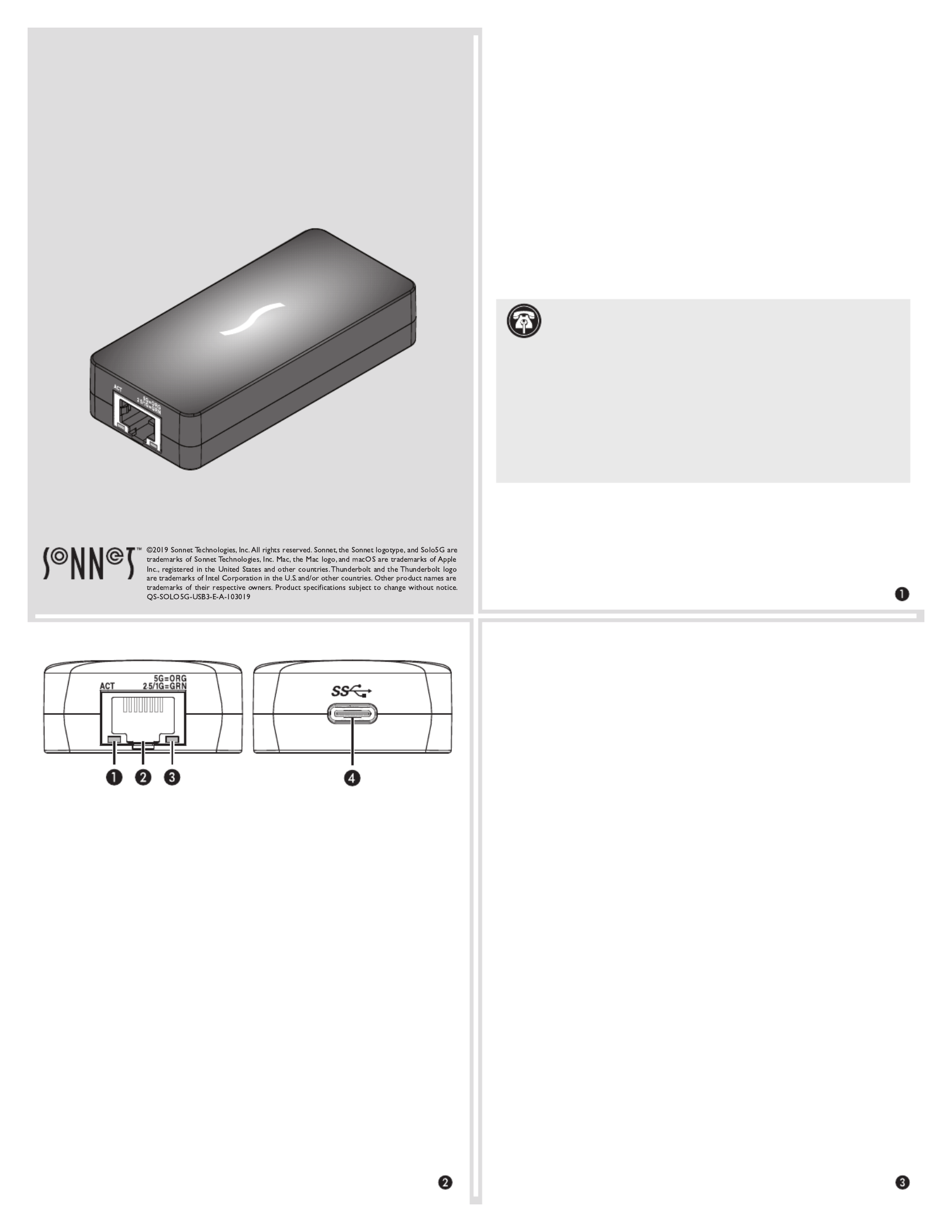
Quick Start Guide
Mac® Compatibility
• Mac with USB 3.0, 3.1 Gen 1, or 3.1 Gen 2 ports
• Mac with Thunderbolt 3 ports
• macOS® 10.13.6+
• macOS Catalina compatible
Windows® Compatibility
• Windows computer with USB 3.0, 3.1 Gen 1, or 3.1 Gen 2 ports
• Windows computer with Thunderbolt 3 ports
• Windows 10 (Version 1809 or greater)
Linux® Compatibility
• Linux computer with USB 3.0, 3.1 Gen 1, or 3.1 Gen 2 ports
• Linux computer with Thunderbolt 3 ports
• Linux Kernel 5.0 or later
Driver Download and Installation Steps—Mac
1. Go to www.sonnettech.com/support/kb/kb.php, and then click
the Accessories link. Click the Solo5G link, and then click the
Solo5G Software (macOS) link. Read the description, click the
Download Now button, and save the file to your computer.
2. Open macOS System Preferences, and then click Security &
Privacy. In the Security and Privacy panel click the General tab.
Under “Allow apps downloaded from” select “App Store and
identified developers” if it is not already selected.
3. Locate and open the .dmg you downloaded; the file will
expand and a new window will appear.
4. Double-click the SonnetSolo5G-Installer.pkg file to launch the
installer. Follow the on-screen instructions to install the software.
5. If a window appears, click Open System Extension Blocked
Security Preferences. Otherwise, go to the next step. Back in the
System Preferences Security and Privacy panel, click Allow, and
then click the Solo5G installer window.
6. When the window appears indicating the software installation
is complete, click Restart to restart your system and finish the
driver installation.
7. If the driver doesn't load after a restart, you may need to go back
into System Preferences, manually authorize the driver, and
then restart your system again.
Solo
5
G™
USB-C to
5
G Ethernet Adapter
Support Note: This document was up to date at the time of
printing. However, changes to the hardware or software
may have occurred since then. Please check the Sonnet website for
the latest documentation.
1. Go to www.sonnettech.com/support/kb/kb.php
2. Click the Accessories link.
3. Locate and click the Solo5G link, and then click the Manual link.
4. Click the Solo5G Quick Start Guide [English] link, and then check
the Document Version information. If the version listed is later than
this document ( ), click the Download Now button for the revision A
latest version.
Solo5G Description
1 – Activity Indicator
This LED lights green to indicate a link is established between
the adapter and the switch, but there is no traffic; the LED flashes
to indicate a link is established and there is traffic.
2 – RJ45 (5G/NBASE-T) Port
Connect a Cat 5e or better cable between this port and the
switch’s or device’s RJ45 port.
3 – Link Speed Indicator
When a link is established between the adapter and the switch,
this LED lights to indicate the link speed to the switch:
orange = 5 Gb/s; green = 2.5 Gb/s, 1 Gb/s, or 100 Mb/s.
4 – USB-C Port
Connect one of the included USB cables between this connector
and a USB 3.0, 3.1 Gen 1, or 3.1 Gen 2 port; or a Thunderbolt 3
port on your computer.
* 5 Gb/s and 2.5 Gb/s link speeds support require connection to an NBASE-T (multi-
Gigabit) compatible switch.
Especificaciones del producto
| Marca: | Sonnet |
| Categoría: | Tarjeta/adaptador de red |
| Modelo: | Solo5G |
¿Necesitas ayuda?
Si necesitas ayuda con Sonnet Solo5G haz una pregunta a continuación y otros usuarios te responderán
Tarjeta/adaptador de red Sonnet Manuales

13 Septiembre 2024

13 Septiembre 2024

13 Septiembre 2024

13 Septiembre 2024

13 Septiembre 2024

13 Septiembre 2024

13 Septiembre 2024

13 Septiembre 2024
Tarjeta/adaptador de red Manuales
- Tarjeta/adaptador de red Sony
- Tarjeta/adaptador de red Philips
- Tarjeta/adaptador de red Onkyo
- Tarjeta/adaptador de red Pioneer
- Tarjeta/adaptador de red Yamaha
- Tarjeta/adaptador de red Yealink
- Tarjeta/adaptador de red Abus
- Tarjeta/adaptador de red Allnet
- Tarjeta/adaptador de red Alecto
- Tarjeta/adaptador de red Apc
- Tarjeta/adaptador de red Allied Telesis
- Tarjeta/adaptador de red Aluratek
- Tarjeta/adaptador de red Airlive
- Tarjeta/adaptador de red Anker
- Tarjeta/adaptador de red Suunto
- Tarjeta/adaptador de red Edimax
- Tarjeta/adaptador de red Strong
- Tarjeta/adaptador de red Icy Box
- Tarjeta/adaptador de red Nedis
- Tarjeta/adaptador de red Gembird
- Tarjeta/adaptador de red Asus
- Tarjeta/adaptador de red Eminent
- Tarjeta/adaptador de red Sharkoon
- Tarjeta/adaptador de red Targus
- Tarjeta/adaptador de red Vivanco
- Tarjeta/adaptador de red Sitecom
- Tarjeta/adaptador de red TP Link
- Tarjeta/adaptador de red Lenovo
- Tarjeta/adaptador de red Manhattan
- Tarjeta/adaptador de red Black Box
- Tarjeta/adaptador de red Trust
- Tarjeta/adaptador de red Tripp Lite
- Tarjeta/adaptador de red Axis
- Tarjeta/adaptador de red Hama
- Tarjeta/adaptador de red Kensington
- Tarjeta/adaptador de red Sennheiser
- Tarjeta/adaptador de red AVM
- Tarjeta/adaptador de red Gigabyte
- Tarjeta/adaptador de red Microsoft
- Tarjeta/adaptador de red Nec
- Tarjeta/adaptador de red Techly
- Tarjeta/adaptador de red Emerson
- Tarjeta/adaptador de red Totolink
- Tarjeta/adaptador de red Cisco
- Tarjeta/adaptador de red Steren
- Tarjeta/adaptador de red Iiyama
- Tarjeta/adaptador de red Netis
- Tarjeta/adaptador de red Teufel
- Tarjeta/adaptador de red Digitus
- Tarjeta/adaptador de red Belkin
- Tarjeta/adaptador de red Devolo
- Tarjeta/adaptador de red Linksys
- Tarjeta/adaptador de red Buffalo
- Tarjeta/adaptador de red Klipsch
- Tarjeta/adaptador de red Supermicro
- Tarjeta/adaptador de red GeoVision
- Tarjeta/adaptador de red Netgear
- Tarjeta/adaptador de red LevelOne
- Tarjeta/adaptador de red Terris
- Tarjeta/adaptador de red ICIDU
- Tarjeta/adaptador de red Valcom
- Tarjeta/adaptador de red Goobay
- Tarjeta/adaptador de red Mercusys
- Tarjeta/adaptador de red Planet
- Tarjeta/adaptador de red Simplecom
- Tarjeta/adaptador de red ZyXEL
- Tarjeta/adaptador de red Clas Ohlson
- Tarjeta/adaptador de red Intel
- Tarjeta/adaptador de red Mede8er
- Tarjeta/adaptador de red Konig
- Tarjeta/adaptador de red Sweex
- Tarjeta/adaptador de red MSI
- Tarjeta/adaptador de red D-Link
- Tarjeta/adaptador de red Tenda
- Tarjeta/adaptador de red Audac
- Tarjeta/adaptador de red ESI
- Tarjeta/adaptador de red Ubiquiti Networks
- Tarjeta/adaptador de red Veho
- Tarjeta/adaptador de red Eaton
- Tarjeta/adaptador de red Thrustmaster
- Tarjeta/adaptador de red Pinnacle
- Tarjeta/adaptador de red Trendnet
- Tarjeta/adaptador de red Mikrotik
- Tarjeta/adaptador de red ATen
- Tarjeta/adaptador de red Ipevo
- Tarjeta/adaptador de red Emtec
- Tarjeta/adaptador de red Russound
- Tarjeta/adaptador de red Conceptronic
- Tarjeta/adaptador de red EverFocus
- Tarjeta/adaptador de red Paradigm
- Tarjeta/adaptador de red Vivotek
- Tarjeta/adaptador de red EQ3
- Tarjeta/adaptador de red Satechi
- Tarjeta/adaptador de red Hawking Technologies
- Tarjeta/adaptador de red Martin Logan
- Tarjeta/adaptador de red SEH
- Tarjeta/adaptador de red OSD Audio
- Tarjeta/adaptador de red Arctic Cooling
- Tarjeta/adaptador de red Crestron
- Tarjeta/adaptador de red Aeon Labs
- Tarjeta/adaptador de red Vantec
- Tarjeta/adaptador de red Twelve South
- Tarjeta/adaptador de red Logilink
- Tarjeta/adaptador de red Moxa
- Tarjeta/adaptador de red StarTech.com
- Tarjeta/adaptador de red SIIG
- Tarjeta/adaptador de red IOGEAR
- Tarjeta/adaptador de red Hercules
- Tarjeta/adaptador de red Heckler Design
- Tarjeta/adaptador de red Ferguson
- Tarjeta/adaptador de red Hughes & Kettner
- Tarjeta/adaptador de red Micro Connect
- Tarjeta/adaptador de red Extron
- Tarjeta/adaptador de red SVS
- Tarjeta/adaptador de red Antec
- Tarjeta/adaptador de red Intellinet
- Tarjeta/adaptador de red ELO
- Tarjeta/adaptador de red Lancom
- Tarjeta/adaptador de red Motu
- Tarjeta/adaptador de red SMC
- Tarjeta/adaptador de red Star Micronics
- Tarjeta/adaptador de red CradlePoint
- Tarjeta/adaptador de red Digium
- Tarjeta/adaptador de red Riello
- Tarjeta/adaptador de red Savio
- Tarjeta/adaptador de red EVOLVEO
- Tarjeta/adaptador de red Kramer
- Tarjeta/adaptador de red Iconbit
- Tarjeta/adaptador de red InLine
- Tarjeta/adaptador de red 7inova
- Tarjeta/adaptador de red Media-tech
- Tarjeta/adaptador de red Microchip
- Tarjeta/adaptador de red Oehlbach
- Tarjeta/adaptador de red Perfect Choice
- Tarjeta/adaptador de red NUVO
- Tarjeta/adaptador de red Cudy
- Tarjeta/adaptador de red Lindy
- Tarjeta/adaptador de red Canyon
- Tarjeta/adaptador de red Rosewill
- Tarjeta/adaptador de red Digicom
- Tarjeta/adaptador de red Ernitec
- Tarjeta/adaptador de red Ugreen
- Tarjeta/adaptador de red Tycon Systems
- Tarjeta/adaptador de red Code Corporation
- Tarjeta/adaptador de red Hamlet
- Tarjeta/adaptador de red Vivolink
- Tarjeta/adaptador de red Atto
- Tarjeta/adaptador de red Raidsonic
- Tarjeta/adaptador de red Approx
- Tarjeta/adaptador de red Cambium Networks
- Tarjeta/adaptador de red Barox
- Tarjeta/adaptador de red I-Tec
- Tarjeta/adaptador de red AMX
- Tarjeta/adaptador de red Rocstor
- Tarjeta/adaptador de red Raspberry Pi
- Tarjeta/adaptador de red Mach Power
- Tarjeta/adaptador de red EXSYS
- Tarjeta/adaptador de red Altronix
- Tarjeta/adaptador de red J5 Create
- Tarjeta/adaptador de red Microsemi
- Tarjeta/adaptador de red Atlantis Land
- Tarjeta/adaptador de red CLUB3D
- Tarjeta/adaptador de red IDIS
- Tarjeta/adaptador de red Xcellon
- Tarjeta/adaptador de red Luxul
Últimos Tarjeta/adaptador de red Manuales

26 Octubre 2024

22 Octubre 2024

16 Octubre 2024

16 Octubre 2024

14 Octubre 2024

9 Octubre 2024

6 Octubre 2024

6 Octubre 2024

5 Octubre 2024

4 Octubre 2024