StarTech.com POEINJ1G90W Manual de Usario
StarTech.com
repetidor wifi
POEINJ1G90W
Lee a continuación 📖 el manual en español para StarTech.com POEINJ1G90W (2 páginas) en la categoría repetidor wifi. Esta guía fue útil para 12 personas y fue valorada con 4.5 estrellas en promedio por 2 usuarios
Página 1/2

Quick-Start Guide
To view manuals, FAQs, videos, drivers, downloads, technical drawings, and more, visit www.startech.com/support.
Manual Revision: June 2, 2020 11:37 AM
Product Diagram (POEINJ1G90W)
Component Function
1Power LEDs • A is detected.Green: Power Source
• A is not detected.O: Power Source
2PoE LED
• Indicates that the is Amber: PoE Injector
providing power.
• Indicates that the is in idle O: PoE Injector
mode.
3PoE Out Port • Connect a (PD) to the Powered Device PoE
Injector.
4Data Port • Connect a to the Network Switch PoE
Injector.
54-Pin Terminal Block
V1 and V2
• Connect an external (48-56V DC Power Source
DC Input) to the .PoE Injector
6Ground Screw
• Connect a ground connection to the Ground
Screw DC Power Source when connecting a to
the .PoE Injector
Requirements
For the latest requirements, please visit www.startech.com/POEINJ1G90W
• Small Flat Head Screwdriver x 1
• (Optional) Phillips® Head Screwdriver x 1
• (Optional) Writing Utensil x 1
• PoE Powered Device (PD) x 1
• Network Switch x 1
• DC Power Source or Universal Power Adapter with Type N (OD: 5.5 mm, ID: 2.5 mm)
Barrel Connector x 1
90W Industrial Grade Hardened 802.3bt PoE Injector | 1G (1000 Mbps)
• RJ45 Terminated UTP/STP Cat 5e (or better) Network Cable x 2
Powering the PoE Injector
Terminal Block
Connecting and installing the , must be completed by a 4-Wire Terminal Connector
licensed Electrician.
Notes: Make sure that you turn o the power source before connecting the power wire
to the .PoE Injector
Do not exceed the recommend power source voltage as it may result in personal or
product damage.
1. Using a , loosen the two screws (V1 or V2) on the Small Flat Head Screwdriver
4-Wire Terminal Connector (included).
2. Connect the from a (48 - 56V DC), or the provided Power Wires DC Power Source
Barrel Power Connector Adapter, Terminal Block Connectorsto the proper to
the terminals are marked on the . Connect the positive wire to PoE Injector’s Casing
V+ and the negative wire to V-.
3. Tighten the two screws on the .4-Wire Terminal Connector
4. Insert the in the on the 4-Wire Terminal Connector 4-Wire Terminal Block PoE
Injector.
5. To connect a second to the , repeat steps 1 - 4.Power Source PoE Injector
6. Using a , loosen the on the .Phillips Head Screwdriver Ground Screw PoE Injector
7. Connect the from a to the on the Ground Wire DC Power Source Ground Screw
PoE Injector.
8. Using the , tighten the to secure thePhillips Head Screwdriver Ground Screw
Grounding Wire PoE Injectorto the .
(Optional) Barrel Connector
• Connect a from a Type N (OD: 5.5 mm, ID: 2.5 mm) Barrel Connector Universal
Power Adapter Terminal Block to Barrel Power Connector Adapter. to the
Connecting the PoE Injector
Notes: Make sure the total length of the connecting the CAT5e/6 Cable PD Device
to the and the connecting the to the PoE Injector CAT5e/6 Cable PoE Injector
Remote Switch does not exceed 100 meters in total length.
The is compatible with both Power over Ethernet (PoE) and 95W Power PoE Injector
over HDBaseT (PoH).
1 2 34 5 6
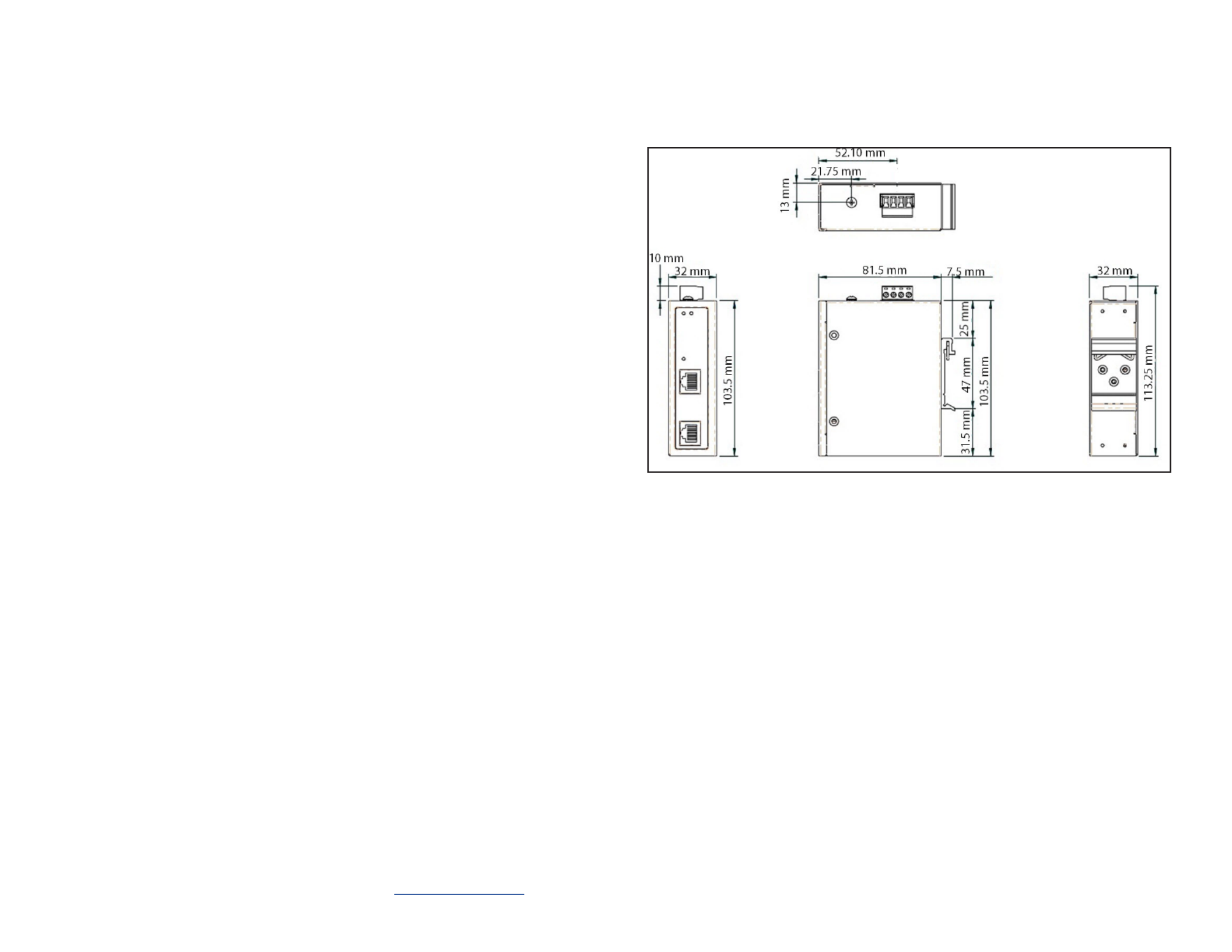
FCC Compliance Statement
This equipment has been tested and found to comply with the limits for a Class A digital device, pursuant to Part 15 of the FCC
rules. These limits are designed to provide reasonable protection against harmful interference when the equipment is operated
in a commercial environment. This equipment generates, uses and can radiate radio frequency energy and, if not installed
and used in accordance with the instruction manual, may cause harmful interference to radio communications. Operation of
this equipment in a residential area is likely to cause harmful interference in which case the user will be required to correct the
interference at his own expense.
This device complies with part 15 of the FCC Rules. Operation is subject to the following two conditions: (1) This device may not
cause harmful interference, and (2) this device must accept any interference received, including interference that may cause
undesired operation.
Changes or modications not expressly approved by StarTech.com could void the user’s authority to operate the equipment.
Industry Canada Statement
This Class A digital apparatus complies with Canadian ICES-003.
Cet appareil numérique de la classe [A] est conforme à la norme NMB-003 du Canada.
CAN ICES-3 (A)/NMB-3(A)
Use of Trademarks, Registered Trademarks, and other Protected Names and Symbols
This manual may make reference to trademarks, registered trademarks, and other protected names and/or symbols of third-
party companies not related in any way to StarTech.com. Where they occur these references are for illustrative purposes only
and do not represent an endorsement of a product or service by StarTech.com, or an endorsement of the product(s) to which
this manual applies by the third-party company in question. StarTech.com hereby acknowledges that all trademarks, registered
trademarks, service marks, and other protected names and/or symbols contained in this manual and related documents are the
property of their respective holders.
Warranty Information
This product is backed by a two-year warranty.
For further information on product warranty terms and conditions, please refer to .www.startech.com/warranty
Limitation of Liability
In no event shall the liability of StarTech.com Ltd. and StarTech.com USA LLP (or their ocers, directors, employees or agents)
for any damages (whether direct or indirect, special, punitive, incidental, consequential, or otherwise), loss of prots, loss of
business, or any pecuniary loss, arising out of or related to the use of the product exceed the actual price paid for the product.
Some states do not allow the exclusion or limitation of incidental or consequential damages. If such laws apply, the limitations
or exclusions contained in this statement may not apply to you.
Safety Measures
• If product has an exposed circuit board, do not touch the product under power.
Mesures de sécurité
• Si l’un des circuits imprimés du produit est visible, ne pas touchez le produit lorsqu’il est sous tension.
安全対策
• 製品に露出した状態の回路基盤が含まれる場合、電源が入っている状態で製品に触らないでください。
Misure di sicurezza
• Se il prodotto ha un circuito stampato visibile, non toccare il prodotto quando è acceso.
Säkerhetsåtgärder
• Rör aldrig vid enheter med oskyddade kretskort när strömmen är påslagen.
FR: startech.com/fr
DE: startech.com/de
ES: startech.com/es
NL: startech.com/nl
IT: startech.com/it
JP: startech.com/jp
StarTech.com Ltd.
45 Artisans Cres
London, Ontario
N5V 5E9
Canada
StarTech.com Ltd.
Unit B, Pinnacle 15
Gowerton Rd,
Brackmills
Northampton
NN4 7BW
United Kingdom
StarTech.com LLP
2500 Creekside
Parkwy
Lockbourne, Ohio
43137
U.S.A.
7. Insert the (x 2) through the on the Mounting Screws Mounting Holes PoE Injector
and into the .Wall
8. Using a , tighten the until the Phillips Head Screwdriver Mounting Screws PoE
Injector Wall is securely fasten to the .
Product Dimensions
1. Connect a to the on the and the other CAT5e/6 Cable PoE Out Port PoE Injector
end to an RJ45 port on a (e.g. security camera, etc.).PoE PD Device
2. Connect a to the on the and the other end to CAT5e/6 Cable Data Port PoE Injector
an RJ45 port on a .Network Switch
Mounting
DIN Rail Mounting
1. Align the (x 1) with the (x 4) on the side of the DIN Rail Brackets Mounting Holes
PoE Injector.
2. Insert the (x 3) through the and into the Mounting Screws DIN Rail Bracket PoE
Injector.
3. Using a , tighten the . Be careful not to Phillips Head Screwdriver Mounting Screws
over-tighten the .Mounting Screws
4. Clip the onto a , securing the .DIN Rail Bracket DIN Rail PoE Injector
Wall Mounting
It is recommended that you use when wall mounting the .Wall Studs PoE Injector
1. Align the (x 2) with the (x 4) on the side of the Mounting Brackets Mounting Holes
PoE Injector.
2. Insert the (x 4) through each of the and into Mounting Screws Mounting Brackets
the .PoE Injector
3. Align the on the wall in the position you want to mount the PoE Injector PoE
Injector.
4. Using a , mark o both on the .Writing Utensil Mounting Holes PoE Injector
5. Using a , draw a line connecting the two , making sure that the Level Mounting Holes
line is level.
6. Align the on the with the .Mounting Holes PoE Injector Mounting Hole Marks
Especificaciones del producto
| Marca: | StarTech.com |
| Categoría: | repetidor wifi |
| Modelo: | POEINJ1G90W |
¿Necesitas ayuda?
Si necesitas ayuda con StarTech.com POEINJ1G90W haz una pregunta a continuación y otros usuarios te responderán
repetidor wifi StarTech.com Manuales

15 Septiembre 2024

15 Septiembre 2024

2 Septiembre 2024

2 Septiembre 2024

2 Septiembre 2024

2 Septiembre 2024

1 Septiembre 2024

1 Septiembre 2024

1 Septiembre 2024

31 Agosto 2024
repetidor wifi Manuales
- repetidor wifi Xiaomi
- repetidor wifi Medion
- repetidor wifi Allnet
- repetidor wifi Edimax
- repetidor wifi Strong
- repetidor wifi Hikvision
- repetidor wifi Silvercrest
- repetidor wifi Gembird
- repetidor wifi Asus
- repetidor wifi Renkforce
- repetidor wifi Sitecom
- repetidor wifi TP Link
- repetidor wifi Black Box
- repetidor wifi Vision
- repetidor wifi Axis
- repetidor wifi AVM
- repetidor wifi Techly
- repetidor wifi Totolink
- repetidor wifi Cisco
- repetidor wifi Steren
- repetidor wifi Engenius
- repetidor wifi Envivo
- repetidor wifi Digitus
- repetidor wifi Devolo
- repetidor wifi Linksys
- repetidor wifi Buffalo
- repetidor wifi Davis
- repetidor wifi Netgear
- repetidor wifi LevelOne
- repetidor wifi Vodafone
- repetidor wifi Mercusys
- repetidor wifi Planet
- repetidor wifi Western Digital
- repetidor wifi D-Link
- repetidor wifi Essentiel B
- repetidor wifi Fluke
- repetidor wifi Marmitek
- repetidor wifi Ubiquiti Networks
- repetidor wifi Trendnet
- repetidor wifi DSC
- repetidor wifi Audio Pro
- repetidor wifi Mikrotik
- repetidor wifi ATen
- repetidor wifi Digi
- repetidor wifi Gefen
- repetidor wifi Hawking Technologies
- repetidor wifi Wolfgang
- repetidor wifi Tiptel
- repetidor wifi Crestron
- repetidor wifi Monacor
- repetidor wifi Logilink
- repetidor wifi Moxa
- repetidor wifi Smart-AVI
- repetidor wifi SIIG
- repetidor wifi Eero
- repetidor wifi IOGEAR
- repetidor wifi SilverNet
- repetidor wifi Extron
- repetidor wifi KanexPro
- repetidor wifi Intellinet
- repetidor wifi Nitek
- repetidor wifi Speco Technologies
- repetidor wifi Verint
- repetidor wifi Silex
- repetidor wifi Kramer
- repetidor wifi DTRONIC
- repetidor wifi 7inova
- repetidor wifi SmartAVI
- repetidor wifi Cudy
- repetidor wifi Lindy
- repetidor wifi Sabrent
- repetidor wifi Atlona
- repetidor wifi HELGI
- repetidor wifi Tycon Systems
- repetidor wifi Multi-link
- repetidor wifi Atto
- repetidor wifi Amped Wireless
- repetidor wifi Barox
- repetidor wifi Heden
- repetidor wifi Ruckus Wireless
- repetidor wifi Axing
- repetidor wifi EXSYS
- repetidor wifi Gewiss
- repetidor wifi Seco-Larm
- repetidor wifi NetComm
- repetidor wifi Altronix
- repetidor wifi Juniper
- repetidor wifi ALC
- repetidor wifi Comtrend
- repetidor wifi Universal Remote Control
- repetidor wifi IDIS
- repetidor wifi CSL
Últimos repetidor wifi Manuales

14 Octubre 2024

10 Octubre 2024

10 Octubre 2024

3 Octubre 2024

3 Octubre 2024

30 Septiembre 2024

30 Septiembre 2024

29 Septiembre 2024

29 Septiembre 2024

28 Septiembre 2024