Yealink VCM35 Manual de Usario
Lee a continuación 📖 el manual en español para Yealink VCM35 (3 páginas) en la categoría micrófono. Esta guía fue útil para 7 personas y fue valorada con 4.5 estrellas en promedio por 2 usuarios
Página 1/3
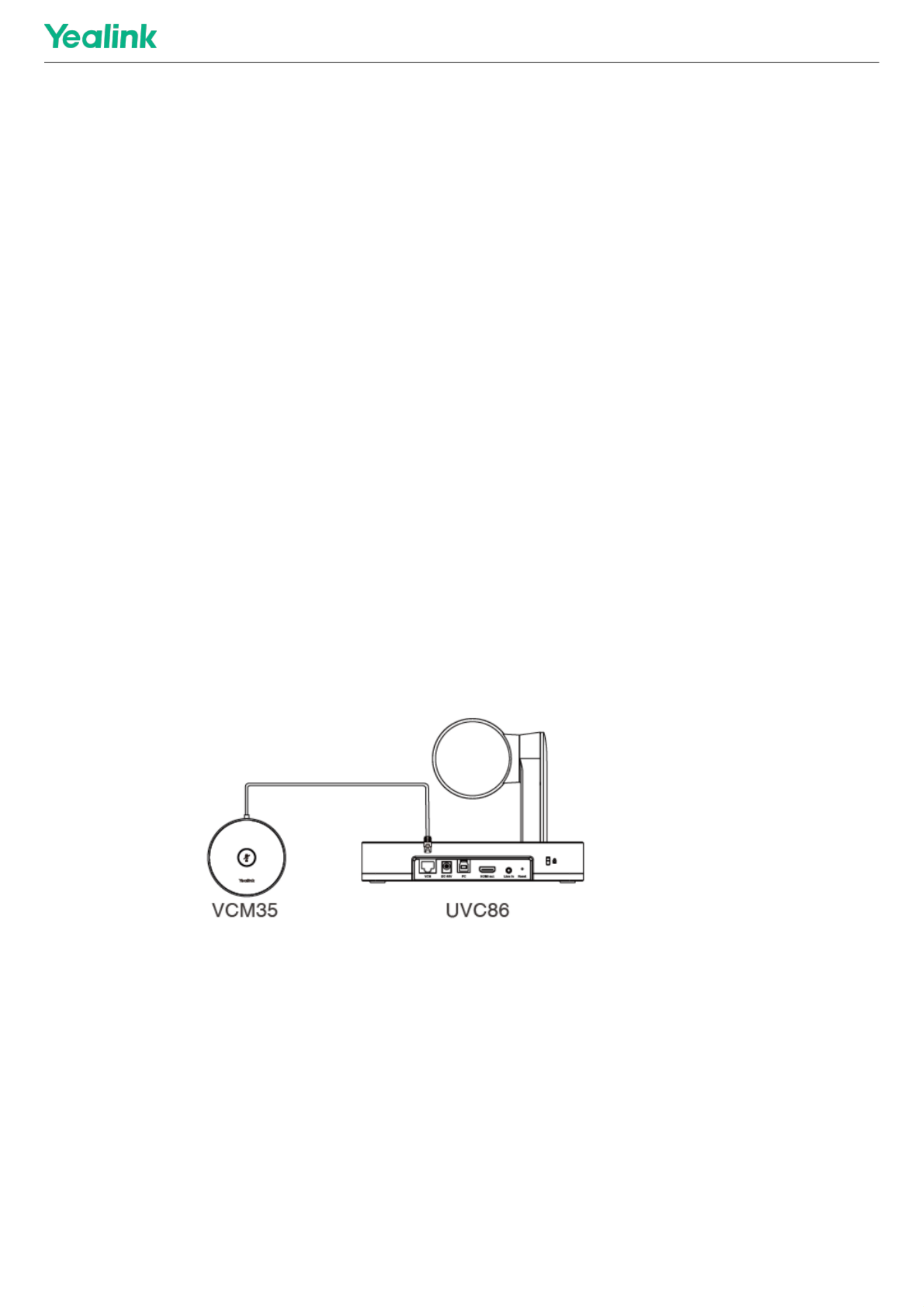
VCM35 Video Conferencing MicrophoneVCM35 Video Conferencing Microphone
IntroductionIntroduction
Yealink VCM35 is a wired video conferencing microphone array specially designed for the new generation of Yealink
Video Conferencing System. Its built-in 3-microphone array with a 20ft (6m) and 360° voice pickup range is an ideal
solution for any conference room that needs the best audio experience. With the Yealink Acoustic Echo Canceling
and Yealink Noise Proof Technology, Yealink VCM35 can effectively reduce ambient noise up to 90 dB and give you a
high-quality audio experience in full-duplex calls. Yealink VCM35 supports star-cascaded deployment, and its
extremely high scalability and flexibility make deployment more convenient and faster and can fully cover
conference rooms of various sizes.
VCM35 CompatibilityVCM35 Compatibility
For the VCM35 compatibility, please refer to .Teams Room Accessories Compatibility Lists
How to UseHow to Use
Connect MVC to VCM35Connect MVC to VCM35
Method 1: Connect to the VCH port of the UVC camera/AVHub:Method 1: Connect to the VCH port of the UVC camera/AVHub:
Method 2: Connect via the PoE switchMethod 2: Connect via the PoE switch
VCM35 Video Conferencing Microphone
1

Method 2: Connect via AVHubMethod 2: Connect via AVHub
You can connect the UVC cameras and VCM35 to the AVHub simultaneously.
When you connect the UVC84/UVC86 directly to the AVHub, the total number of connections must be no more than
4 devices. If the total number of connections exceeds 4 devices, you need to connect a PoE switch (the PoE switch
must meet the 802.3 AT (PoE+) standard).
LED IndicatorLED Indicator
Please refer to: .LED Indicator
Mute/Unmute MicrophoneMute/Unmute Microphone
Please refer to: .Mute/Unmute Microphone
VCM35 Video Conferencing Microphone
2

Audio SettingsAudio Settings
If you want to manually set the specified audio input device after connecting the VCM35 to the MVC device, please
refer to .Audio Settings
Update VCM35Update VCM35
After connecting the VCM35 to the MVC device, it will automatically obtain the ROM package from the MVC device to
update.
You can also manually update through the Yealink Device Management Platform. For more information, please
refer to .Firmware Update
FAQFAQ
Can VCM35 and MVC’s built-in microphone pick up sound at the same time?Can VCM35 and MVC’s built-in microphone pick up sound at the same time?
The VCM35 is an external microphone and does not support simultaneous sound pickup with the built-in
microphone. You can set which microphone to use for pickup on MTouch II. For the operation method, please refer
to .Audio Settings
After connecting the MVC to the VCM35, the VCM35 After connecting the MVC to the VCM35, the VCM35 cannot pick up the audio/there is no response whencannot pick up the audio/there is no response when
touching the VCM35 mute button.touching the VCM35 mute button.
MVC does not support the simultaneous use of multiple microphone devices. Please check whether other
microphones are connected at the same time. For more information, please refer to Does MVC support multiple
microphone devices simultaneously?
How to reset the VCM35 microphone?How to reset the VCM35 microphone?
The VCM35 microphone has no reset feature.
VCM35 Video Conferencing Microphone
3
Especificaciones del producto
| Marca: | Yealink |
| Categoría: | micrófono |
| Modelo: | VCM35 |
¿Necesitas ayuda?
Si necesitas ayuda con Yealink VCM35 haz una pregunta a continuación y otros usuarios te responderán
micrófono Yealink Manuales

10 Septiembre 2024
micrófono Manuales
- micrófono Sony
- micrófono Philips
- micrófono Panasonic
- micrófono JBL
- micrófono Olympus
- micrófono Yamaha
- micrófono Canon
- micrófono Akg
- micrófono Aluratek
- micrófono Alto
- micrófono OneConcept
- micrófono Telefunken
- micrófono Nedis
- micrófono Gembird
- micrófono Lenco
- micrófono Pyle
- micrófono Manta
- micrófono Renkforce
- micrófono Sharkoon
- micrófono Niceboy
- micrófono Logitech
- micrófono Manhattan
- micrófono Audio-Technica
- micrófono Trust
- micrófono Hähnel
- micrófono Gemini
- micrófono Toa
- micrófono Roland
- micrófono Axis
- micrófono ART
- micrófono Hama
- micrófono Brigmton
- micrófono Vonyx
- micrófono Sennheiser
- micrófono Techly
- micrófono LD Systems
- micrófono Bogen
- micrófono Fenton
- micrófono AVerMedia
- micrófono Connect IT
- micrófono Steren
- micrófono Plantronics
- micrófono Mackie
- micrófono Marantz
- micrófono Sandberg
- micrófono Galaxy Audio
- micrófono Razer
- micrófono Neumann
- micrófono DJI
- micrófono RCF
- micrófono Peerless-AV
- micrófono Artsound
- micrófono Genesis
- micrófono Pyle Pro
- micrófono Peavey
- micrófono MXL
- micrófono Boss
- micrófono Behringer
- micrófono PreSonus
- micrófono NGS
- micrófono Godox
- micrófono Electro-Voice
- micrófono Valcom
- micrófono Tascam
- micrófono Bigben
- micrófono Midas
- micrófono Auna
- micrófono IK Multimedia
- micrófono Blue Microphones
- micrófono Jabra
- micrófono IDance
- micrófono Samson
- micrófono Simplecom
- micrófono Speed-Link
- micrófono Sven
- micrófono Shure
- micrófono QTX
- micrófono Konig
- micrófono Reloop
- micrófono Chandler
- micrófono Austrian Audio
- micrófono Wharfedale
- micrófono Chord
- micrófono Technaxx
- micrófono Pure Acoustics
- micrófono T'nB
- micrófono Phonak
- micrófono Tracer
- micrófono Audac
- micrófono Azden
- micrófono Countryman
- micrófono ESI
- micrófono GVM
- micrófono Marshall Electronics
- micrófono Creative
- micrófono Omnitronic
- micrófono Vaddio
- micrófono Golden Age Project
- micrófono Blue
- micrófono Apart
- micrófono Saramonic
- micrófono Rode
- micrófono Line 6
- micrófono JLab
- micrófono Max
- micrófono BOYA
- micrófono Celly
- micrófono Comica
- micrófono Audient
- micrófono Xtreme
- micrófono Skytec
- micrófono Senal
- micrófono NZXT
- micrófono Beyerdynamic
- micrófono Kopul
- micrófono Krom
- micrófono Monoprice
- micrófono Aston
- micrófono DPA
- micrófono Ambient Recording
- micrófono Proel
- micrófono HQ Power
- micrófono Crestron
- micrófono Adastra
- micrófono Konig & Meyer
- micrófono TeachLogic
- micrófono Power Dynamics
- micrófono Citronic
- micrófono Atlas
- micrófono SPL
- micrófono Monacor
- micrófono Warm Audio
- micrófono Ultimate Support
- micrófono NOX
- micrófono PSSO
- micrófono Harley Benton
- micrófono Kali Audio
- micrófono Manley
- micrófono JOBY
- micrófono Audix
- micrófono DAP Audio
- micrófono Hohner
- micrófono Thronmax
- micrófono Dorr
- micrófono Vocopro
- micrófono Mojave
- micrófono Universal Audio
- micrófono Auray
- micrófono Bontempi
- micrófono Triton
- micrófono ITek
- micrófono Schertler
- micrófono Speco Technologies
- micrófono Antelope Audio
- micrófono Elgato
- micrófono ONYX
- micrófono MOZA
- micrófono Gravity
- micrófono DB Technologies
- micrófono Hollyland
- micrófono Epcom
- micrófono TC Helicon
- micrófono SE Electronics
- micrófono Palmer
- micrófono Fun Generation
- micrófono Xvive
- micrófono Karma
- micrófono Nady
- micrófono Oktava
- micrófono Sontronics
- micrófono Aston Microphones
- micrófono Neewer
- micrófono ANT
- micrófono IMG Stage Line
- micrófono Eikon
- micrófono Kurzweil
- micrófono JZ Microphones
- micrófono Atlas Sound
- micrófono Perfect Choice
- micrófono Anywhere Cart
- micrófono Owl Labs
- micrófono Catchbox
- micrófono White Shark
- micrófono ViolaWave
- micrófono Shadow
- micrófono Fishman
- micrófono Klover
- micrófono Synco
- micrófono Soundsation
- micrófono Nuance
- micrófono Joy-it
- micrófono TIE Audio
- micrófono Fluid
- micrófono Relacart
- micrófono Lewitt
- micrófono AVMATRIX
- micrófono JTS
- micrófono Klark Teknik
- micrófono Lectrosonics
- micrófono Intricon
- micrófono The T.bone
- micrófono Royer Labs
- micrófono Miktek
- micrófono Stageclix
- micrófono Townsend Labs
- micrófono Sabian
- micrófono Tula
- micrófono DAP
- micrófono United
- micrófono ENDORFY
- micrófono CAD Audio
- micrófono Schoeps
- micrófono Polsen
- micrófono Sonuus
- micrófono Mars Gaming
- micrófono Majestic
- micrófono AMT
- micrófono Point Source Audio
- micrófono AmpliVox
- micrófono Eurosound
- micrófono Rolls
- micrófono Williams Sound
- micrófono SmallRig
- micrófono Lorgar
- micrófono Earthworks
- micrófono Neat
- micrófono IMG Stageline
- micrófono Scope Labs
- micrófono AEA
- micrófono Lauten Audio
- micrófono Mirfak Audio
- micrófono CKMOVA
- micrófono Majority
- micrófono DOCKIN
- micrófono Nowsonic
- micrófono Tonor
- micrófono Prodipe
- micrófono Deity
- micrófono Antelope
- micrófono MILAB
- micrófono Sanken
- micrófono Switchcraft
- micrófono Easyrig
- micrófono Tonsil
- micrófono Sescom
- micrófono Sonic Presence
- micrófono Movo
- micrófono PureLink
- micrófono Isovox
- micrófono Glemm
- micrófono Røde
Últimos micrófono Manuales

25 Octubre 2024

25 Octubre 2024

19 Octubre 2024

19 Octubre 2024

18 Octubre 2024

18 Octubre 2024

18 Octubre 2024

17 Octubre 2024

15 Octubre 2024

15 Octubre 2024