Black Box LES422A Manual de Usario
Lee a continuación 📖 el manual en español para Black Box LES422A (2 páginas) en la categoría servidor. Esta guía fue útil para 23 personas y fue valorada con 4.5 estrellas en promedio por 2 usuarios
Página 1/2

724-746-5500 | blackbox.com724-746-5500 | blackbox.com 724-746-5500 | blackbox.com
Page 5 Page 6
© Copyright 2013. Black Box Corporation. All rights reserved.
Black Box and the Double Diamond logo are registered trademarks of
BB Technologies, Inc. UL is a registered trademark of Underwriters
Laboratories. Any other trademarks mentioned in this manual are
acknowledged to be the property of the trademark owners.
Quick Start Guide
2-Port Hardened Serial Server
LES422A
Black Box Tech
Support: FREE! Live.
24 /7. Tech support
the way it should be.
Great tech support is just 30 seconds
away at 724-746-5500 or blackbox.com.
Order toll-free in the U.S.:
Call 877-877-BBOX
(outside U.S. call 1-724-746-5500)
FREE technical support
24 hours a day, 7 days a week:
Call 724-746-5500 or
fax 724-746-0746
Mailing address:
Black Box Corporation
1000 Park Drive
Lawrence, PA 15055-1018
Web site: www.blackbox.com
E-mail: info@blackbox.com
Customer
Support
Information
LES422A Quick Start Guide
Step 12. Save and logout.
• If you have completed the configuration, click
“Save” to save the configuration to the serial server.
• To logout, click the “Logout” button.
Step 13. Test and verify operation.
• Set up serial server as a TCP server on serial port 1.
• Set serial port to RS-232 on serial port 1.
• Set to 9600, 8, N, 1 on serial port 1.
• Loopback serial port 1 by connecting TD to RD.
• Open a DOS window and type “telnet x.x.x.x yyyy,”
where “x.x.x.x” is the IP address of the serial server
and “yyyy” is the port number of the serial port.
• Type characters on the keyboard. The characters
should appear in the window. If not, double-check
your settings.
Step 1. Check for all required hardware.
Your package includes:
• 2-Port Hardened Serial Server
• CD-ROM containing software
• This Quick Start Guide
You will also need:
• Network and serial cables (not included)
• Power supply (not included)
Step 2: Install the hardware.
• Connect a 10- to 48-VDC (58 VDC max.)
power supply (6.0 W required).
• Connect the network cable from the
Hardened Serial Server to a network drop
using a standard serial cable.
• Connect the serial device(s) to the (2) RS-232
DB9 serial connectors with a straight-through
cable for a DCE device or a null-modem cable
for a DTE device.
NOTE: UL® requires one conductor per terminal,
28 to 16 AWG copper-wire, tightening
torque of 5 kg-cm, and 105° C rating
sized for 60° C ampacity.
LES422A Quick Start Guide, rev. 1
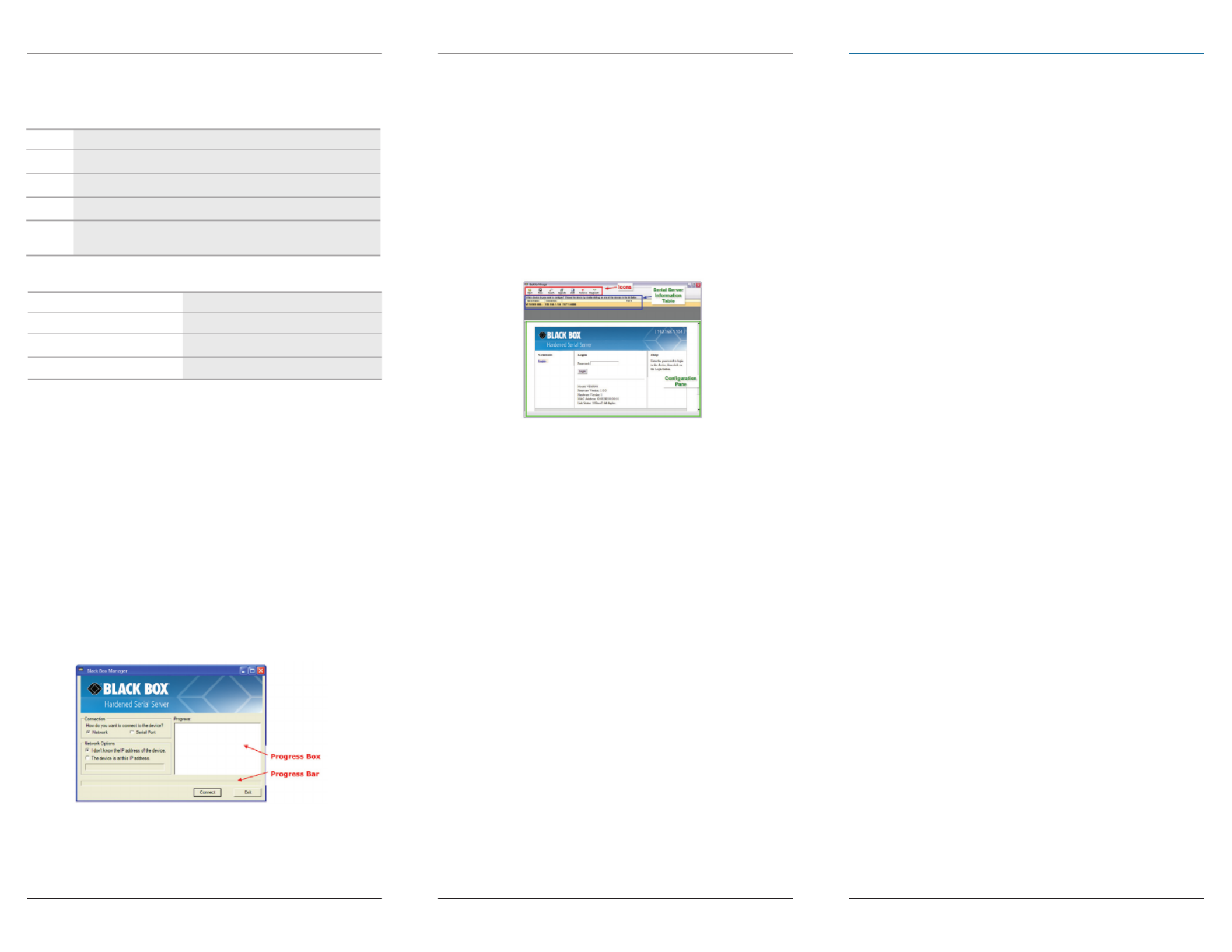
724-746-5500 | blackbox.com724-746-5500 | blackbox.com 724-746-5500 | blackbox.com
LES422A Quick Start Guide LES422A Quick Start GuideLES422A Quick Start Guide
Page 4
Step 5. Install Black Box Hardened Serial Server
software.
• Insert the included CD and it should autostart.
• Follow the prompts to install the software.
NOTE: Make sure you have administrative rights and
disable firewalls.
Step 6. Set up Black Box Hardened Serial Server
software.
• Open the software. “Click Start—>Programs—>
Black Box—> Serial Server Software.” The
• To configure via the network, select “Network.”
• If you know the IP address, select “The device is at
• Click “Connect.”
OR
Step 6. Set up the Web interface.
• Open a browser and type the IP address of the
Hardened Serial Server into the address bar.
• When the serial server is found, the “Configuration”
Step 7. Login.
• Click “Login.” (The password is blank from the
factory.)
• The “General” page appears.
Step 8. Set up the network.
• The Hardened Serial Server is set at the factory to
receive an IP assignment from a DHCP server. If a
DHCP server is not available on your network, it will
169.254.102.39
• If this address does not work with your PC, change
- IP Address = 169.254.102.1
- Subnet Mask = 255.255.255.0
- Default Gateway = 169.254.102.100
• If you need to use different settings, refer to the
Step 9. Set up the serial port parameters.
• Click “Port 1 Serial” to open the Serial Port
(RS-232, RS-422, RS-485 2-wire, or RS-485 4-wire).
• Select the baud rate, data bits, stop bits, parity, and
tep 10. Set up the port network parameters.
• Click “Port 1” network to open the “Port Network
• Select the type of network protocol you want to
use: TCP, UDP, VCOM, or Paired Mode.
• If you select TCP, choose whether the Hardened
configure the required IP address, port numbers, and
• If you select UDP, configure the IP addresses, ports
• If you want the serial server to act as a virtual
communications port for a computer, select VCOM.
physical COM port.
• If you want the serial server to operate in Paired
parameters (similar to setting up TCP).
Step 11. Set up advanced parameters.
• If you want to setup Advanced parameters, click
“Advanced” on the Port Network Parameters page.
• If necessary for your application, select “I want to
network,” then set up the Character Count, Forced
Delimiter Removal as required.
• Click “Next.”
Step 3: LED status.
LED Status
Ready
ON when port is open; blinks when data present on serial port.
ON when port is open; blinks when data present on serial port.
ON when device is operating in 100BASE-TX mode. Blinks
Step 4: Mode switch.
Hold in Mode switch for… Result
More than 10 seconds Resets to factory defaults.
Especificaciones del producto
| Marca: | Black Box |
| Categoría: | servidor |
| Modelo: | LES422A |
¿Necesitas ayuda?
Si necesitas ayuda con Black Box LES422A haz una pregunta a continuación y otros usuarios te responderán
servidor Black Box Manuales

10 Septiembre 2024

4 Septiembre 2024

4 Septiembre 2024

11 Agosto 2024

2 Agosto 2024

28 Julio 2024

18 Julio 2024
servidor Manuales
- servidor Sony
- servidor HP
- servidor Medion
- servidor Abus
- servidor Acer
- servidor Allnet
- servidor Apc
- servidor Acti
- servidor Hikvision
- servidor Asus
- servidor SilverStone
- servidor Megasat
- servidor Maxdata
- servidor Lenovo
- servidor Tripp Lite
- servidor Axis
- servidor Gigabyte
- servidor Nec
- servidor Technics
- servidor Cisco
- servidor AVerMedia
- servidor Matrox
- servidor Flir
- servidor Fujitsu
- servidor Digitus
- servidor Linksys
- servidor Buffalo
- servidor Supermicro
- servidor GeoVision
- servidor Netgear
- servidor QNAP
- servidor LaCie
- servidor Dell
- servidor Valcom
- servidor Asustor
- servidor Planet
- servidor ZyXEL
- servidor Western Digital
- servidor Intel
- servidor Fantec
- servidor D-Link
- servidor Freecom
- servidor Eaton
- servidor Seagate
- servidor Iomega
- servidor Synology
- servidor Blackmagic Design
- servidor ATen
- servidor Veritas
- servidor Digi
- servidor Revox
- servidor Conceptronic
- servidor Gefen
- servidor Quantum
- servidor Areca
- servidor SEH
- servidor Ibm
- servidor Provision ISR
- servidor Sonnet
- servidor Monacor
- servidor TAIDEN
- servidor Moxa
- servidor Smart-AVI
- servidor StarTech.com
- servidor SIIG
- servidor Advantech
- servidor Extron
- servidor KanexPro
- servidor Avocent
- servidor Intellinet
- servidor Vimar
- servidor Silex
- servidor Kramer
- servidor Hanwha
- servidor In Win
- servidor Lindy
- servidor Ernitec
- servidor Sun
- servidor Atlona
- servidor MvixUSA
- servidor Dual Bay
- servidor Raidsonic
- servidor EMC
- servidor AMX
- servidor Rocstor
- servidor Infortrend
- servidor Opengear
- servidor G-Technology
- servidor EXSYS
- servidor Raritan
- servidor Chenbro Micom
- servidor Mr. Signal
- servidor Atlantis Land
- servidor C2G
- servidor Lantronix
- servidor Promise Technology
- servidor HGST
- servidor IStarUSA
- servidor NETSCOUT
- servidor Mobotix
- servidor Origin Storage
Últimos servidor Manuales

27 Octubre 2024

27 Octubre 2024

26 Octubre 2024

26 Octubre 2024

26 Octubre 2024

24 Octubre 2024

24 Octubre 2024

20 Octubre 2024

18 Octubre 2024

18 Octubre 2024