CyberData Systems V3 SIP-enabled IP Manual de Usario
CyberData Systems
sistema de intercomunicación
V3 SIP-enabled IP
Lee a continuación 📖 el manual en español para CyberData Systems V3 SIP-enabled IP (4 páginas) en la categoría sistema de intercomunicación. Esta guía fue útil para 25 personas y fue valorada con 4.5 estrellas en promedio por 2 usuarios
Página 1/4

Quick Start Guide 930473A
1.0 Out-of-Box and Prior to Final Installation
1.1. Download the current manual, otherwise known as an Operation Guide,
which is available on the Documentation page at the following website
address:
http://www.cyberdata.net/products/voip/digitalanalog/intercomv3/docs.html
Note You can also navigate to the Documentation page by going to
www.CyberData.net and following the steps that are indicated by
the following figures:
2.0 Select Power Source
PoE Switch PoE Injector
Set PoE power type to Class 0 = 13W CAT6 cable recommended—
for longer distances
Be sure you are using a non-PoE switch or port
Make sure port is not in trunk mode
Set port to full duplex/ 100mbps
Spanning Tree Protocol (STP) must be disabled or Portfast enabled
12
3
VoIP V3 Outdoor Intercom
Quick Start Guide
The IP Endpoint Company
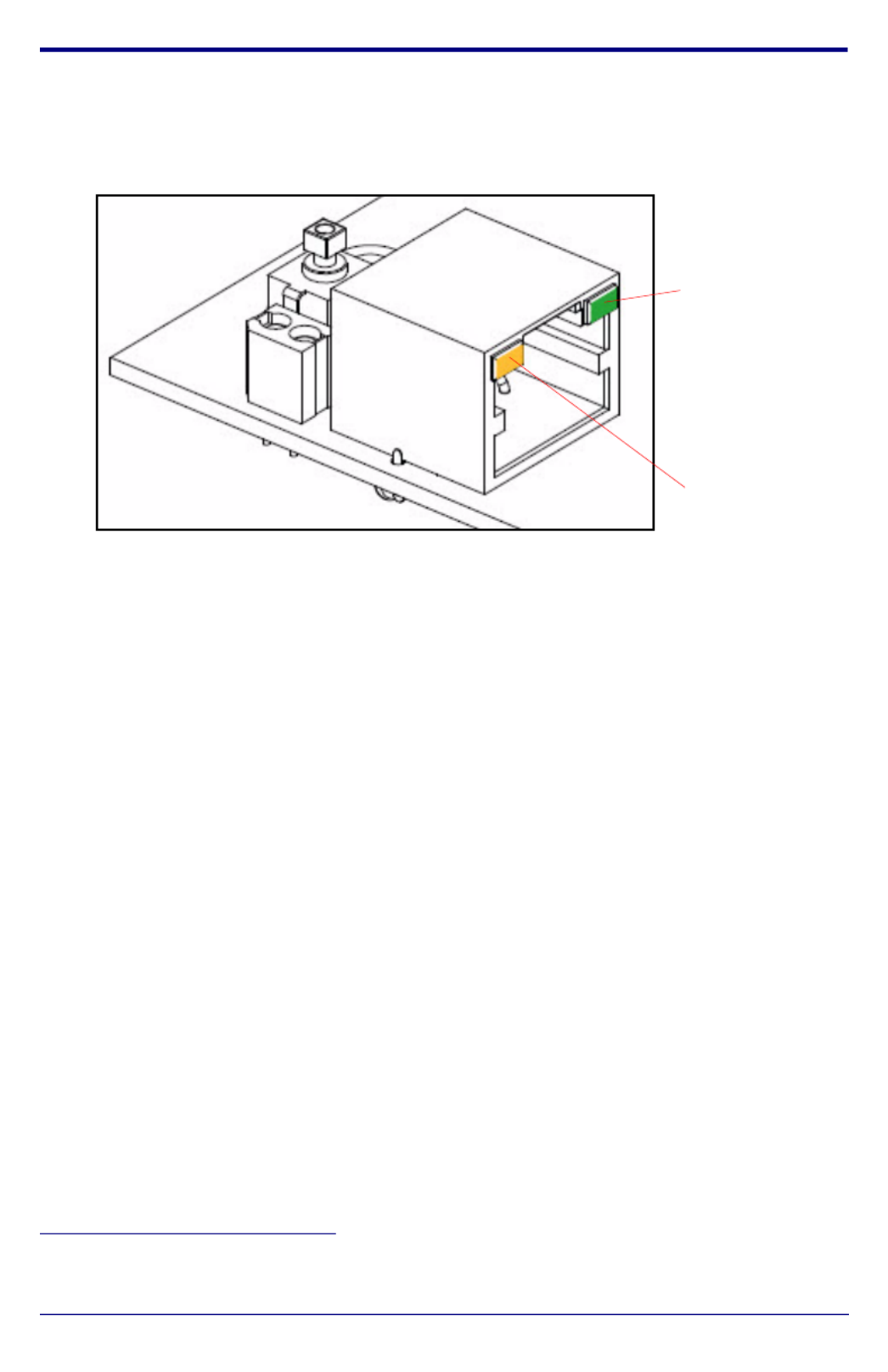
Quick Start Guide 930473A
3.0 Power Test
3.1. Plug in the CyberData device and monitor the LED activity above the
ethernet port on the back of the Intercom. See the following figure:
3.2. The GREEN Link LED blinks off once during the boot up process and then
comes on again and remains constant (solid GREEN). The YELLOW
Activity LED may be blinking depending on the network activity.
During the initialization process, the GREEN Call Button LED should come
on and be constant (solid GREEN). After the Intercom has completed
booting, the LED will blink twice and then remain constant thereafter.
Normally, this process will take about 30 seconds. However, if no DHCP1 is
available, then this process could take up to 2 minutes.
3.3. When the Intercom has completed the initialization process, press and hold
the RTFM switch (SW1 button) for 3 seconds to announce the IP address.
This concludes the power test. Go to Section 4.0, "Connecting to a Network
in a Test Environment".
1. This only applies to firmware versions 6.x.x and later. For versions 5.1.2 and
earlier, the default static IP address is 10.10.10.10.
Link LED
Activity LED
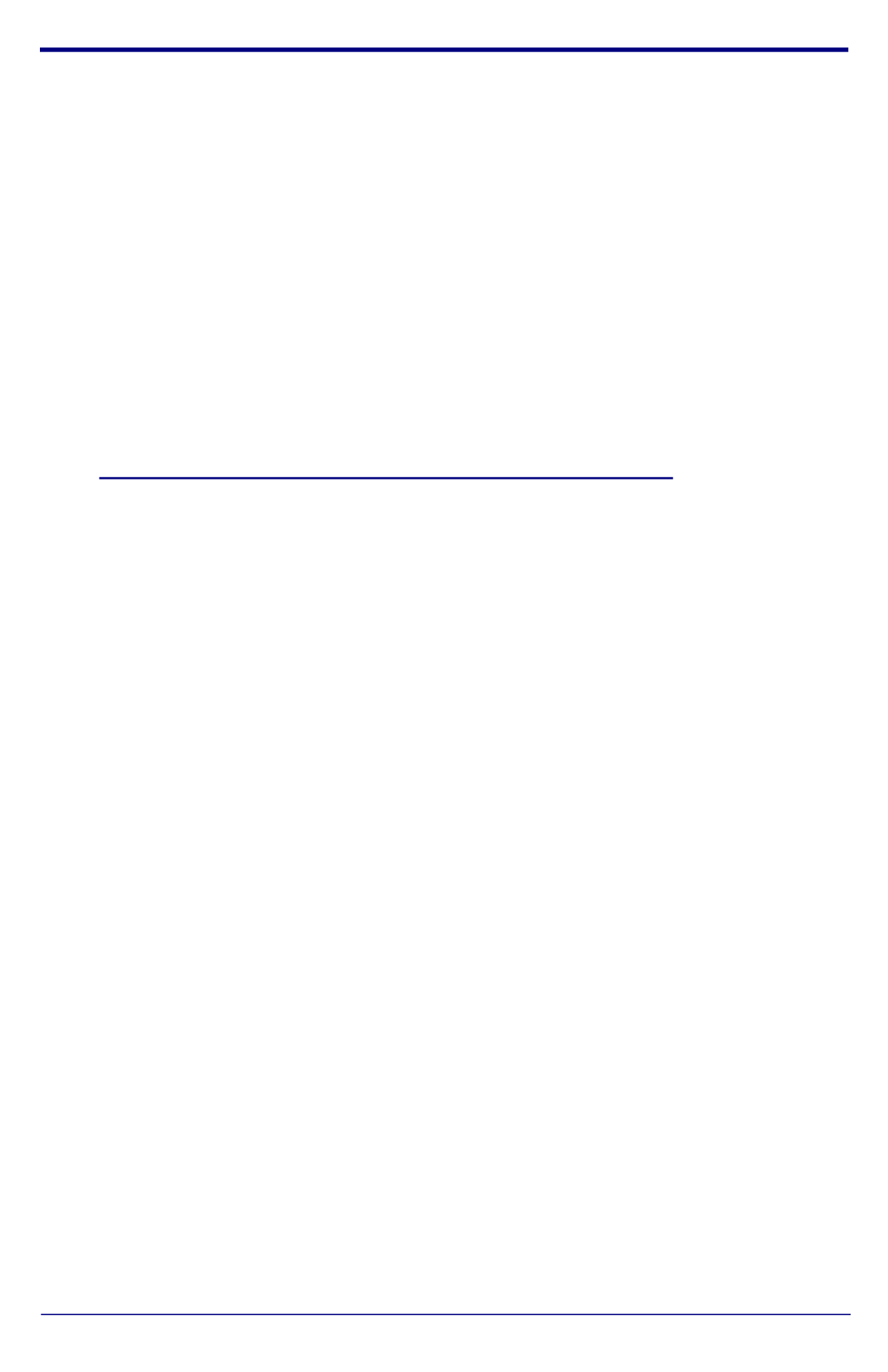
Quick Start Guide 930473A
4.0 Connecting to a Network in a Test Environment
Note The following connections are usually needed for this procedure:
• PC
• PoE switch or injector
• CyberData device
4.1. In a test environment, use a PC that is connected to the same switch as a
single CyberData device. Note the subnet of the test PC.
4.2. Use the CyberData Discovery Utility program to locate the device on the
network. You can download the Discovery Utility program from the
following website address:
http://www.cyberdata.net/support/voip/discovery_utility.html
4.3. Wait for initialization to complete before using the Discovery Utility
program to scan for a device. The device will show the current IP address,
MAC address, and serial number.
4.4. Select the device.
Note If the IP address of the device is in the same subnet of the PC, then
go to Step 4.7.
4.5. If the IP address of the device is different from the subnet of the PC, then
complete the following steps:
4.5.1. Click the Details tab.
4.5.2. Click Adv. Config to manually configure settings with an available IP
address in the same subnet.
Note A gateway address of 0.0.0.0 or a subnet address of
255.255.255.255 will prompt you to enter a valid address.
4.5.3. Click OK after you are finished making changes.
4.6. A dialog box will prompt you to click OK after confirming the configuration
changes and will ask you to wait while the device reboots. Please wait for
the device to power up and wait for the Discovery Utility program to find
the device on the network.
Especificaciones del producto
| Marca: | CyberData Systems |
| Categoría: | sistema de intercomunicación |
| Modelo: | V3 SIP-enabled IP |
¿Necesitas ayuda?
Si necesitas ayuda con CyberData Systems V3 SIP-enabled IP haz una pregunta a continuación y otros usuarios te responderán
sistema de intercomunicación CyberData Systems Manuales

13 Septiembre 2024

13 Septiembre 2024

13 Septiembre 2024

12 Septiembre 2024

12 Septiembre 2024
sistema de intercomunicación Manuales
- sistema de intercomunicación Philips
- sistema de intercomunicación Panasonic
- sistema de intercomunicación Alecto
- sistema de intercomunicación Hikvision
- sistema de intercomunicación Elro
- sistema de intercomunicación EMOS
- sistema de intercomunicación Toa
- sistema de intercomunicación DataVideo
- sistema de intercomunicación Axis
- sistema de intercomunicación Byron
- sistema de intercomunicación Midland
- sistema de intercomunicación Smartwares
- sistema de intercomunicación Steren
- sistema de intercomunicación Viking
- sistema de intercomunicación Somfy
- sistema de intercomunicación Dahua Technology
- sistema de intercomunicación DIO
- sistema de intercomunicación Siedle
- sistema de intercomunicación Valcom
- sistema de intercomunicación Chacon
- sistema de intercomunicación Sygonix
- sistema de intercomunicación Planet
- sistema de intercomunicación Konig
- sistema de intercomunicación Becken
- sistema de intercomunicación Busch-Jaeger
- sistema de intercomunicación Swann
- sistema de intercomunicación Extel
- sistema de intercomunicación Marmitek
- sistema de intercomunicación M-e
- sistema de intercomunicación DoorBird
- sistema de intercomunicación Gira
- sistema de intercomunicación Fibaro
- sistema de intercomunicación Russound
- sistema de intercomunicación Comelit
- sistema de intercomunicación Fanvil
- sistema de intercomunicación Aiphone
- sistema de intercomunicación Avidsen
- sistema de intercomunicación Crestron
- sistema de intercomunicación ORNO
- sistema de intercomunicación Monacor
- sistema de intercomunicación Sonifex
- sistema de intercomunicación RTS
- sistema de intercomunicación Vimar
- sistema de intercomunicación ZKTeco
- sistema de intercomunicación Akuvox
- sistema de intercomunicación Schwaiger
- sistema de intercomunicación Bitron
- sistema de intercomunicación Hollyland
- sistema de intercomunicación Hanwha
- sistema de intercomunicación Leviton
- sistema de intercomunicación EtiamPro
- sistema de intercomunicación Ritto
- sistema de intercomunicación Arenti
- sistema de intercomunicación Syscom
- sistema de intercomunicación Pentatron
- sistema de intercomunicación COMMAX
- sistema de intercomunicación Bintec-elmeg
- sistema de intercomunicación Eartec
- sistema de intercomunicación Gewiss
- sistema de intercomunicación TCS
- sistema de intercomunicación Seco-Larm
- sistema de intercomunicación NuTone
- sistema de intercomunicación GEV
- sistema de intercomunicación Tador
- sistema de intercomunicación WHD
- sistema de intercomunicación Mobotix
- sistema de intercomunicación FlyingVoice
- sistema de intercomunicación Vibell
Últimos sistema de intercomunicación Manuales

27 Octubre 2024

26 Octubre 2024

8 Octubre 2024

1 Octubre 2024

1 Octubre 2024

1 Octubre 2024

1 Octubre 2024

1 Octubre 2024

1 Octubre 2024

1 Octubre 2024