Metz Fineo 43TY85 Manual de Usario
Metz
Television
Fineo 43TY85
Lee a continuación 📖 el manual en español para Metz Fineo 43TY85 (162 páginas) en la categoría Television. Esta guía fue útil para 6 personas y fue valorada con 4.5 estrellas en promedio por 2 usuarios
Página 1/162

21/36/04
www.metz-ce.de
Operating instruction
for TV sets with the type designation „TY”

Dear Customer,
thank you very much for choosing a Metz product.
We have created menu navigation in this TV set that provides you
with an easy- to-understand user interface.
You can access the help menu during all modes of operation in order
to make adjustments to your settings.
But before switching on for the first time, you should at any rate read
chapters 1 to 5 and 9 of the user's guide.
In the box
• TV set
• Remote control + two AAA batteries
• Power cord
• Operating instructions
• Product datasheet
• Energylabel
• Unit base
Operating instructions for the following LCD TV sets:
see accompanying productdatasheet.
Explanation
Hint, note
Beware of health risks!
+
SIMPLIFIED EU DECLARATION OF CONFORMITY
The simplified EU declaration of conformity referred to in Article
10(9) shall be provided as follows:
Hereby, Metz Consumer Electronics GmbH declares that the radio
equipment type [designation of type of radio equipment] is in
compliance with Directive 2014/53/EU. The full text of the EU decla-
ration of conformity is available at the following internet address:
https://metz-ce.de/en/support/downloads/declaration-of-confor-
mity/#support-nav.
This product contains free software distributed under the GNU
General Public License (GPL) and/or the GNU Lesser General Public
License (LGPL). You may redistribute and / or publish it under the
terms of the GNU General Public License and/or the GNU Lesser
General Public License, as published by the Free Software Founda-
tion, either according to version 2 of the license, or (depending on
your option) any later version.
This programme is distributed in the hope that it will be useful, but
WITHOUT ANY WARRANTY, especially without the implied warranty of
MERCHANTABILITY or FITNESS FOR A PARTICULAR PURPOSE. Details
can be found in the GNU General Public License (GPL) and the GNU
Lesser General Public License (LGPL).
You can obtain the software from the Metz Consumer Electronics
GmbH customer service (support-CE@metz.de or by writing to
Ohmstraße 55, D-90513 Zirndorf, Germany). You can download the
GNU General Public License (GPL) and the GNU Lesser General
Public License (LGPL) from http://www.gnu.org/licenses/.
2
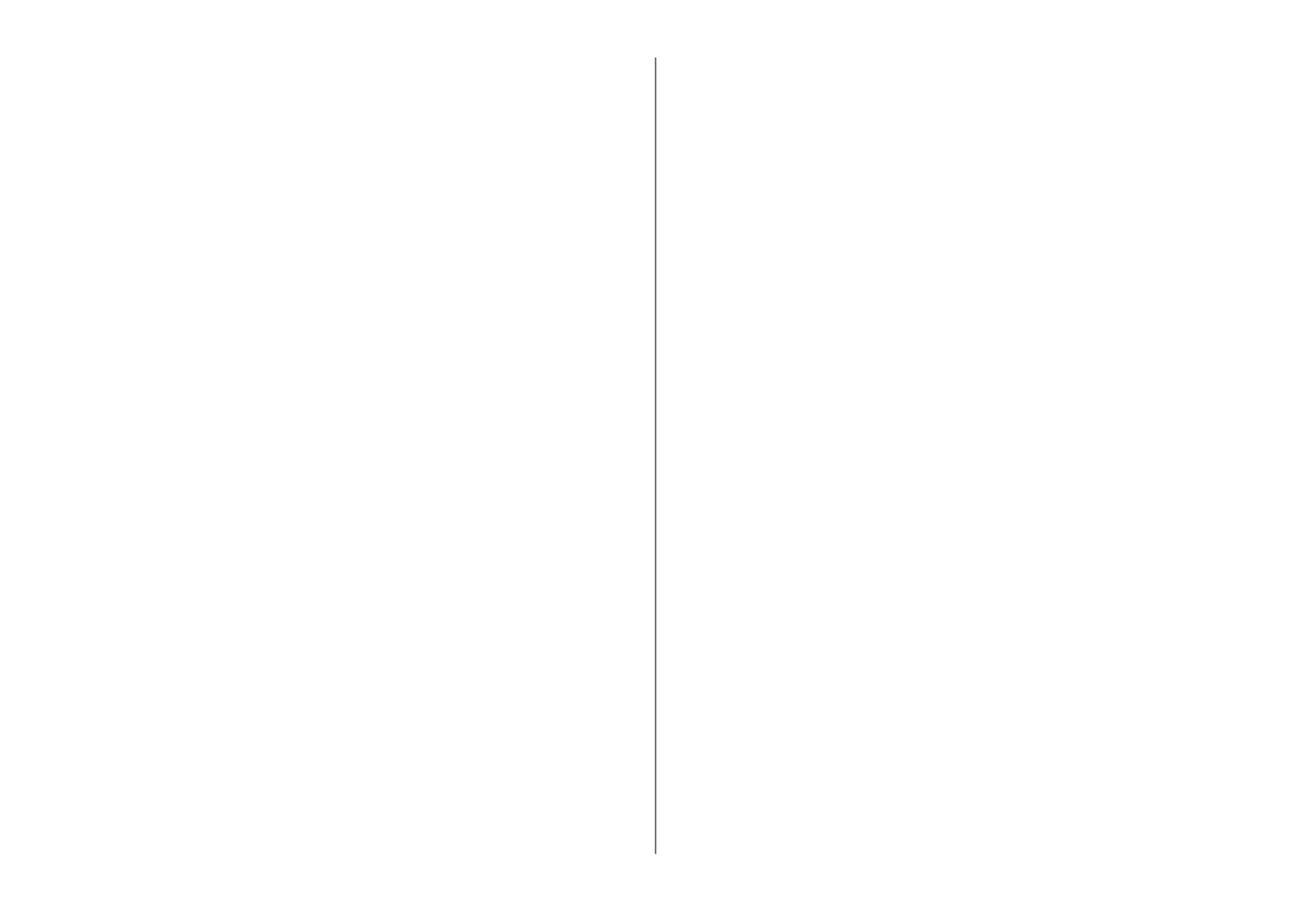
1 Proper use . . . . . . . . . . . . . . . . . . . . . . . . . . . . . . . . . . . . . . . . . . . . . 6
2 Installation instructions . . . . . . . . . . . . . . . . . . . . . . . . . . . . . . . . . . 6
3 Safety instructions . . . . . . . . . . . . . . . . . . . . . . . . . . . . . . . . . . . . . . 7
4 Connecting, switching on and off. . . . . . . . . . . . . . . . . . . . . . . . . . . 9
5 The remote control . . . . . . . . . . . . . . . . . . . . . . . . . . . . . . . . . . . . . 11
5.1 Remote control (RM18) . . . . . . . . . . . . . . . . . . . . . . . . . . . . . . . . 12
5.2 Remote control (RM19) . . . . . . . . . . . . . . . . . . . . . . . . . . . . . . . . 14
6 Setting the language/country . . . . . . . . . . . . . . . . . . . . . . . . . . . . 16
7 Help (Guide) . . . . . . . . . . . . . . . . . . . . . . . . . . . . . . . . . . . . . . . . . . . 17
8 Menu control . . . . . . . . . . . . . . . . . . . . . . . . . . . . . . . . . . . . . . . . . . 18
9 Channel search . . . . . . . . . . . . . . . . . . . . . . . . . . . . . . . . . . . . . . . . 19
9.1 Setting the reception type. . . . . . . . . . . . . . . . . . . . . . . . . . . . . . 19
9.2 TV standard for analogue channels . . . . . . . . . . . . . . . . . . . . . . 20
9.2.1 Analogue TV channel search . . . . . . . . . . . . . . . . . . . . . . . . . . 21
9.2.2 Colour standard for analogue channels . . . . . . . . . . . . . . . . . 22
9.3 DVB-T (T2), antenna supply . . . . . . . . . . . . . . . . . . . . . . . . . . . . . 23
9.3.1 DVB-T(T2) channel search, automatic . . . . . . . . . . . . . . . . . . . 24
9.3.2 DVB-T(T2) channel search, manual . . . . . . . . . . . . . . . . . . . . . 25
9.4 DVB-C channel search, automatic. . . . . . . . . . . . . . . . . . . . . . . . 26
9.4.1 DVB-C channel search, manual . . . . . . . . . . . . . . . . . . . . . . . . 27
9.5 Setting the SAT system, antenna system . . . . . . . . . . . . . . . . . . 28
9.5.1 Setting up the sat system, Unicable (EN50607), JESS
(EN50607) . . . . . . . . . . . . . . . . . . . . . . . . . . . . . . . . . . . . . . . . . . . . . 29
9.5.2 Setting the sat system, LNB supply voltage . . . . . . . . . . . . . . 30
9.5.3 Set SAT system, DiSEqC system. . . . . . . . . . . . . . . . . . . . . . . . 31
9.5.4 Set SAT system, selecting a satellite . . . . . . . . . . . . . . . . . . . . 32
9.6 SAT channel search, automatic. . . . . . . . . . . . . . . . . . . . . . . . . . 33
9.6.1 Automatic search . . . . . . . . . . . . . . . . . . . . . . . . . . . . . . . . . . . 33
9.6.2 SAT channel search, manual . . . . . . . . . . . . . . . . . . . . . . . . . . 34
10 List of TV Stations . . . . . . . . . . . . . . . . . . . . . . . . . . . . . . . . . . . . 35
11 Edit favourite list . . . . . . . . . . . . . . . . . . . . . . . . . . . . . . . . . . . . . . 36
11.1 Moving channels within a list . . . . . . . . . . . . . . . . . . . . . . . . . . 37
11.2 Delete channel. . . . . . . . . . . . . . . . . . . . . . . . . . . . . . . . . . . . . . 37
11.3 Import/export channel list . . . . . . . . . . . . . . . . . . . . . . . . . . . . 38
12 Programme selection and information . . . . . . . . . . . . . . . . . . . . 39
12.1 Programme selection. . . . . . . . . . . . . . . . . . . . . . . . . . . . . . . . . 39
12.2 Programme selection using the TV station list. . . . . . . . . . . . . 39
12.3 Programme information (… on now) . . . . . . . . . . . . . . . . . . . . . 40
13 Everyday handling. . . . . . . . . . . . . . . . . . . . . . . . . . . . . . . . . . . . . 41
13.1 Changing picture settings . . . . . . . . . . . . . . . . . . . . . . . . . . . . . 41
13.2 Volume settings . . . . . . . . . . . . . . . . . . . . . . . . . . . . . . . . . . . . . 41
13.3 Changing the sound settings . . . . . . . . . . . . . . . . . . . . . . . . . . 41
13.4 Virtual keyboard. . . . . . . . . . . . . . . . . . . . . . . . . . . . . . . . . . . . . 41
13.5 Search function . . . . . . . . . . . . . . . . . . . . . . . . . . . . . . . . . . . . . 42
13.5.1 Search function in the TV channel lists . . . . . . . . . . . . . . . . 42
13.5.2 EPG search function . . . . . . . . . . . . . . . . . . . . . . . . . . . . . . . . 43
13.5.3 Keyword search in video text. . . . . . . . . . . . . . . . . . . . . . . . . 43
13.6 Status display . . . . . . . . . . . . . . . . . . . . . . . . . . . . . . . . . . . . . . 44
13.7 On-screen display . . . . . . . . . . . . . . . . . . . . . . . . . . . . . . . . . . . 46
14 Time settings. . . . . . . . . . . . . . . . . . . . . . . . . . . . . . . . . . . . . . . . . 48
14.1 Setting the sleep timer . . . . . . . . . . . . . . . . . . . . . . . . . . . . . . . 48
14.2 Setting the automatic on and off times . . . . . . . . . . . . . . . . . . 49
14.3 Setting the Time and Date. . . . . . . . . . . . . . . . . . . . . . . . . . . . . 50
14.4 Recording control (setting lead and delay times) . . . . . . . . . . 51
15 Subtitles . . . . . . . . . . . . . . . . . . . . . . . . . . . . . . . . . . . . . . . . . . . . 52
15.1 Select language . . . . . . . . . . . . . . . . . . . . . . . . . . . . . . . . . . . . . 53
16 Picture settings. . . . . . . . . . . . . . . . . . . . . . . . . . . . . . . . . . . . . . . 54
16.1 Profile adjustment settings. . . . . . . . . . . . . . . . . . . . . . . . . . . . 54
16.2 Setting your own profile . . . . . . . . . . . . . . . . . . . . . . . . . . . . . . 55
16.2.1 Select profile. . . . . . . . . . . . . . . . . . . . . . . . . . . . . . . . . . . . . . 55
16.2.2 Assigning a selected profile . . . . . . . . . . . . . . . . . . . . . . . . . 57
16.2.2.1 HDR picture profiles . . . . . . . . . . . . . . . . . . . . . . . . . . . . . . 58
16.2.3 Setting zoom/automatic zoom/panorama/
image position/overscan. . . . . . . . . . . . . . . . . . . . . . . . . . . . 59
16.2.4 MPEG noise reduction . . . . . . . . . . . . . . . . . . . . . . . . . . . . . . 60
16.2.5 Noise reduction . . . . . . . . . . . . . . . . . . . . . . . . . . . . . . . . . . . 61
16.2.6 Colour impression . . . . . . . . . . . . . . . . . . . . . . . . . . . . . . . . . 62
16.3 Picture settings for program . . . . . . . . . . . . . . . . . . . . . . . . . . . 63
16.3.1 Adjusting the signal for a programme. . . . . . . . . . . . . . . . . . 64
3
Especificaciones del producto
| Marca: | Metz |
| Categoría: | Television |
| Modelo: | Fineo 43TY85 |
¿Necesitas ayuda?
Si necesitas ayuda con Metz Fineo 43TY85 haz una pregunta a continuación y otros usuarios te responderán
Television Metz Manuales

18 Septiembre 2024

18 Septiembre 2024

16 Septiembre 2024

15 Septiembre 2024

10 Septiembre 2024

10 Septiembre 2024

10 Septiembre 2024

10 Septiembre 2024

10 Septiembre 2024

10 Septiembre 2024
Television Manuales
- Television Sony
- Television Samsung
- Television Xiaomi
- Television Casio
- Television LG
- Television AEG
- Television Philips
- Television Panasonic
- Television BEKO
- Television Daewoo
- Television Grundig
- Television JVC
- Television Medion
- Television Nokia
- Television Pioneer
- Television Siemens
- Television Toshiba
- Television Xiron
- Television Ag Neovo
- Television Acer
- Television Aiwa
- Television AOC
- Television Akai
- Television Alden
- Television Alphatronics
- Television Aldi
- Television Allview
- Television Airis
- Television Arcelik
- Television Aristona
- Television Apex
- Television Strong
- Television Icy Box
- Television BenQ
- Television Lexibook
- Television Sharp
- Television Techwood
- Television Loewe
- Television Brandt
- Television Telefunken
- Television Palsonic
- Television Silvercrest
- Television Walker
- Television Funai
- Television Hitachi
- Television Thomson
- Television Saba
- Television Antarion
- Television Lenco
- Television Pyle
- Television Kernau
- Television Manta
- Television Tevion
- Television SereneLife
- Television OK
- Television Hisense
- Television Hyundai
- Television Vox
- Television Proscan
- Television Westinghouse
- Television Vestel
- Television ECG
- Television Bush
- Television RCA
- Television Clatronic
- Television Tucson
- Television Sencor
- Television GPX
- Television Blaupunkt
- Television Megasat
- Television Lenovo
- Television Manhattan
- Television Svan
- Television Logik
- Television Polaroid
- Television Sagem
- Television Salora
- Television Denver
- Television Optoma
- Television Finlux
- Television Schneider
- Television Sanyo
- Television Sunstech
- Television Bang And Olufsen
- Television Philco
- Television TCL
- Television Nabo
- Television Infiniton
- Television Sylvania
- Television Mitsubishi
- Television Aspes
- Television Schaub Lorenz
- Television Nec
- Television Emerson
- Television Sunny
- Television Technisat
- Television GoGEN
- Television Marquant
- Television Orima
- Television Luxor
- Television Nordmende
- Television AudioAffairs
- Television Magnum
- Television Haier
- Television Krüger And Matz
- Television Iiyama
- Television Oki
- Television Kubo
- Television Proline
- Television Coby
- Television Muse
- Television Marantz
- Television Seg
- Television Vivo
- Television Element
- Television Qilive
- Television Continental Edison
- Television Uniden
- Television Insignia
- Television Daitsu
- Television Peerless-AV
- Television Dual
- Television Terris
- Television AYA
- Television Changhong
- Television Planar
- Television Alba
- Television Naxa
- Television Technika
- Television Chiq
- Television Star-Light
- Television Fantec
- Television Nextbase
- Television Zenith
- Television Teac
- Television Mpman
- Television Sweex
- Television Trevi
- Television Vizio
- Television Tesla
- Television Cello
- Television Sogo
- Television Mx Onda
- Television Orion
- Television Wharfedale
- Television Viewsonic
- Television Peaq
- Television Vivax
- Television Hannspree
- Television Nevir
- Television Yasin
- Television Roadstar
- Television Humax
- Television Newstar
- Television XD Enjoy
- Television MT Logic
- Television Superior
- Television Kunft
- Television ITT
- Television Grunkel
- Television Avtex
- Television ILive
- Television Intenso
- Television Odys
- Television NPG
- Television Furrion
- Television Cecotec
- Television Bluesky
- Television Videocon
- Television Xoro
- Television Durabase
- Television HKC
- Television Edenwood
- Television Monster
- Television Woxter
- Television Premier
- Television Onn
- Television Packard Bell
- Television Opera
- Television LTC
- Television JTC
- Television Zalman
- Television Orava
- Television Horizon
- Television Ferguson
- Television Reflexion
- Television Viewpia
- Television JGC
- Television Dyon
- Television DirecTV
- Television Tele 2
- Television Graetz
- Television Kogan
- Television Telesystem
- Television Kemo
- Television Jay-tech
- Television Doffler
- Television EKO
- Television E-motion
- Television Mitsai
- Television Selfsat
- Television High One
- Television V7
- Television Tve
- Television ISymphony
- Television Pantel
- Television ATYME
- Television HCI
- Television Inno-Hit
- Television Lin
- Television Engel
- Television TechLine
- Television Elements
- Television Digihome
- Television Englaon
- Television Reflex
- Television Astar
- Television Visco
- Television Tivax
- Television H&B
- Television Norcent
- Television TELE System
- Television United
- Television TIM
- Television Oyster
- Television Belson
- Television Vision Plus
- Television Sbr
- Television Bauhn
- Television Voxx
- Television Rm 2000
- Television Hoher
- Television Majestic
- Television Felson
- Television SEIKI
- Television Mach Power
- Television Elbe
- Television MBM
- Television Axing
- Television FFalcon
- Television CGV
- Television Smart Tech
- Television SunBriteTV
- Television Séura
- Television Mitzu
- Television Caratec
- Television JTC24
- Television Coocaa
- Television SYLVOX
- Television Kivi
- Television Smart Brand
- Television RevolutionHD
- Television Voxicon
- Television QBell Technology
- Television Aconatic
- Television Mitchell & Brown
- Television FOX Electronics
- Television Mystery
Últimos Television Manuales

27 Octubre 2024

27 Octubre 2024

27 Octubre 2024

27 Octubre 2024

27 Octubre 2024

27 Octubre 2024

27 Octubre 2024

27 Octubre 2024

27 Octubre 2024

27 Octubre 2024