Extron IR 501 Manual de Usario
Extron
Mando a distancia
IR 501
Lee a continuación 📖 el manual en español para Extron IR 501 (4 páginas) en la categoría Mando a distancia. Esta guía fue útil para 14 personas y fue valorada con 4.5 estrellas en promedio por 2 usuarios
Página 1/4

User’s Guide
Extron Electronics, USA
1230 South Lewis Street
Anaheim, CA 92805
800.633.9876 714.491.1500
FAX 714.491.1517
Extron Electronics, Europe
Beeldschermweg 6C
3821 AH Amersfoort, The Netherlands
+800.3987.6673 +31.33.453.4040
FAX +31.33.453.4050
Extron Electronics, Asia
135 Joo Seng Rd. #04-01
PM Industrial Bldg., Singapore 368363
+800.7339.8766 +65.6383.4400
FAX +65.6383.4664
Extron Electronics, Japan
Kyodo Building, 16 Ichibancho
Chiyoda-ku, Tokyo 102-0082
Japan
+81.3.3511.7655 FAX +81.3.3511.7656
www.extron.com
© 2007 Extron Electronics. All rights reserved.
Operations (Continued)
Small Matrix IR Remote Control
68-873-01 Rev. B
09 07
IR 501
Unmute an output
Press the
UNMUTE
button to unmute all video and audio outputs. All of
the switcher’s Output LEDs flash on for a second.
Troubleshooting
If the switcher does not properly respond to IR remote control
functions, check the following:
• You may be too far from the switcher. The maximum operating
range is 30 feet.
• You may be too far to the side of the switcher. The remote control
must be pointed within 30 degrees of the switcher’s IR sensor for
best results.
• You may be taking too long to enter the sequence. The unit times
out if no command is received in 5 seconds.
• The two AAA batteries may be dead. Replace the batteries as
shown in figure 1.
• The switcher’s front panel security lockout may be on. Toggle the
security lockout off. See the appropriate switcher’s manual.
• The room lighting may be interfering with the IR signals. Keep
the switcher out of bright light.
• When used with a MAV A/V series switcher, the switcher’s IR
receiver may be disabled. Refer to the MAV 44 / 48 / 84 / 88 Series
Matrix Switchers manual to enable the IR receiver.

About the IR 501
The Extron IR 501 Small Matrix Infrared (IR) Remote Control is an
optional remote control that works with Extron matrix switchers. The
remote control can duplicate most of the matrix switcher’s front panel
control functions and some of RS-232 control functions. The hand-held
remote operates at a carrier frequency of 38 kHz.
N Refer to the appropriate matrix switcher manual for definitions of
ties, configurations, presets, and audio breakaway; and for more
detailed descriptions of the switcher’s front panel indications.
Battery Installation
Install two AAA batteries as shown (figure 1).
Figure 1 — Battery installation
IR 501 Buttons
Aim the hand-held unit at the IR detector on the switcher and press the
desired buttons on the remote. The maximum operating range is 30
feet.
See “Sample Operations” for examples of using the IR 501 to perform
various functions.
I/O
buttons
a — The I/O buttons select inputs Input/Output Selection buttons
and outputs to tie. The switcher’s front panel Input LEDs indicate
the selected input or output.
These buttons also select among presets to save or recall.
b — The +10 button is used with the other I/O buttons +10 button
to select numbers higher than 9.
c — The Enter button Enter button
saves changes when you create a
new tie or configuration.
{function}
buttons
d — Input and Output buttons
The
INPUT
button and
OUTPUT
button
determine whether the I/O buttons
select an input or output(s) when
pushed.
e Video and Audio buttons —
The Video and Audio buttons select
video or audio inputs and outputs
when creating or viewing a tie or
when muting an output.
N The default selection is both video
and audio selection. If you want
to configure both video and audio,
you do not need to push the Video
or Audio button.
f — When Preset and Save buttons
you push the Preset button before
you press an I/O button, the I/O
button selects a preset to save or
recall when it is pushed.
When you push the Save button
before you push the Preset
button, the current configuration
is saved as a preset when you
push an I/O button.
g — The Mute button blanks the screen and/or Mute buttons
silences the audio.
The Unmute button unmutes all video and audio outputs.
Introduction
IR 501 Small Matrix Remote Control • Battery Installation
2IR 501 Small Matrix Remote Control • Operations 3
SMALL MATRIX REMOTE
INPUT/OUTPUT SELECTION
1 2 3 4
5 6 7 8
PRESET SAVE VIDEO AUDIO
MUTE UNMUTE INPUT OUTPUT
9 0 +10 ENTER
IR 501
6
7
1
3
2
5
4
Figure 2 — IR 501 buttons
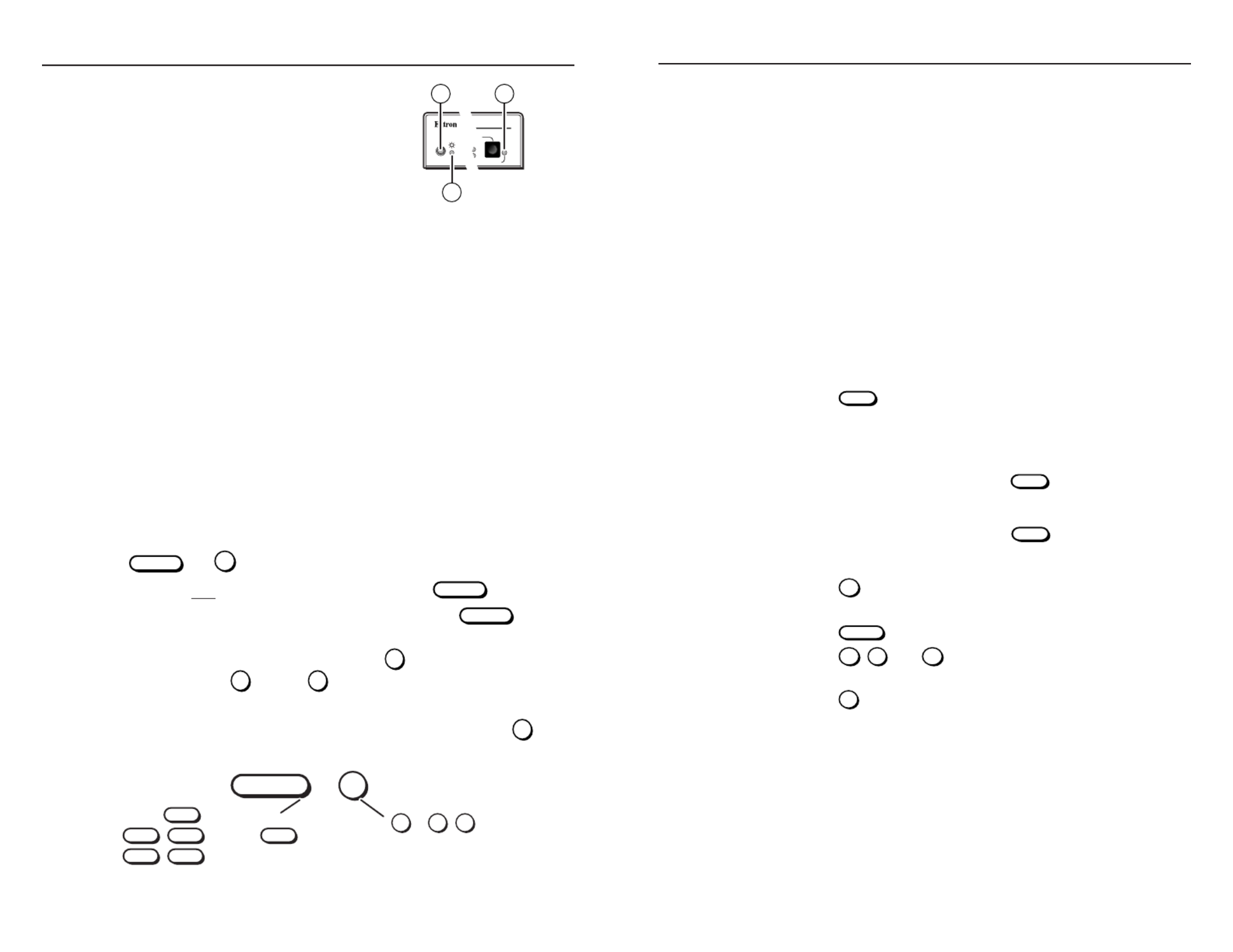
Indications
IR 501 Small Matrix Remote Control • Operations
4IR 501 Small Matrix Remote Control • Operations 5
Switcher Setup and Indications
N For MAV A/V switchers, the
switcher’s IR receiver is disabled by
default and must be enabled to use
the IR Remote Control. Refer to
the MAV 44 / 48 / 84 / 88 Series
Matrix Switchers manual
to enable the IR receiver.
It is not the purpose of this manual to
define the switcher’s front panel indications, but two of the switcher’s
LEDs indicate operation by the IR 501 remote control (figure 3).
Other indications are identified where appropriate in the “Operations”
section.
h This sensor receives infrared (IR) Infrared remote sensor —
signals from the optional IR 501 small matrix universal remote
control. The IR remote control must be pointed within 30 degrees
of this sensor for best results.
i This LED blinks off and on to indicate that an IR Power LED —
signal has been received.
j — This LED lights for a Audio Setup LED (A/V switchers only)
second when an improper or unexpected IR command is received.
Operation
Most functions can be performed by pushing a similar sequence of
{function}
and
I/O
buttons (figure 4).
• Video and audio operations require only one
{function}
button.
• Video-only or audio-only operations require two
{function}
buttons
(one to identify the function, one to identify video or audio).
• , press the For numbers higher than 9
+10
button and then press the
applicable
0
through
9
button.
• requires at least two sequences (the input Creating a set of ties
sequence, one or more output sequence[s]) and then the
ENTER
button.
{function} I/O
3+2
(s) number(s)+
(Such as
(for 12)
, or .)
+10
(Such as
INPUT ,(video only), or
+MUTEVIDEO
INPUT
INPUT (audio only).
+AUDIO
(video audio),and
Figure 4 — Button sequence
Sample Operations
N The following examples show operations with specific input, out-
put, and preset numbers. Use your own numbers as desired.
N The switcher’s Power LED flashes whenever the switcher receives
an IR command. Other switcher indications are identified in the
following examples where appropriate. For detailed descriptions of
how the switcher indicates ties and presets, refer to the appropriate
matrix switcher’s manual.
N Many operations require a sequence of IR commands. When
multiple IR commands are required, the entire sequence must be
completed within 5 seconds. If a valid sequence is not completed
within 5 seconds, the switcher times out and discards all received
IR commands
Create ties
By default, you create video and audio (audio follow) ties using the
IR 501. By pushing one extra button you can create audio-breakaway
ties.
1. Press the
INPUT
button to specify an input selection. The
switcher’s Video LED and Audio LED light.
N To create video audio ties, skip to step .and 3
2. Specify video or audio:
a For video-only tie(s). , press the
VIDEO
button to specify a
video selection. The switcher’s Video LED remains lit and
the Audio LED goes off.
b. , press the For audio-only tie(s)
AUDIO
button to specify an
audio selection. The switcher’s Audio LED remains lit and
the Video LED goes off.
3. Press the
5
button to select input 5. The switcher’s Input 5 LED
lights.
4. Press the
OUTPUT
button to specify output selection(s).
5. Press the
3
,
4
, and
8
buttons to select outputs 3, 4, and 8.
The switcher’s selected Output LEDs blink.
6. Press the
ENTER
button to create the tie. The switcher displays
the ties as described in the switcher’s manual.
Figure 3 — Switcher
features
MAV SERIES
AV MATRIX SWIT CHER
I/O
AUDIO SETUP
IR
+dB
-dB
108
9
Especificaciones del producto
| Marca: | Extron |
| Categoría: | Mando a distancia |
| Modelo: | IR 501 |
¿Necesitas ayuda?
Si necesitas ayuda con Extron IR 501 haz una pregunta a continuación y otros usuarios te responderán
Mando a distancia Extron Manuales

18 Septiembre 2024

18 Septiembre 2024

18 Septiembre 2024

18 Septiembre 2024

18 Septiembre 2024

18 Septiembre 2024

18 Septiembre 2024
Mando a distancia Manuales
- Mando a distancia Sony
- Mando a distancia LG
- Mando a distancia Philips
- Mando a distancia Panasonic
- Mando a distancia Garmin
- Mando a distancia Honeywell
- Mando a distancia JVC
- Mando a distancia Kenwood
- Mando a distancia Motorola
- Mando a distancia Medion
- Mando a distancia Nikon
- Mando a distancia Pioneer
- Mando a distancia Yamaha
- Mando a distancia Canon
- Mando a distancia Abus
- Mando a distancia Alpine
- Mando a distancia Ansmann
- Mando a distancia Arcam
- Mando a distancia Strong
- Mando a distancia Brennenstuhl
- Mando a distancia Hikvision
- Mando a distancia Loewe
- Mando a distancia Omega
- Mando a distancia Silvercrest
- Mando a distancia Spektrum
- Mando a distancia Nedis
- Mando a distancia Thomson
- Mando a distancia Yale
- Mando a distancia Tevion
- Mando a distancia SilverStone
- Mando a distancia RCA
- Mando a distancia Targus
- Mando a distancia Vivanco
- Mando a distancia Meliconi
- Mando a distancia Logitech
- Mando a distancia Exibel
- Mando a distancia Energy Sistem
- Mando a distancia Harman Kardon
- Mando a distancia Trust
- Mando a distancia Milwaukee
- Mando a distancia Doro
- Mando a distancia Hähnel
- Mando a distancia KlikaanKlikuit
- Mando a distancia Tripp Lite
- Mando a distancia Vision
- Mando a distancia DataVideo
- Mando a distancia Axis
- Mando a distancia Benning
- Mando a distancia Hama
- Mando a distancia Sonos
- Mando a distancia Kensington
- Mando a distancia Bang And Olufsen
- Mando a distancia Chamberlain
- Mando a distancia Velleman
- Mando a distancia Rockford Fosgate
- Mando a distancia Technics
- Mando a distancia American DJ
- Mando a distancia Steren
- Mando a distancia Perel
- Mando a distancia Iiyama
- Mando a distancia Kicker
- Mando a distancia Bose
- Mando a distancia KPN
- Mando a distancia Steinel
- Mando a distancia Clarion
- Mando a distancia Grohe
- Mando a distancia Marantz
- Mando a distancia Bigben Interactive
- Mando a distancia ESYLUX
- Mando a distancia Pro-Ject
- Mando a distancia Genius
- Mando a distancia Kathrein
- Mando a distancia Malmbergs
- Mando a distancia AV:link
- Mando a distancia Olympia
- Mando a distancia DJI
- Mando a distancia Continental Edison
- Mando a distancia Vello
- Mando a distancia Audiovox
- Mando a distancia Cotech
- Mando a distancia Insignia
- Mando a distancia Dual
- Mando a distancia Unitron
- Mando a distancia Danfoss
- Mando a distancia MB Quart
- Mando a distancia Magnus
- Mando a distancia Tascam
- Mando a distancia Tado
- Mando a distancia Hunter
- Mando a distancia Clas Ohlson
- Mando a distancia TomTom
- Mando a distancia Viper
- Mando a distancia Technika
- Mando a distancia Konig
- Mando a distancia Sweex
- Mando a distancia Vizio
- Mando a distancia Vakoss
- Mando a distancia JL Audio
- Mando a distancia EVE
- Mando a distancia Metronic
- Mando a distancia Technaxx
- Mando a distancia Waeco
- Mando a distancia Natec
- Mando a distancia Chauvet
- Mando a distancia One For All
- Mando a distancia T'nB
- Mando a distancia Hannspree
- Mando a distancia Xavax
- Mando a distancia Marmitek
- Mando a distancia Delta Dore
- Mando a distancia Schaudt
- Mando a distancia Niko
- Mando a distancia Jensen
- Mando a distancia Humax
- Mando a distancia Vaddio
- Mando a distancia Jung
- Mando a distancia Lifetec
- Mando a distancia Apart
- Mando a distancia Projecta
- Mando a distancia DSC
- Mando a distancia HQ
- Mando a distancia Autel
- Mando a distancia Msonic
- Mando a distancia Nanlite
- Mando a distancia Profoto
- Mando a distancia Verizon
- Mando a distancia Fibaro
- Mando a distancia Tihao
- Mando a distancia Revox
- Mando a distancia Zapman
- Mando a distancia Emtec
- Mando a distancia CME
- Mando a distancia Ruwido
- Mando a distancia Russound
- Mando a distancia Watson
- Mando a distancia Fusion
- Mando a distancia Geemarc
- Mando a distancia Hegel
- Mando a distancia RGBlink
- Mando a distancia Gefen
- Mando a distancia Nexa
- Mando a distancia Scosche
- Mando a distancia Bazooka
- Mando a distancia Wentronic
- Mando a distancia Walkera
- Mando a distancia Infinity
- Mando a distancia Smart
- Mando a distancia EQ3
- Mando a distancia Homematic IP
- Mando a distancia Satechi
- Mando a distancia REV
- Mando a distancia Revo
- Mando a distancia Neets
- Mando a distancia Chief
- Mando a distancia Arctic Cooling
- Mando a distancia Crestron
- Mando a distancia ORNO
- Mando a distancia VDO Dayton
- Mando a distancia Manfrotto
- Mando a distancia Provision ISR
- Mando a distancia Monacor
- Mando a distancia Aputure
- Mando a distancia Logilink
- Mando a distancia Entone
- Mando a distancia Fortin
- Mando a distancia Samlex
- Mando a distancia Zalman
- Mando a distancia SIIG
- Mando a distancia IOGEAR
- Mando a distancia Ferguson
- Mando a distancia Wet Sounds
- Mando a distancia Swiss Sense
- Mando a distancia SVS
- Mando a distancia Antec
- Mando a distancia Ebode
- Mando a distancia Reely
- Mando a distancia RadioShack
- Mando a distancia Exxter
- Mando a distancia Skymaster
- Mando a distancia Hartig Helling
- Mando a distancia Online
- Mando a distancia Libec
- Mando a distancia Furman
- Mando a distancia AT-T
- Mando a distancia Logic3
- Mando a distancia Medion MD6461
- Mando a distancia Vimar
- Mando a distancia TCM
- Mando a distancia Pixel
- Mando a distancia Uni-T
- Mando a distancia Antelope Audio
- Mando a distancia H-Tronic
- Mando a distancia PDP
- Mando a distancia Intertechno
- Mando a distancia Schwaiger
- Mando a distancia Ecler
- Mando a distancia Naim
- Mando a distancia Q-Sonic
- Mando a distancia PeakTech
- Mando a distancia Elite Screens
- Mando a distancia Roswell
- Mando a distancia SpeakerCraft
- Mando a distancia Heitech
- Mando a distancia Sunwave
- Mando a distancia AudioControl
- Mando a distancia Tevion (Medion)
- Mando a distancia Syrp
- Mando a distancia Bravo
- Mando a distancia Neewer
- Mando a distancia Maximex
- Mando a distancia Pentatech
- Mando a distancia PowerBass
- Mando a distancia Lindy
- Mando a distancia Glashart Media
- Mando a distancia Bang Olufsen
- Mando a distancia TV Vlaanderen
- Mando a distancia Innr
- Mando a distancia Universal Electronics
- Mando a distancia TELE System
- Mando a distancia Voxx
- Mando a distancia Multibrackets
- Mando a distancia Beoplay
- Mando a distancia Prolectrix
- Mando a distancia Remotec
- Mando a distancia Audiofrog
- Mando a distancia Memphis Audio
- Mando a distancia AMX
- Mando a distancia Nanoleaf
- Mando a distancia Tiq
- Mando a distancia Elbe
- Mando a distancia GBS Elettronica
- Mando a distancia Sonoff
- Mando a distancia Gewiss
- Mando a distancia Insteon
- Mando a distancia Mosconi
- Mando a distancia Lutron
- Mando a distancia CGV
- Mando a distancia C2G
- Mando a distancia Universal Remote Control
- Mando a distancia Control4
- Mando a distancia MIOPS
- Mando a distancia CSL
- Mando a distancia Compustar
- Mando a distancia Aplic
- Mando a distancia Ridem
Últimos Mando a distancia Manuales

27 Octubre 2024

26 Octubre 2024

21 Octubre 2024

18 Octubre 2024

18 Octubre 2024

12 Octubre 2024

8 Octubre 2024

8 Octubre 2024

8 Octubre 2024

8 Octubre 2024